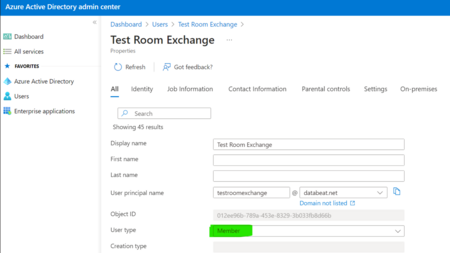- Databeat Knowledge base
- Databeat Booking
- Troubleshoot
365 / AAD Users or resources not showing in DatabeatOMNI
Troubleshooting Guide: Office 365 Prerequisites and Fixes for Resource Visibility Issues in OMNI.
User Type
Within Office 365, there is a feature known as "User Type," which determines the classification of a resource, room, or user in your Office environment.
The User type can be one of two options: "member" or "guest." A "guest" user type provides limited access to your environment, whereas a "member" is considered a full member of the environment.
In some instances, such as resources or rooms that were originally created in Exchange and subsequently moved to Office, the User type may not have been defined. In such cases, if the User type is not set to "member," the resource may not appear in OMNI.
To assign a User type to a resource, navigate to Azure Active Directory and locate the resource. Select "Edit Properties" and scroll down to "User Type," located just below "User Principal Name" and "Object ID." Ensure that the User type is set to "Member," as displayed in the example below.