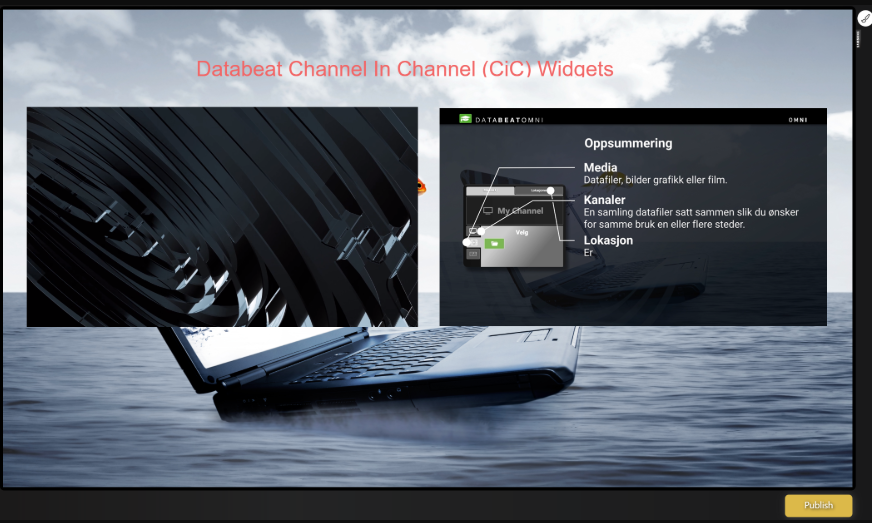The new DatabeatOMNI Channel-In-Channel (CiC) widget allow you to mix multiple channels, video, picture even webpages and network streaming. Here is how it works.
DatabeatOMNI Screendesigner with 2 CiC Video widgets on a picture-channel used as Background. Above is a text widget.
Requirements and limitations
- The Databeat-Channel-In-Channel (CiC) widget is available for Databeat Pro users only
- The unsupported features (as listed below) will be blocked by the software to reduce
black-outs and crashes.
Note that multiple channels will require more resources on your publishing computer as well as on the target OMNIplay device, ie a Samsung, LG or Philips screen or DatabeatOMNI hardware. Some hardware devices does not support all features.
Samsung SoC (System On Chip)
- Older Samsung SoC; SSSP2 and SSSP3 monitors do not support CiC
- Samsung Tizen SSSP4, SSSP5, and SSSP6 do support CiC, but not:
- Video-on-video (ie video in the background, another video on top).
- More than 2 video sources played at the same time
- More than 1x streaming channel (ie RTP-stream, HLS)
- Network stream in Portrait Mode will not be rotated
- 4K videos or YouTube
- PDF files
- CiC videos with more than 30 FPS
- VGTV widget will always download and play.
- PIP (Input Source) while CiC is playing Video.
Note that older models (SSSP4 and SSSP5) have limited processing power and may not work well with heavier load (demanding videos, multiple channels)
Android devices (Databeat OMNIplay3, Philips and Sharp SoC screens)
- Android works well with video-on-video, and multiple videos limited to the device processing capacity.
- Devices with Android 7.1 works better than older versions of Android, and older models normally have limited processing power.
Databeat OMNIplay 3 (shipping from February 2020), and newer versions of Sharp and Philips screens have Android 7.1.
Please check the manufacturers' website or ask your hardware reseller.
LG WebOS
We have not yet implemented CiC for LG WebOS. It is planned for version 4 and above.
- Older LG SoC monitors with WebOS 2.0 do not support CiC
- LG WebOS 3.0 and above do support CiC, but not:
- Video-on-video (ie video in the background, another video on top).
- More than 2 video sources played at the same time and overlapping
- 4K videos or YouTube
- PDF files
- CiC videos with more than 30 FPS
- VGTV widget will always download and play.
Microsoft Windows
We have not yet implemented CiC for Microsoft Windows.
Here is how to do it
First, create the channels you want to use, both the background channel (that fill the entire canvas) and the on-top channels to be displayed above it. We recommend that the background is a simpler graphic or picture. Even for Android devices that support video on video, the resulting channel may look quite confusing with two videos at the same time.
Target resolution
You may use Target Resolution to add content with various Aspect ratios, ie banners or smaller info channels. You can easily make and publish content for this with Microsoft PowerPoint and the Databeat PowerPoint plugin. The plugin allows you to publish directly to a channel and to define the resolution in Pixels.
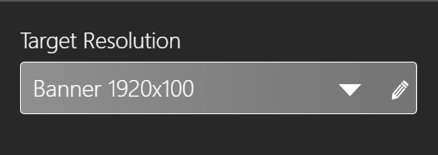
Once you have made the channels and added content to it:Note: Target resolution will not work on SSSP 2/3 due to old legacy video player. All contents will be played in full screen (stretched mode).
- Select the channel you want to use as a Background channel (this is where the config is saved), and then
- Select the DatabeatOMNI screen designer. (Center top icon group in main menu).

- Select the Channel In Channel widget and drag it to the screen canvas. The config UI screen will appear where you are to select which channel to "show on top" of the Background channel.
- Search and select the channel, or select a specific playblock, if you only want a specific playblock to be displayed.
- Click on [Save] the CiC Widget setting.
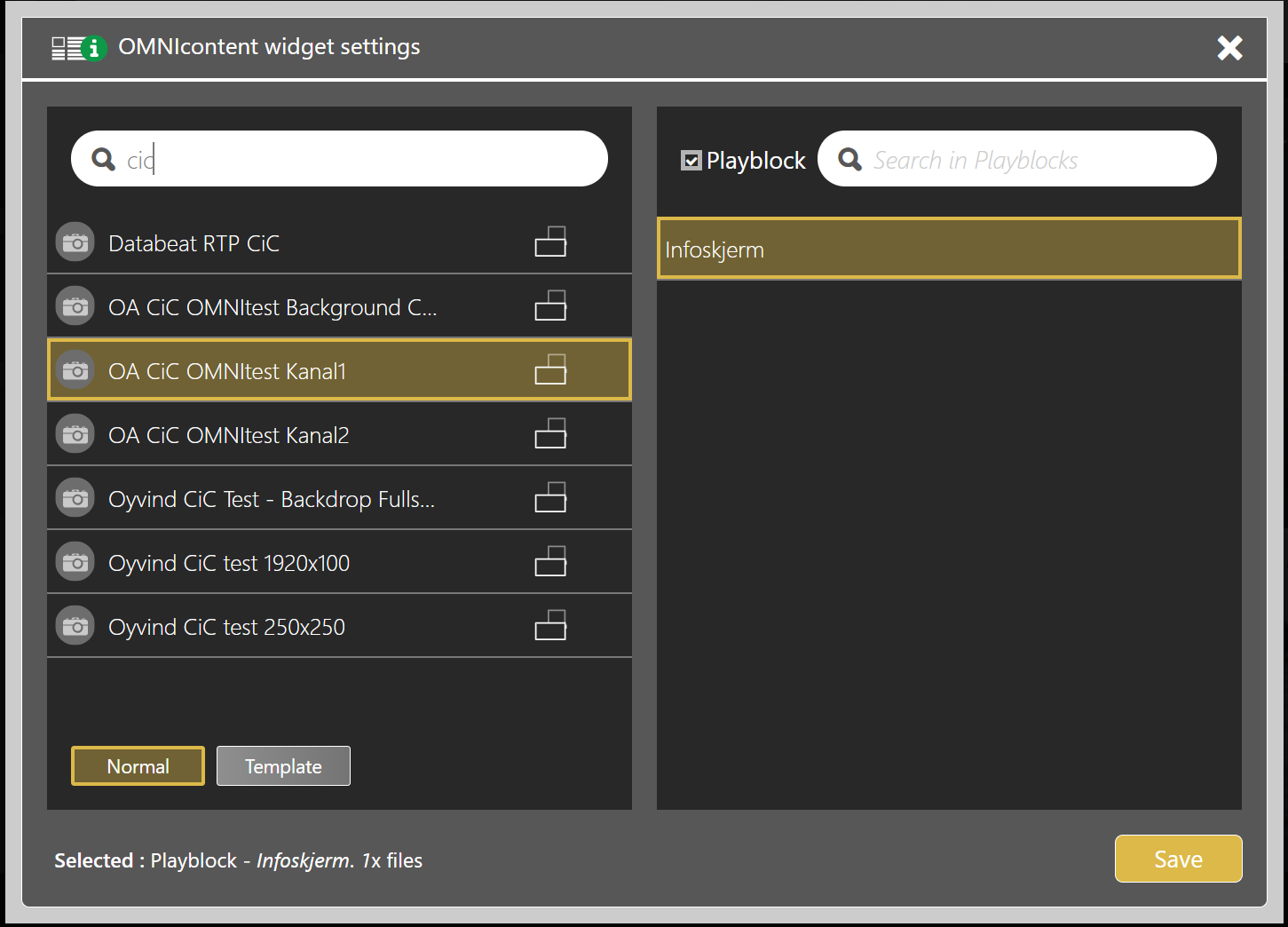
- You may now move and size your CiC widget on the screen Canvas. You are not allowed to change the aspect ratio (relative width/height). This is set as a Channel Property.
- Remember to click [Publish] to save the Widget and distribute the new layout to your supported OMNIplay devices.
- Now the DatabeatOMNI will automatically play and update the channels according to your mediaplan.