How can I remove, recover and delete a DatabeatOMNI channel?
Channels are DatabeatOMNI media containers with information about the content, mediaplan and layout. This includes Playblocks, Mediafiles and Screen Designs. Deleting a Channel must be done with care, but there is a way to undelete it. Here is how to
How to Delete a Channel
On the left side panel tab [Media] find and select the Channel to be deleted. It is selected when it is highlighted. Click on the X in the Channel grid.
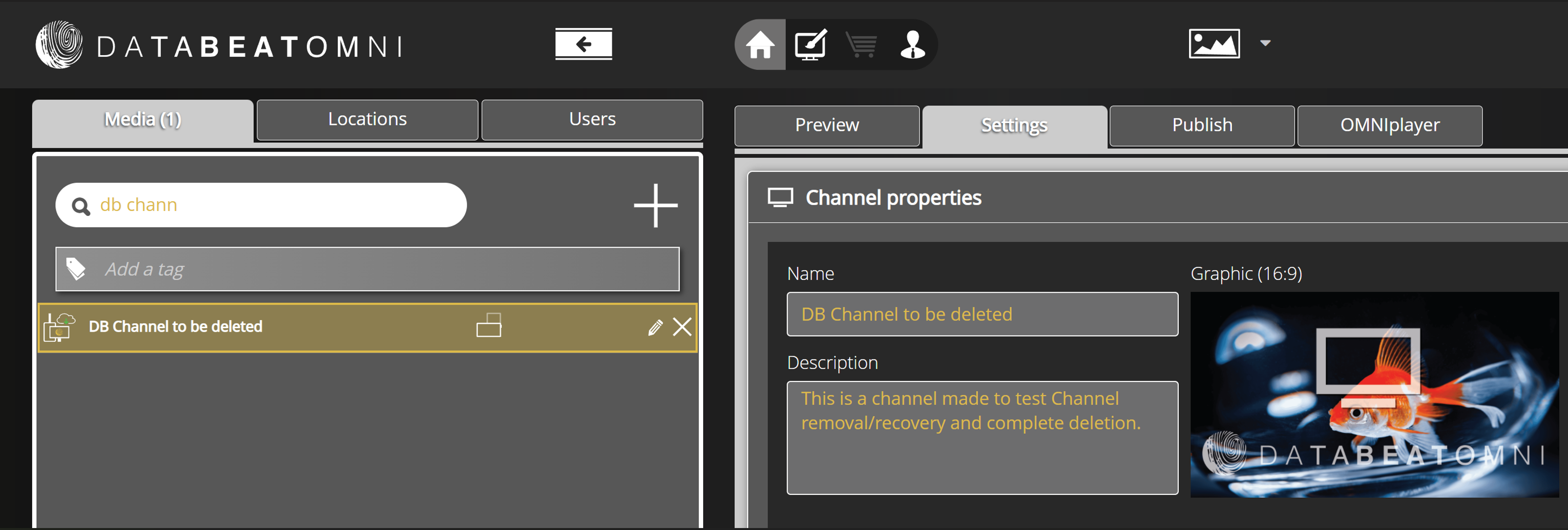
A warning message will appear and you are asked to confirm the deletion. When it is confirmed. the Channel and subsequent information are deleted.
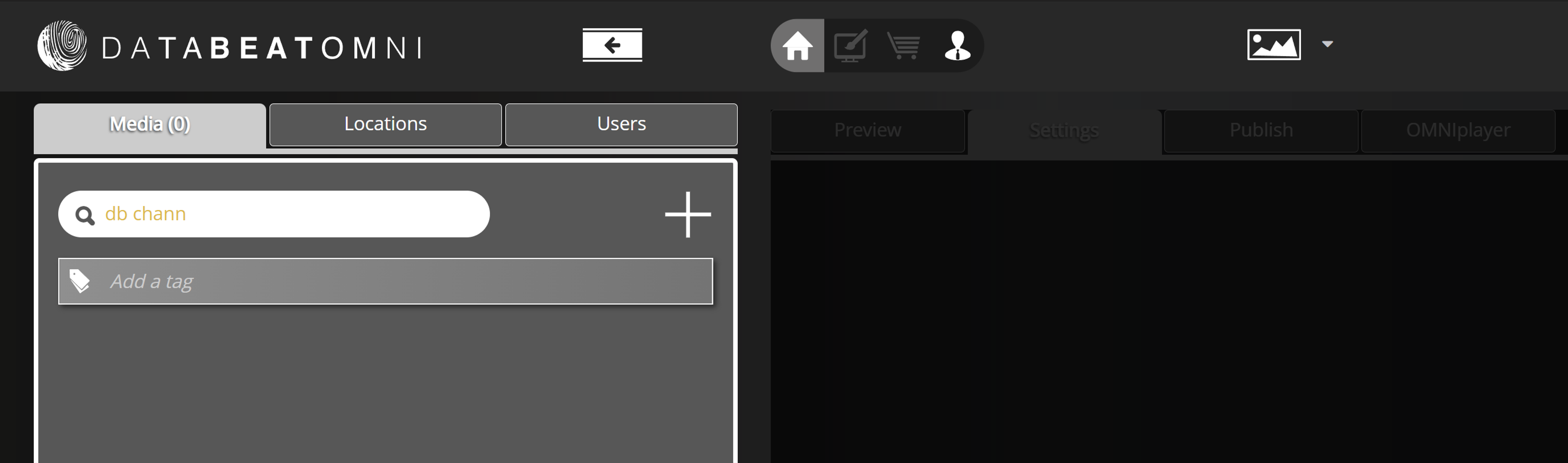
How to Undelete A Channel
Channels are initially not permanently deleted, only removed from UI by a flag. At the bottom of the Channel grid, click on the [Deleted] filter button to display the deleted Channel(s).
In the Channel Property pane (to the right), click on the [Activate] button to undelete it (far right).
Remember to uncheck the [Deleted] filter to see all active channels.
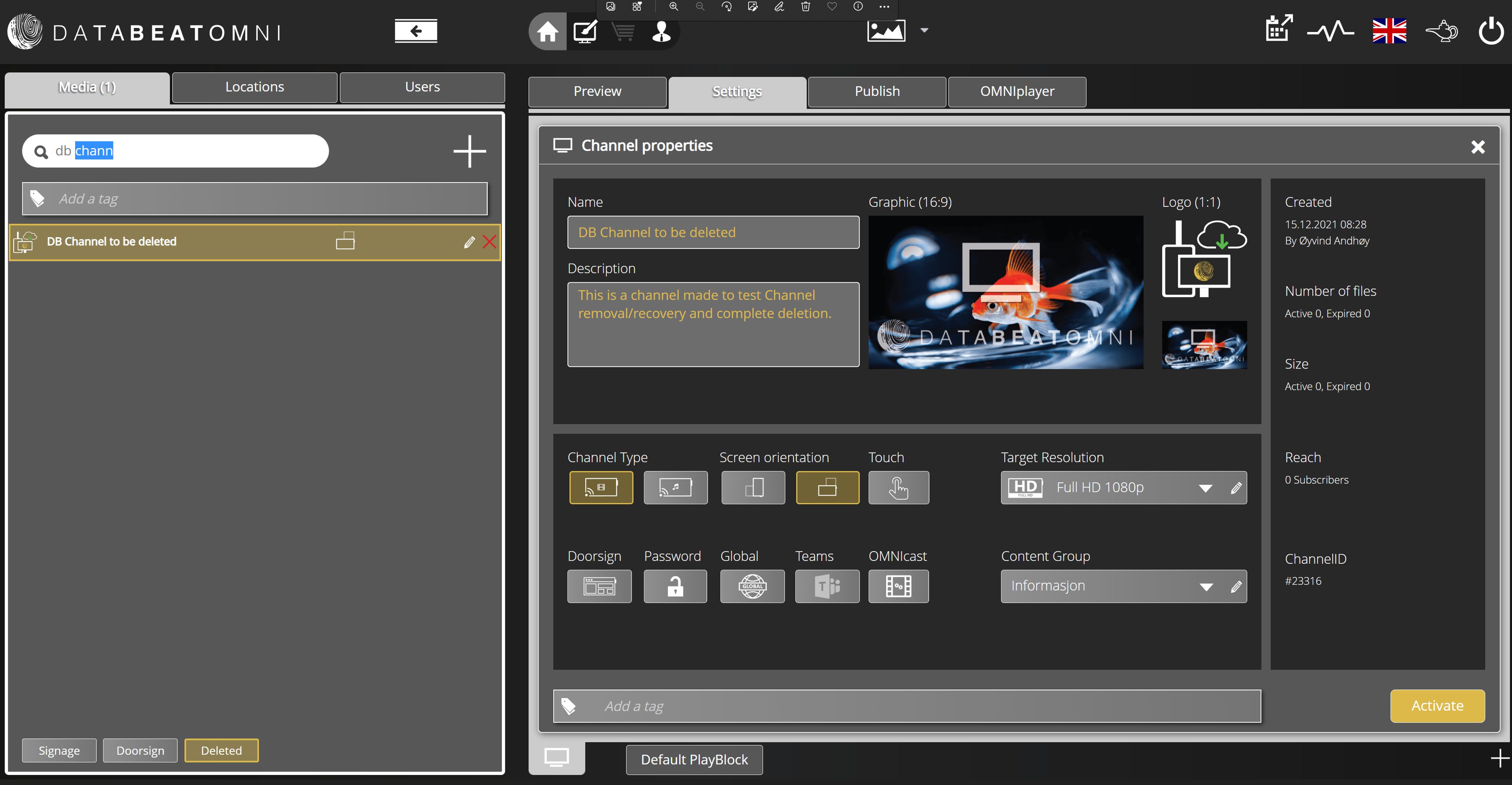
How to permanently delete a channel
Click on the same [Delete] filter as above. The X in the Channel grid is now red. Click on it to permanently remove the channel and its properties. You will receive a warning and it needs to be confirmed.
Please note: It will not be possible for anyone to recover/undelete a channel that has been permanently removed.
