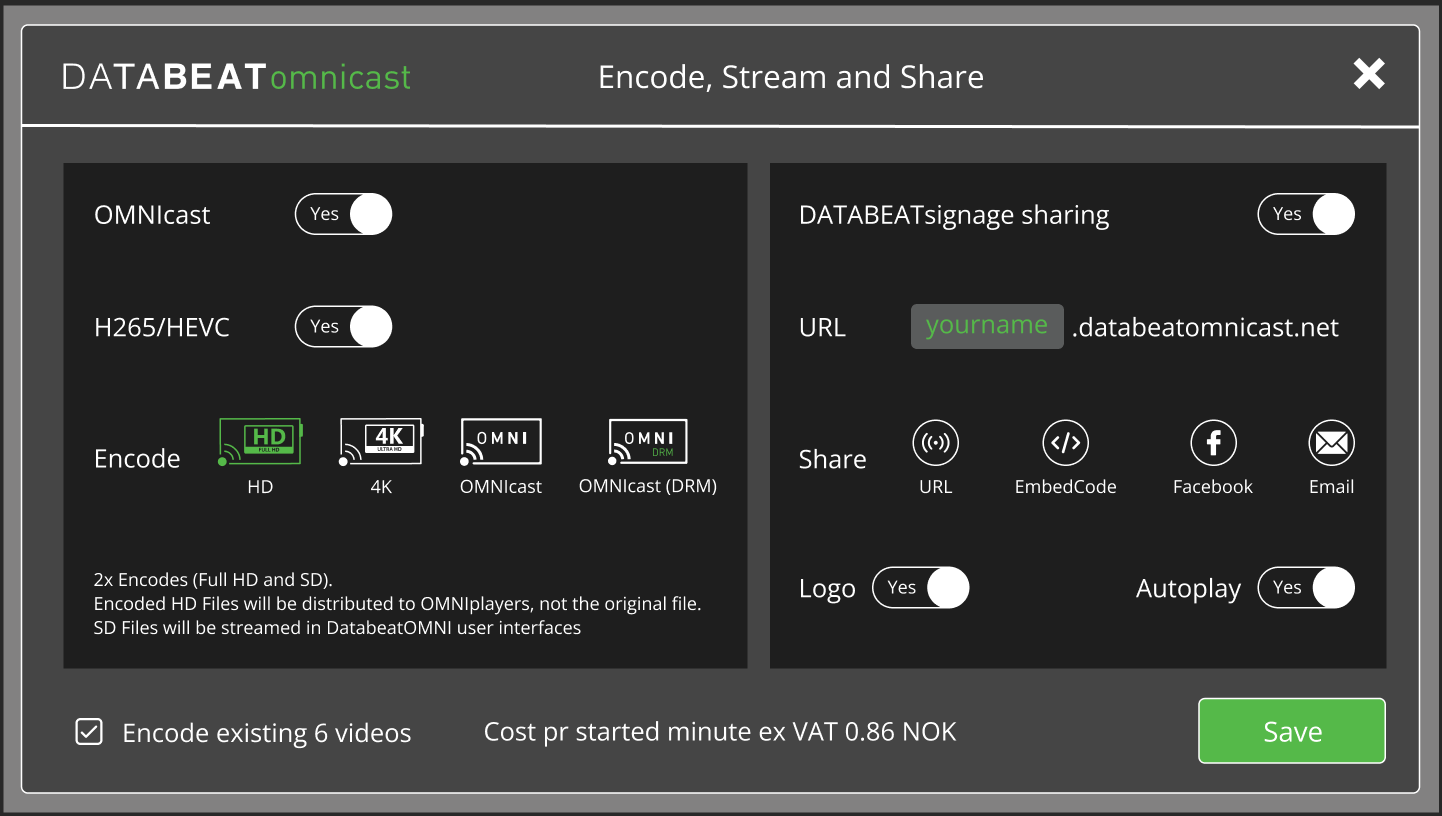- Databeat Knowledge base
- OMNIcast
- About OMNIcast
What is DATABEATomnicast? 1. Learn how to automatically encode and share your digital signage content with your websites.
DATABEATomnicast, a DATABEATomni publishing platform option, enables automatic encoding of published content for high-quality responsive streaming. Learn how to share your content to your websites with just a few clicks.
What is DATABEATomnicast Sharing
What is DATABEATomnicast sharing?
DATABEATomnicast sharing allows you to share Channels, Playblock or Single media files uploaded in DATABEATomni so that it can be used on your internal or external web pages for streaming to various devices, desktops, smartphones or tablets.
The embedded web player will even respect your scheduling plans (release and expiration, day of week, time of day etc.).
What is a Sharing/embed code?
DATABEATomnicast provides two different ways of sharing web content, URL and iFrame.
URL (simple sharing)
You can paste a URL into your web browser to play it or add the URL as a link to text (ie In an E-mail, MS Word or Powerpoint or here) Example: Click here to play The URL looks like this (this can be copied & pasted into your browser as well).
https://db.databeatomnicast.net/?k=19A5862A-A606-4834-A20F-693B7F1C16A9&c=11123
iFrame
An "inline frame" is an element that loads another HTML element (in this case, Databeat content) inside of a webpage. Here is an excellent page to learn more about it. The same video above will look like this:
<iframe src="https://db.databeatomnicast.net?k=19A5862A-A606-4834-A20F-693B7F1C16A9&c=11123" width="1920" height="1080" title="Databeat OMNIcast Channel"></iframe>
Example: How to embed video in Hubspot (Knowledge base)
- Here, you will have to use the iFrame code
- Select Insert -> Video -> External video to open the UI to add the code.

- Paste the iFrame code you receive from DatabeatOMNIcast
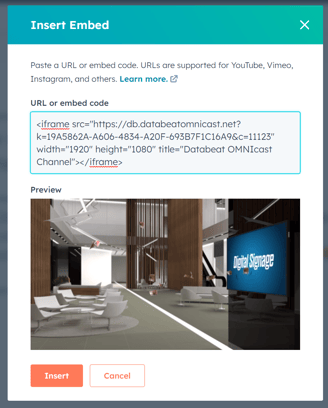
- Click Insert