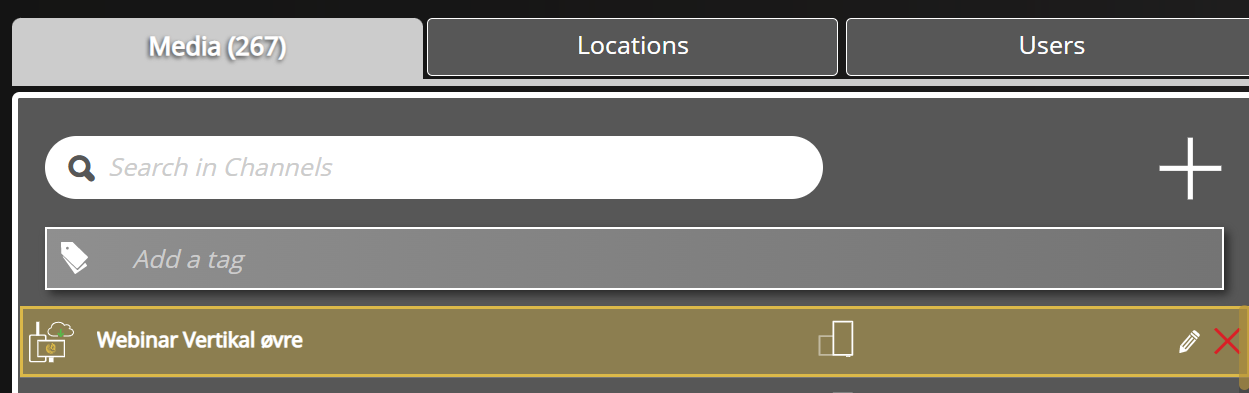GDPR is here. It says that users must remain in full control over their personal data. DatabeatOMNI allow you to do so, not only personal data. Here is how delete and undelete works and how to view and edit the Data Retention Policy.
How to Delete Data in DatabeatOMNI
Everywhere in the DatabeatOMNI user interface it is easy to add and delete data; users, players, locations, widgets, content etc. An X icon, sometimes red and big (if it is considered a "big" delete). but mostly it is quite discrete.
In general, to delete data, click on the X and it's gone, at least it appears to be.
In DatabeatOMNI datasets are different; some are deleted immediately (ie widgets), but mostly, data is protected by an undelete feature to allow users to regret and recover the data. But the undelete-protected data will be permanently deleted after some time. This is governed by the DatabeatOMNI data retention policy that decided for how long various datasets are kept before they are permanently deleted.
Datasets protected by the Data retention policy
The following datasets are protected by the data retention policy but may also be deleted immediately should the user want to :
- User data
- Locations
- Media
See and edit the Data Retention Policy
You may learn more about these datasets and change the number of days to keep the data.Here is where and how:
- In the Main UI, locate the customer card in the Location tab. The top location is the customer. It has a Customer (handshake) icon first.
- Double-click or click on the pen icon to access the Customer Card.
In the top right section, you will find "Data Retention". - Click on the Edit pencil to see more and if required, edit it.
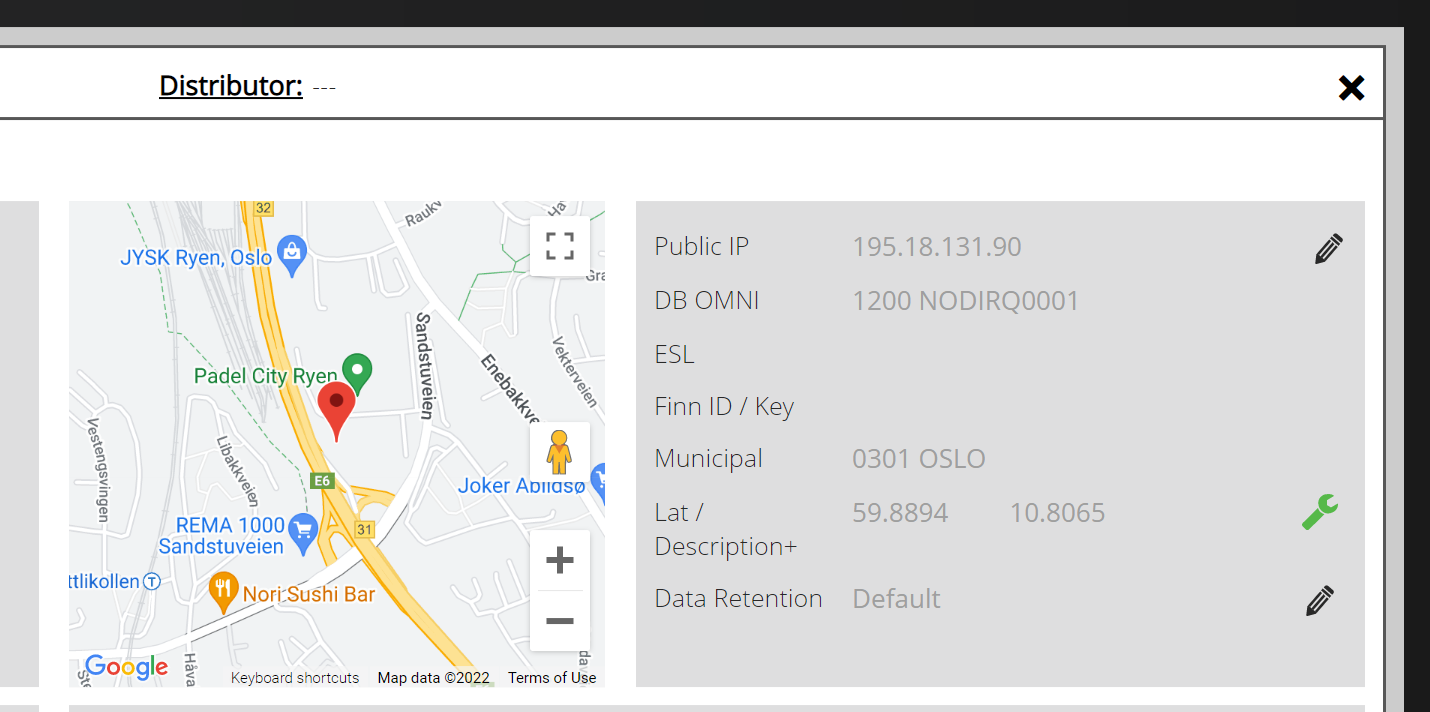
A new UI shows the various datasets; the name, description, more info, and the number of days undelete data are kept. Customers may edit the number of days and define a custom policy that differs from the default, or disable them althogether.
Disable the DatabeatOMNI Data Retention Policy by clicking the icon on the top left.
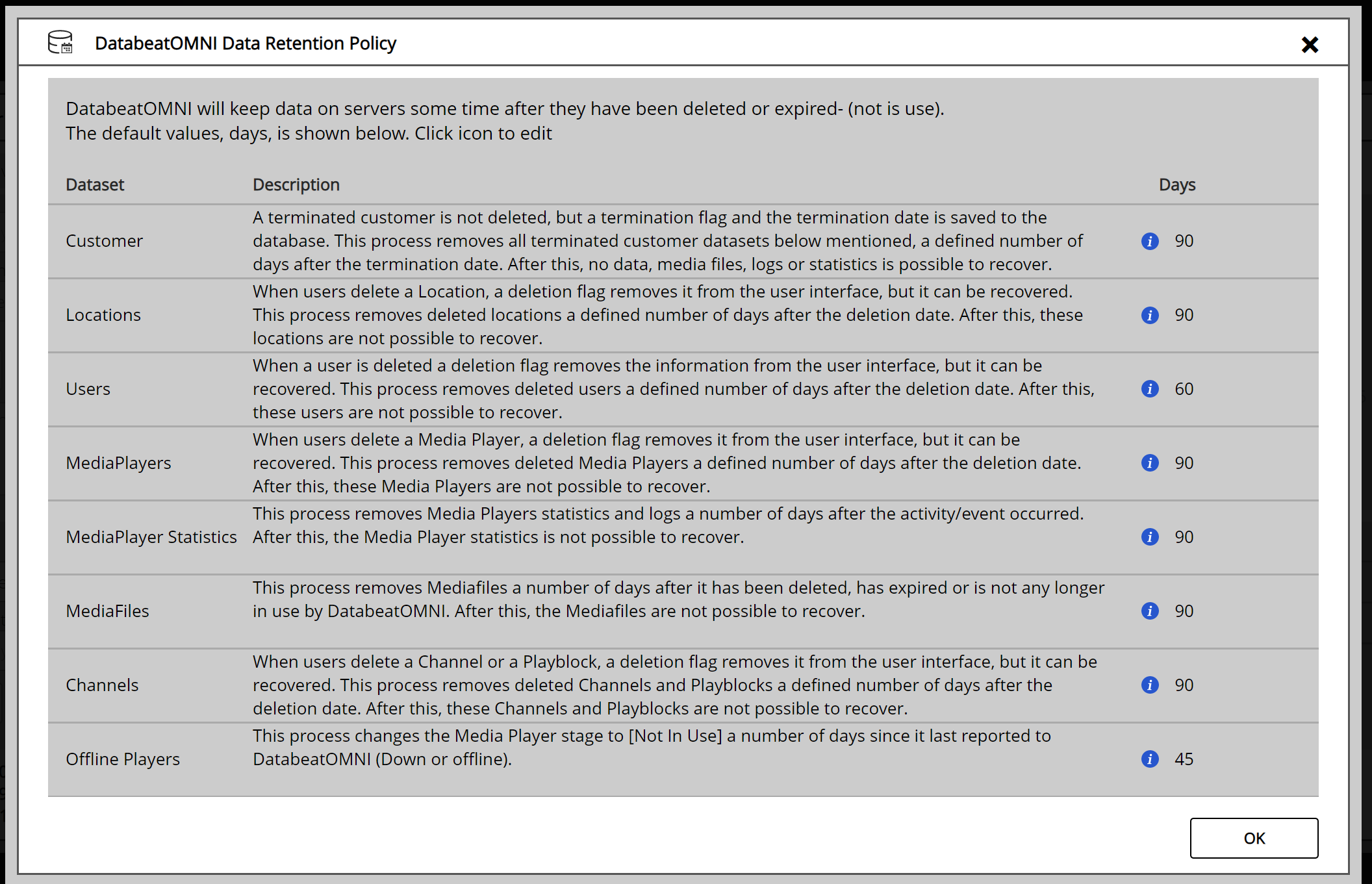
Double-click on a relevant dataset to open and edit. Click OK to save the new value.
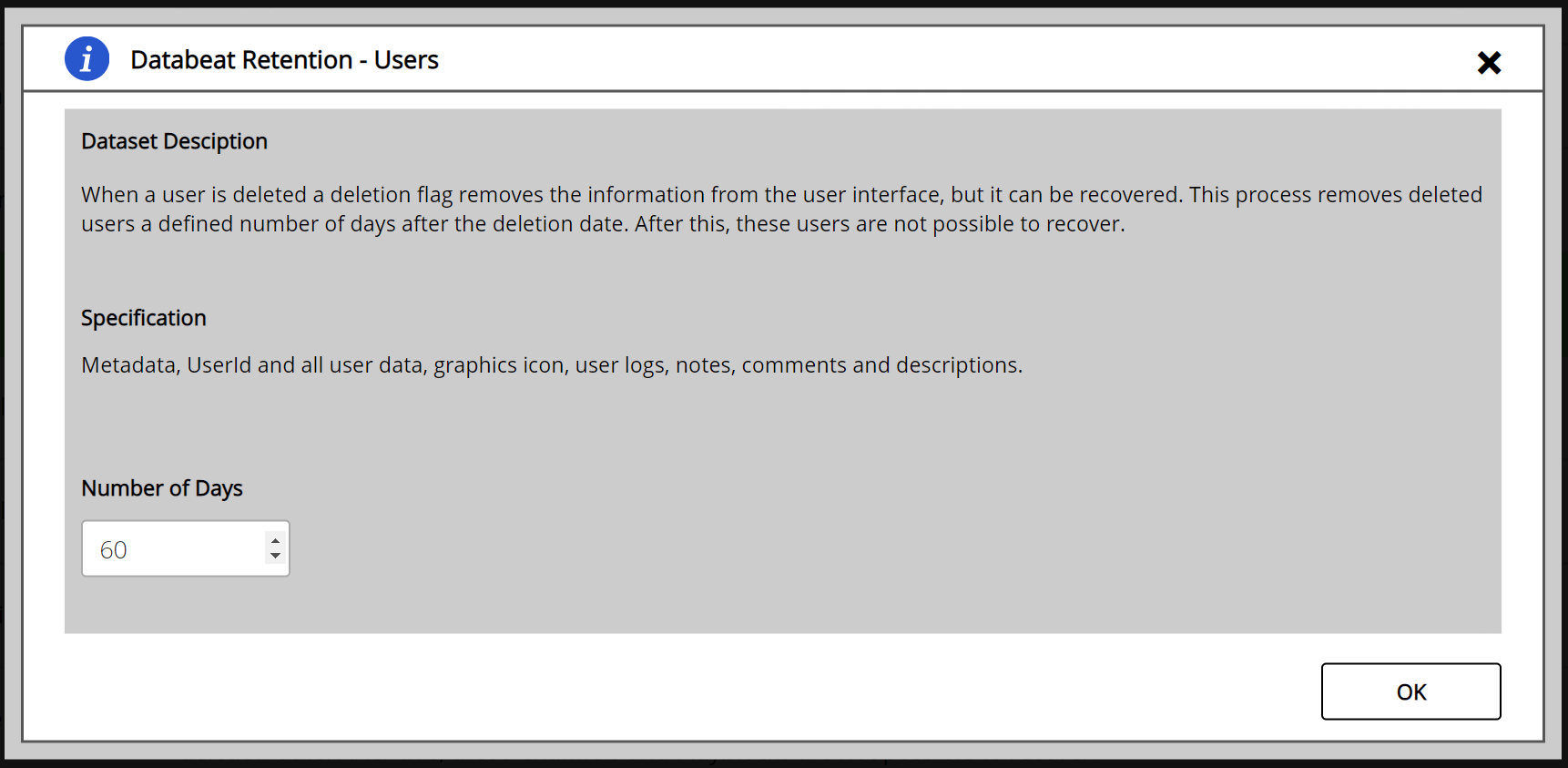
How to recover Removed Data
If you want to recover data that is just deleted in the UI within the defined number of days in the retention policy, here is how to do it:
For Locations, Media, Players and Users you can view deleted items by selecting the "Deleted filter" button, typically at the bottom of the grid where it is displayed.
This will show a list of items that are pending final deletion (by the data retention policy)
Double click on the item to see its edit menu. Click on the activate button to bring it back. 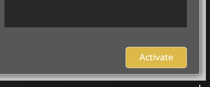
How to make an immediate permanent delete.
If there is an item you want to delete immediately (and not wait for the Data retention policy to kick in), filter on Deleted as mentioned above, select the item and click on the red X button to delete it "again". Confirm the warning to delete it permanently and it is truly gone!