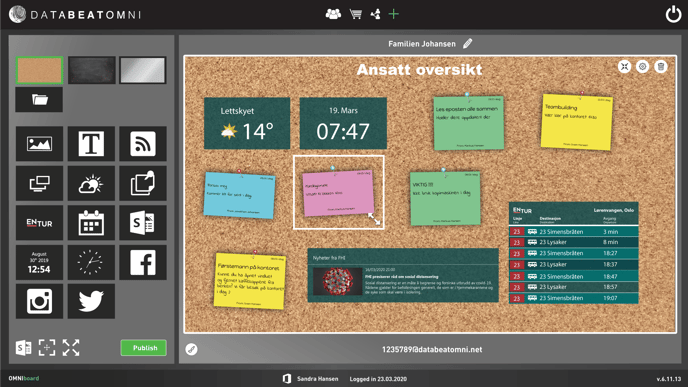Databeat OMNIboard is an electronic notice board. You can add a range of "widgets" such as weather, news, pictures, text and even public transport information on top of a freely selected background. This content can be sent to a screen, PC or tablet.
Table of contents
- What is Databeat OMNIboard?
- How do I get started with Databeat OMNIboard?
- What kind of hardware is supported by Databeat OMNIboard?
- What does Databeat OMNIboard cost?
What is Databeat OMNIboard?
Databeat OMNIboard is built on the publishing-platform DatabeatOMNI, but specifically as a notice board service. The background is a static picture/graphic that you can choose yourself or upload your own, and on top of these you are able to add different "widgets" that cover various informational needs.
Existing widgets can be used which we will update over time, as well as create new widgets for you to use.
Examples of widgets can be public transport information such as EnTur, weather forecasts, pictures, texts and news in the shape of video channels and so called RSS-feeds.
OMNIboard is delivered as a service both for consumers and organizations. The functionality will be the same, but different widgets can be supplied depending on various needs.
The interface is simple and organised. You choose a widget from a panel and drag this over to the virtual screen that represents a preview of the notice board. The individual widgets can be adjusted, both in terms of position and size.
How do I get started with OMNIboard?
Databeat OMNIboard is principally an application split in two; a module for administration, design/layout and another for publishing and one for playback.
The publishing module requries no downloads, it is a web-application for desktop usage (PC, Mac or other computers with a desktop monitor and a modern web browser).
We recommend Chrome as a web browser (because it is what we test most of it on).
The publishing module will not work for mobile phones and tablets.
Consumers will have to sign up with a third-party login, for example with Microsoft or Google. Company users will need an account through their organisation. You can also sign up with Microsoft Office 365 account or Google G-Suite.
Playback takes place through a player application. This exists for Windows and for Android (PCs, tablets and phones).
The application needs to be downloaded and installed on the computer you wish to display the content on.