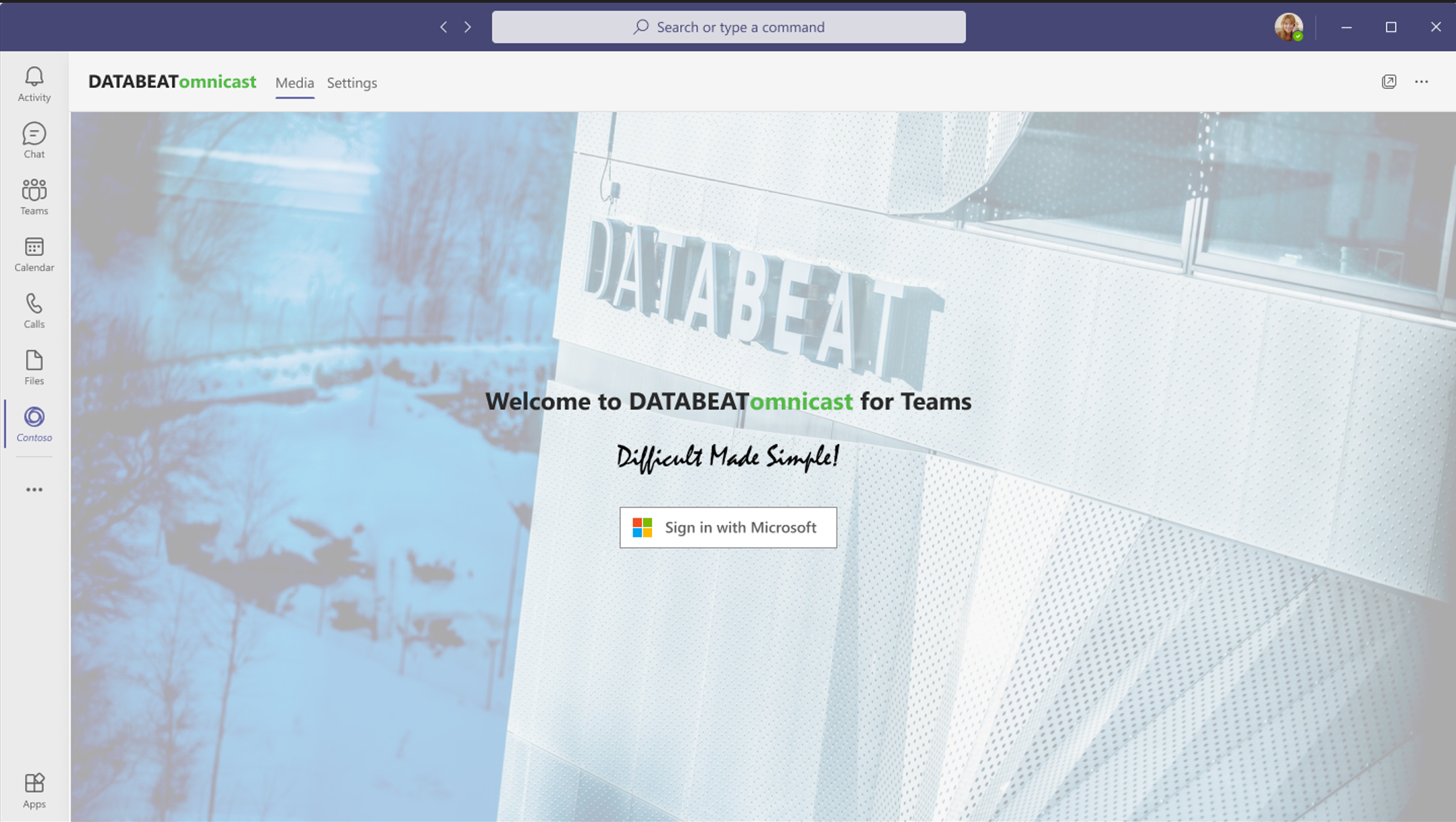DATABEATomnicast for Teams lets you utilise your organisations MS Teams structure and security for your corporate communications with PCs and Smartphones. Here is how to set it up.
Note: This is under development. For any questions related to this feature please free to reach out. We love to hear from you.
Content
Setting up a Channel in DatabeatOMNI
Setting up a Playblock in DatabeatOMNI
Publishing Content in DatabeatOMNI
Publishing Content in MS Teams
About Distribution and Security
Use case: DBIndustries Ltd
DBindustries wants to create an internal corporate communication channel with various content, videos, pictures, presentations and graphics for all employees across various regions and countries. It is important that:
- Their employees can use their preferred device for watching; Windows PCs at home or in the Office, Android or Apple Phone, Tablet or iPad.
- Each employee only sees relevant content
- The system is secure, as some content is confidential.
They find that Microsoft Teams memberships represent the required relevance for their employees and decide to use DATABEATomnicast for MS Teams for their Corporate communication channel. Here are their MS Teams to be used:
- DBindustries
- DBi All
- DBi Europe
- DBi US
- DBi Sales
- DBi Marketing
- DBi HR dept
- DBi R&D
- DBi Media
- DBi SpecialProject
Setting up a Channel DatabeatOMNI
First, DBi Corporate must create a Channel to include and organise all content for everyone.
Then, in this channel, they will create multiple Playblocks, each to represent - and link to - the respective MS Teams mentioned above. This way, all users will see content only for the team they are linked to. A user linked to several teams (ie "DBI All", "DBi Europe", "DBIsales", and "DBi Marketing") will see content for all these MS Teams Playblocks but not for any others.
In the Main User Interface (DatabeatOMNI Pro) Select the left side [Media] tab, click on the + to Create the Channel and add in relevant parameters in the Channel Properties window.
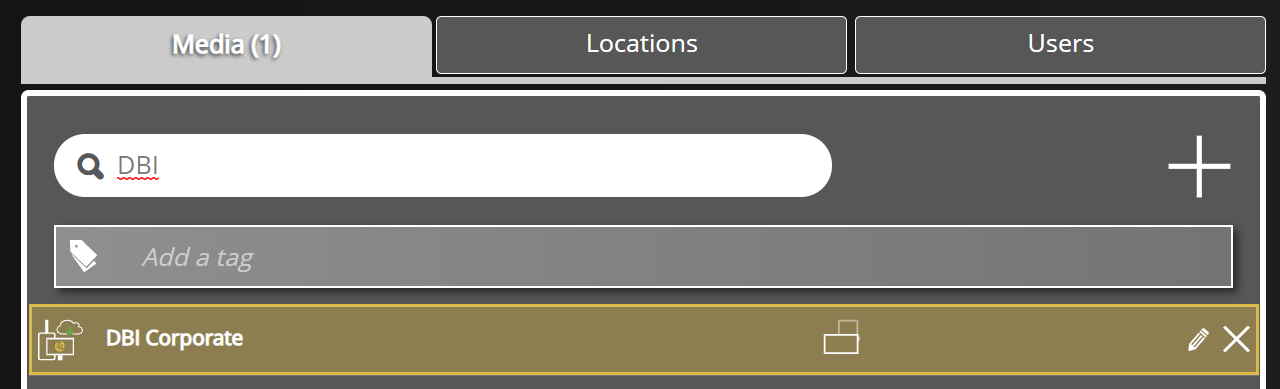
- Channel Name and Description, an icon/graphic to represent the channel.
- Select the OMNIcast button to set the Encoding Option, ie include DRM to ensure protection
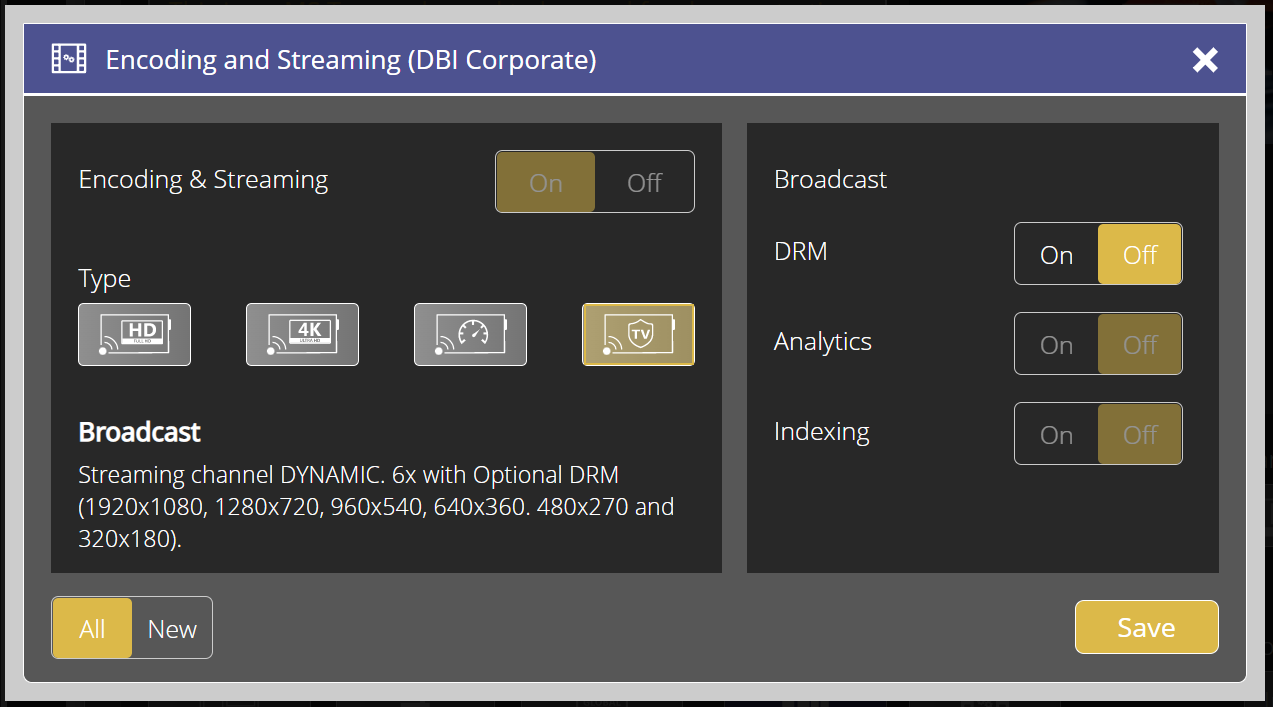
- Finally, Click on the team's Button to enable the MS Teams feature.
Now an empty Channel has been created in DatabeatOMNI. Now, to the Playblocks: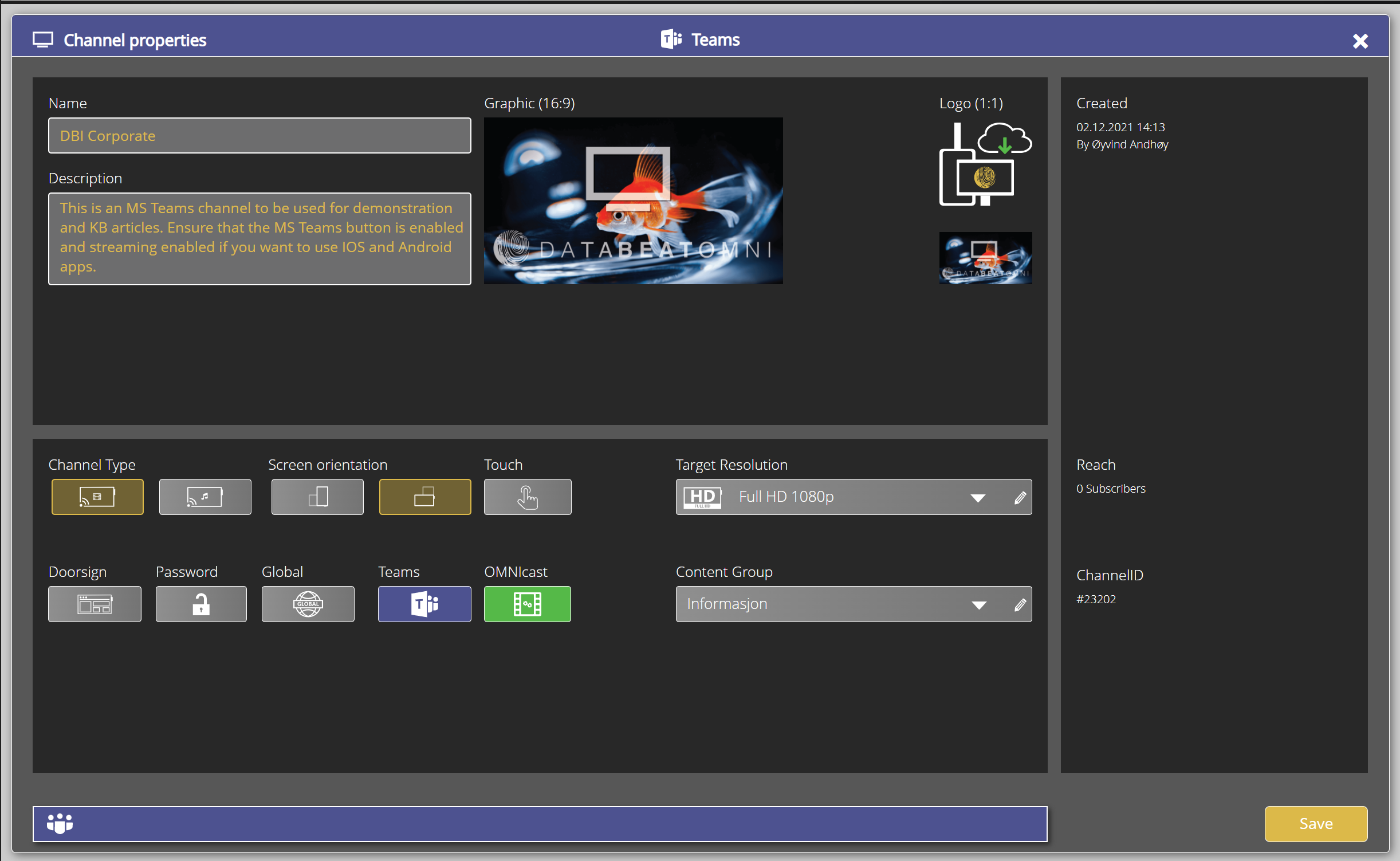
Setting up a Playblock
- Down to the bottom right there is a +. Click on it to add a Playblock.
Since it is an MS Teams Channel, this will open a list of available Teams to be linked to the Playblock you are creating and [Select].
Note: You must be logged in to DatabeatOMNI with Microsoft 365 for this to work. To access Microsoft 365 resources, ie a list of Teams, you must have permission to do so in your organisations Microsoft 365 account. (so-called "delegated" permissions).
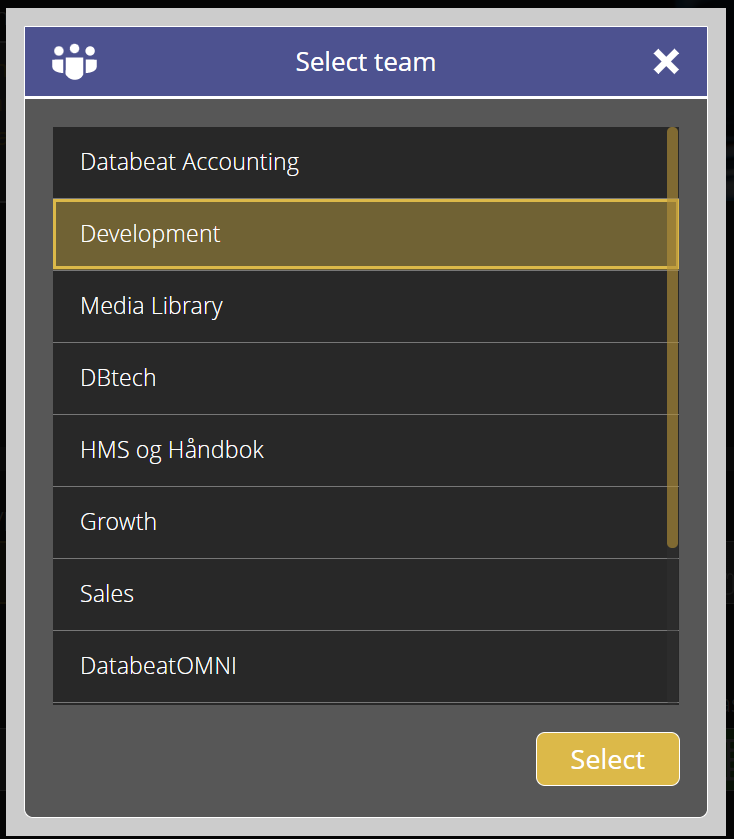
The Channel Properties will be updated. One tab represents the Playblock (name = MS Teams name) and, the Team has been added to the list of MS Teams Playblocks.
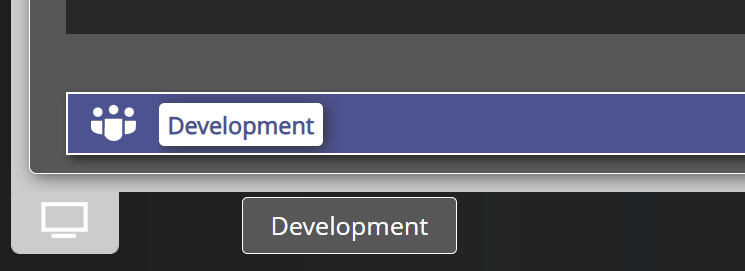
A new Media Library in SharePoint Online (SPO)
For each Playblock, a DatabeatOMNI Media Library is created in your SharePoint Online site (on your own Microsoft 365 tenant) to store the Mediafiles and ditto metadata.
Tip We suggest adding it to SPO "Quick Launch" (left side menu):
Library Settings ->More Library Settings ->List Name, Description and Navigation ->Yes
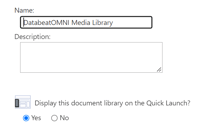
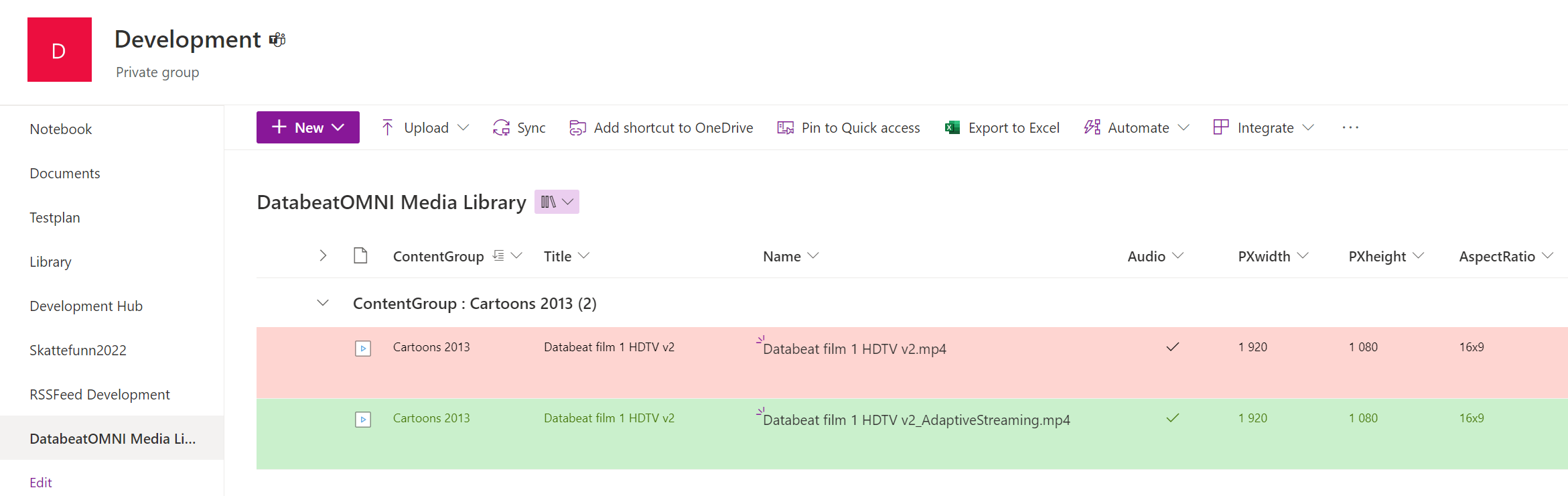
MediaLibrary in SPO, set up with custom formatting (SPO features)
Publishing Content in DatabeatOMNI
Publishing in MS Teams
About distribution and Security
Media files published with DatabeatOMNI's MS Teams feature are by default not stored on Databeat servers but stored and distributed from the organisations own Microsoft 365 account. In Microsoft 365 Each Team has its own site (a directory) where files are stored, and access to this site is by Microsoft 365 Security. DatabeatOMNI creates a Sharepoint (SPO) list, where the file properties are stored. Neither Databeat nor other entities, internal or external will be able to access these files or the SPO list.
Similar, in the other end, to view these files, ie on a Windows PC or an Apple iPhone, each user must be authenticated by Microsoft 365 and only then will the user be able to access the content where he has the right to.
OMNICast Distribution of content