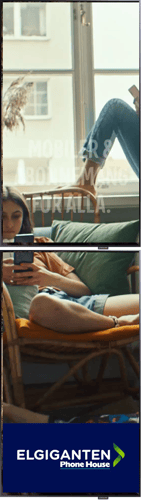How do I setup XO-06 Totem with OMNIplay3 and two public displays?
In this article, we will describe how you can set up an OMNIplay3 to display content for XO-06 Totem (1080x3840) public displays.
Table of content
- Mount public displays
- Connect OMNIplay3
- Connect HDMI cable to public displays
- Activate videowall settings
- OnScreen Display Orientation
- Change source
Requirements
- OMNIplay3
- 2x public displays supporting video wall daisy chain
- HDMI cable
- Power
- Network
Mount public displays
The public displays must be mounted properly for the ventilation to work and for content to be displayed with the correct orientation. The warranty will be broken and invalid if mounted incorrectly. The "tag" with the Samsung logo should face down if portrait.
Connect OMNIplay3
- Connect the OMNIplay3 to power, network, and HDMI 2.
- Connect the HDMI to the public display that has screen position 1.
Connect HDMI cable from Screen 1 to Screen 2
- Connect the HDMI cable to connect the two public displays.
The HDMI cable should be connected from "HDMI OUT", from the same public display as the HDMI cable from the OMNIplay3 is connected, to "HDMI IN" on the second public display.

Activate videowall settings
- Press [Home] on the remote control
- Select Videowall
- Set videowall = On on both public displays
- Select 2x1 on both public displays
- Set Screen Position 1 for main display and Screen Position 2 for the second display
OnScreen Display Orientation
- Press [Menu] on the remote control
- Select OnScreen Display
- Select Display Orientation
- Set Source Content Orientation = Landscape
- Set OnScreen Menu Orientation = Portrait
Change Source
- Press [Source] on the remote control
- Set Source to HDMI 2 for the main display
- Set Source to HDMI 2for the second display