- Databeat Knowledge base
- Samsung
- Uninstall
How to uninstall Databeat OMNIplay on Samsung Tizen Public Display (SSP4-6)
In this article we will display how you can uninstall the OMNIplay application on a Samsung Tizen public display. Towards the end we will show how you can reinstall the application.
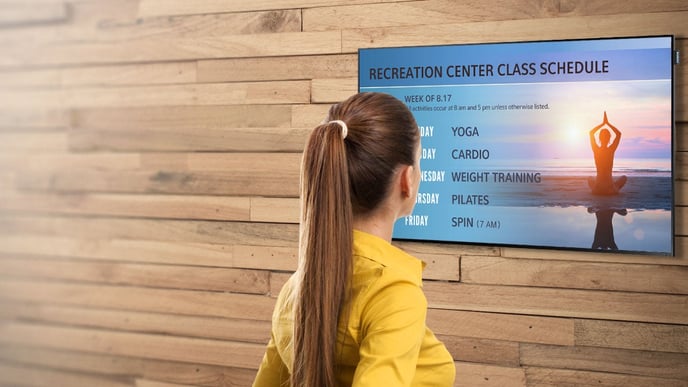
To prevent OMNIplay from breaking the source automatically, you can temporarily uninstall the web app. This is recommended when using the public display for something other than displaying content from DatabeatOMNI.
Begin by uninstalling the web application:
- Press [Home]
- Select URL Launcher - Settings in the toolbar

Restart the public display if the toolbar doesn't prompt when pressing [Home]. Press [Home] again when the Databeat logo displays with a grey background at launch.
- Select Uninstall
You can change to your desired active source once the app has been uninstalled.
- Press [Source]
- Select an active source
Change to MagicInfo after the web app has been uninstalled.
- Press [Menu]
- Select System
- Select Play via
- Select MagicInfo
Reinstall
You don't have to factory reset the public display to reinstall the web application OMNIplay. This can be achieved through the menu
- Press [Menu]
- Select System
- Select Play via
- Select URL Launcher
Once URL Launcher is chosen, open up the toolbar on the display.
- Press [Home]
- Select URL Launcher Settings
- Select Install Web App
- Verify https://www.databeatomni.net/tizen
- NB! All characters of the URL have to be in lower case
- Press Done on the digital keyboard
Then proceed to manually launch the web application.
- Press [Home]
- Select URL Launcher
