How to adjust HDMI Resolution settings on Databeat OMNIplay3?
When connecting OMNIplay3 to a display, you might need to change the HDMI signal settings to prevent flickering or select custom resolution. In this article, you will learn how to change the HDMI resolution and signal output for OMNIplay3.
TL;DR Go to device settings / Display / HDMI / HDMI Resolution. Select your value.
How to adjust HDMI Resolution settings.
1. Go to device settings.
-
- Remote Control: Press "Left Arrow" on the remote control for OMNIplay3.
- Computer Mouse: Move the cursor to the top of the screen, click and drag down. A window will be pulled down from the top. Click on the green icon as shown below.
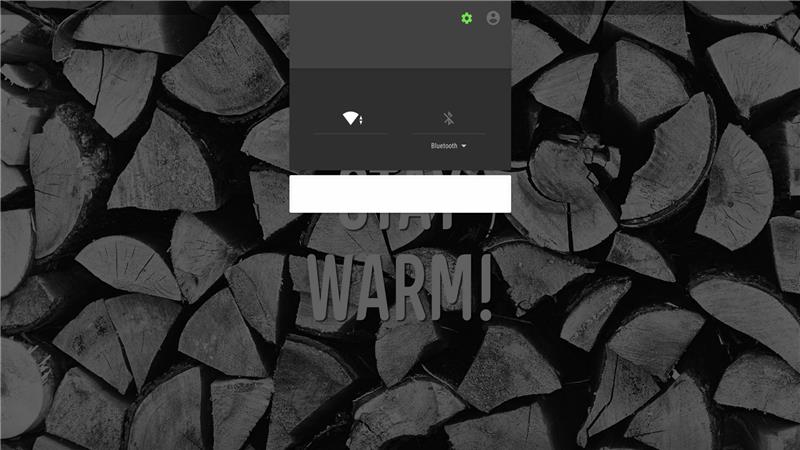
2. Select Display. 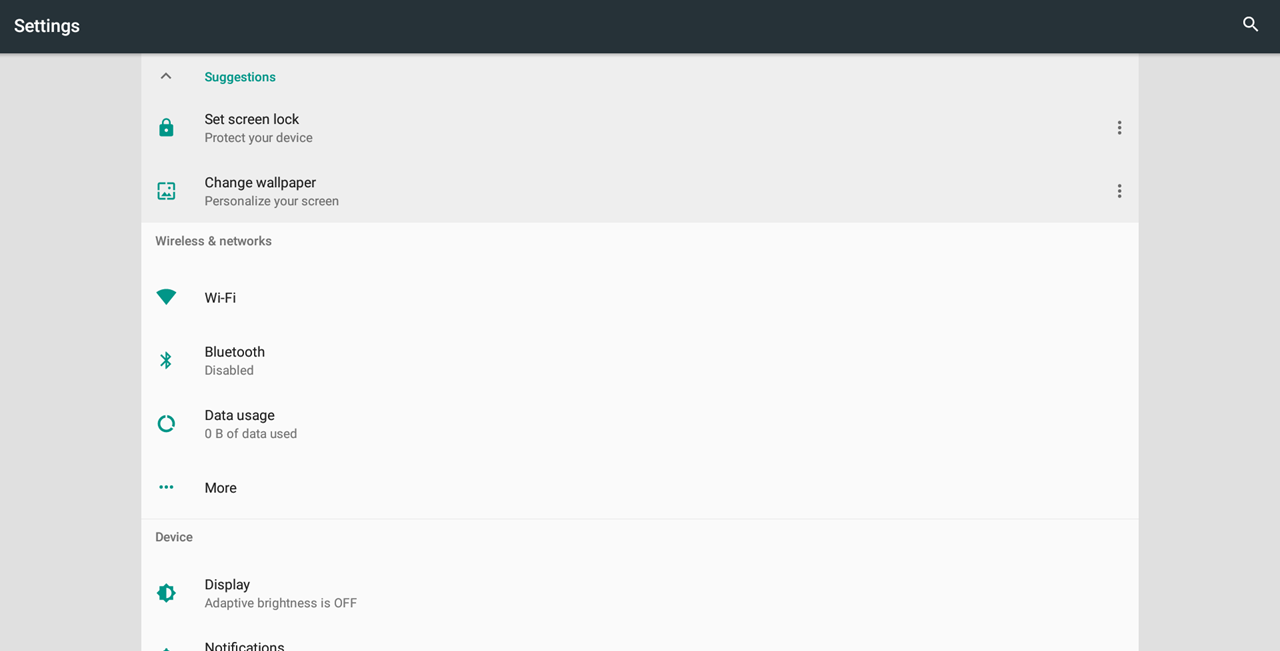
3. Select HDMI.
4. Select HDMI Resolution.
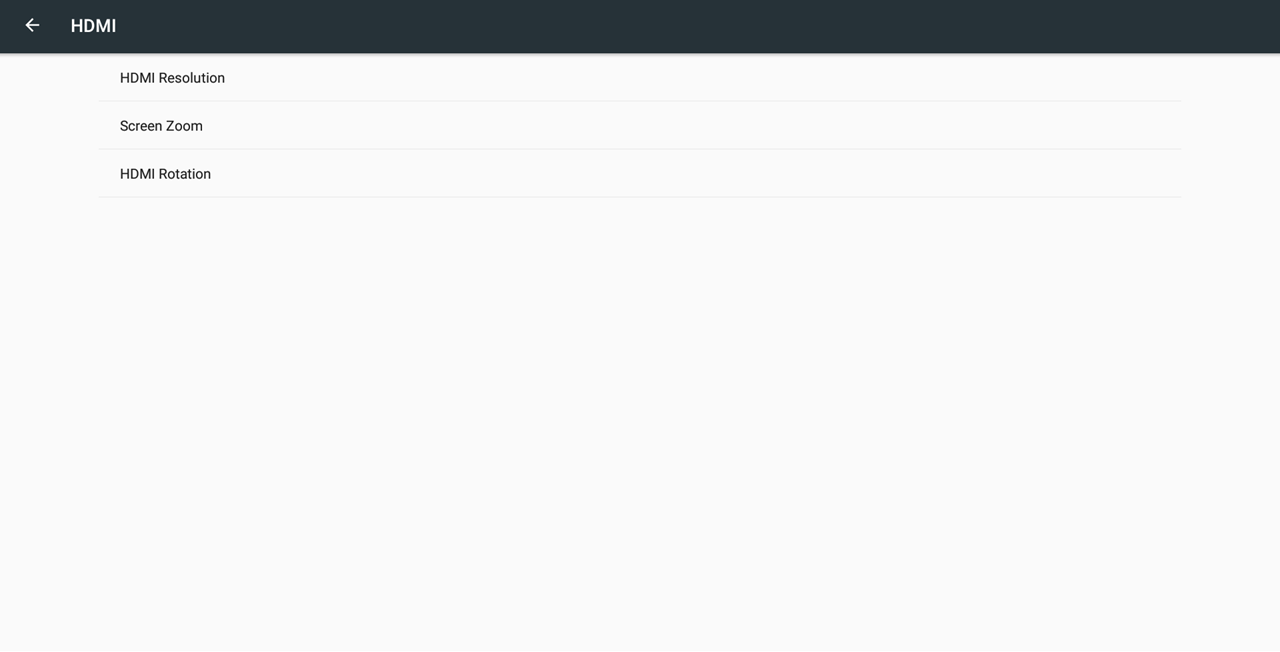
5. Select the desired HDMI resolution based on your display. 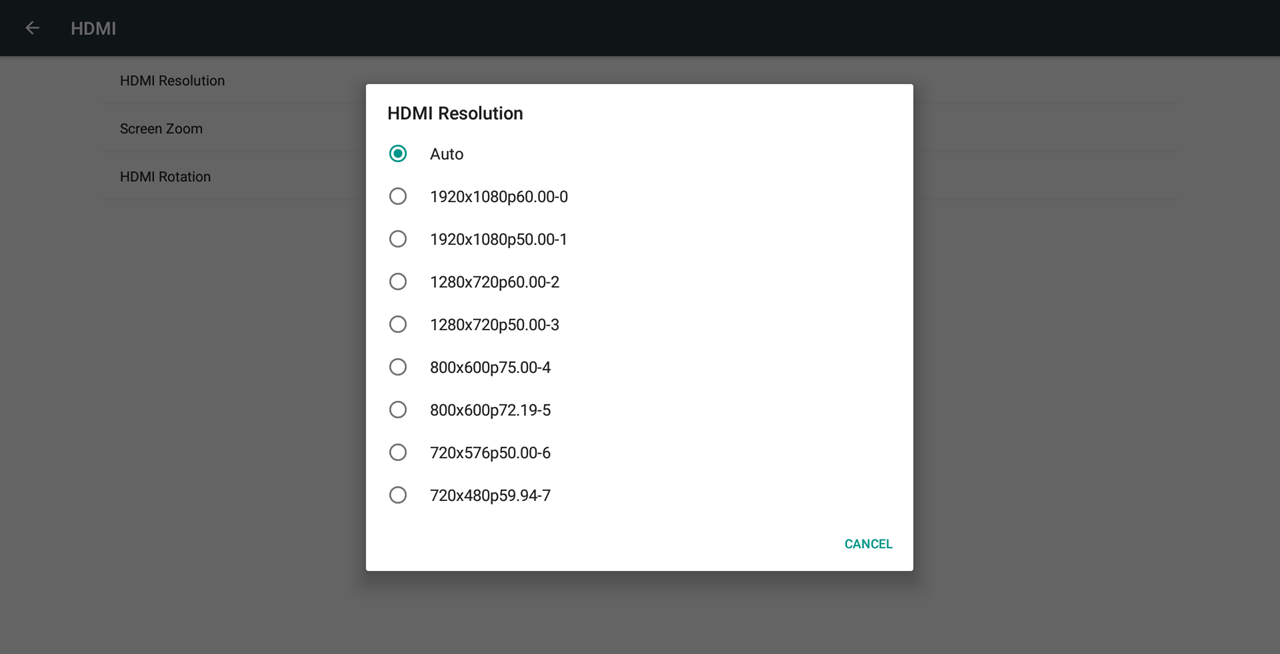
Select OK to confirm the new HDMI resolution within 10 seconds to keep changes. If you cannot see the prompted message, wait 10 seconds, and it will return to previous functional setting.
6. Return to OMNIplay.
-
- Remote Control: Press Home on the remote control for OMNIplay3.
- Computer Mouse: Right-click three times.
