How to change date and time settings on OMNIplay3
Content played on a OMNIplay3 can be time-sensitive. To ensure that the media player is updated correctly, you need to set the correct date and time. In this article you will learn how to change the settings for date and time.
TL;DR Go to device settings / Date & Time
How to change date and time settings on OMNIplay3
1. Go to device settings.
- Remote Control: Press Left Arrow on the remote control for OMNIplay3.
- Computer Mouse: Move the cursor to the top of the screen, click and drag down. A window will be pulled down from the top. Click on the green icon as shown below.
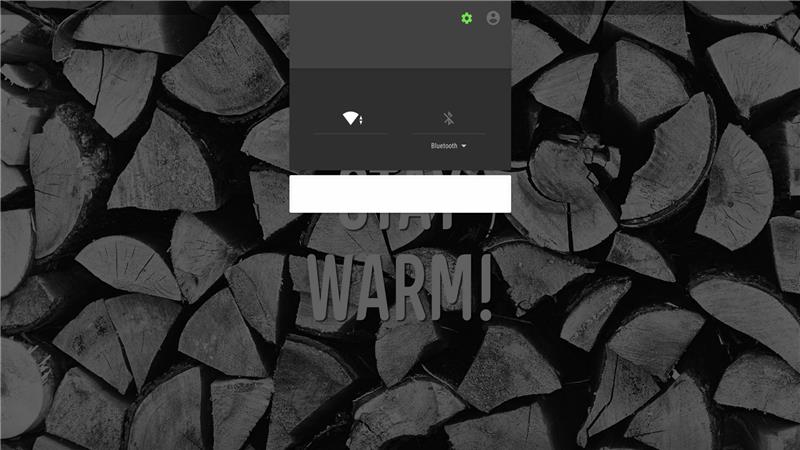
2. Select Date & Time.
You have the option to select between automatic or manual settings.
- Automatic: Check Automatic Date & Time and Time Zone
- Manual: Set the date, time and time zone.
3. Return to Home
- Remote: Press Home
- Computer mouse: Right-click two times.
