- Databeat Knowledge base
- Android
- OMNIplay for Android
How to access OMNIplay settings on Android touch display
This article describes how to access OMNIplay settings on DS10, DS13, and other Android touch displays used for Databeat Signage or Doorsign. Entering settings will enable you to change the license key, reboot, reset or exit the OMNIplay app.
How to access the OMNIplay settings touch menu
1. Triple-tap the top left corner.
2. Enter the PIN: 6868.
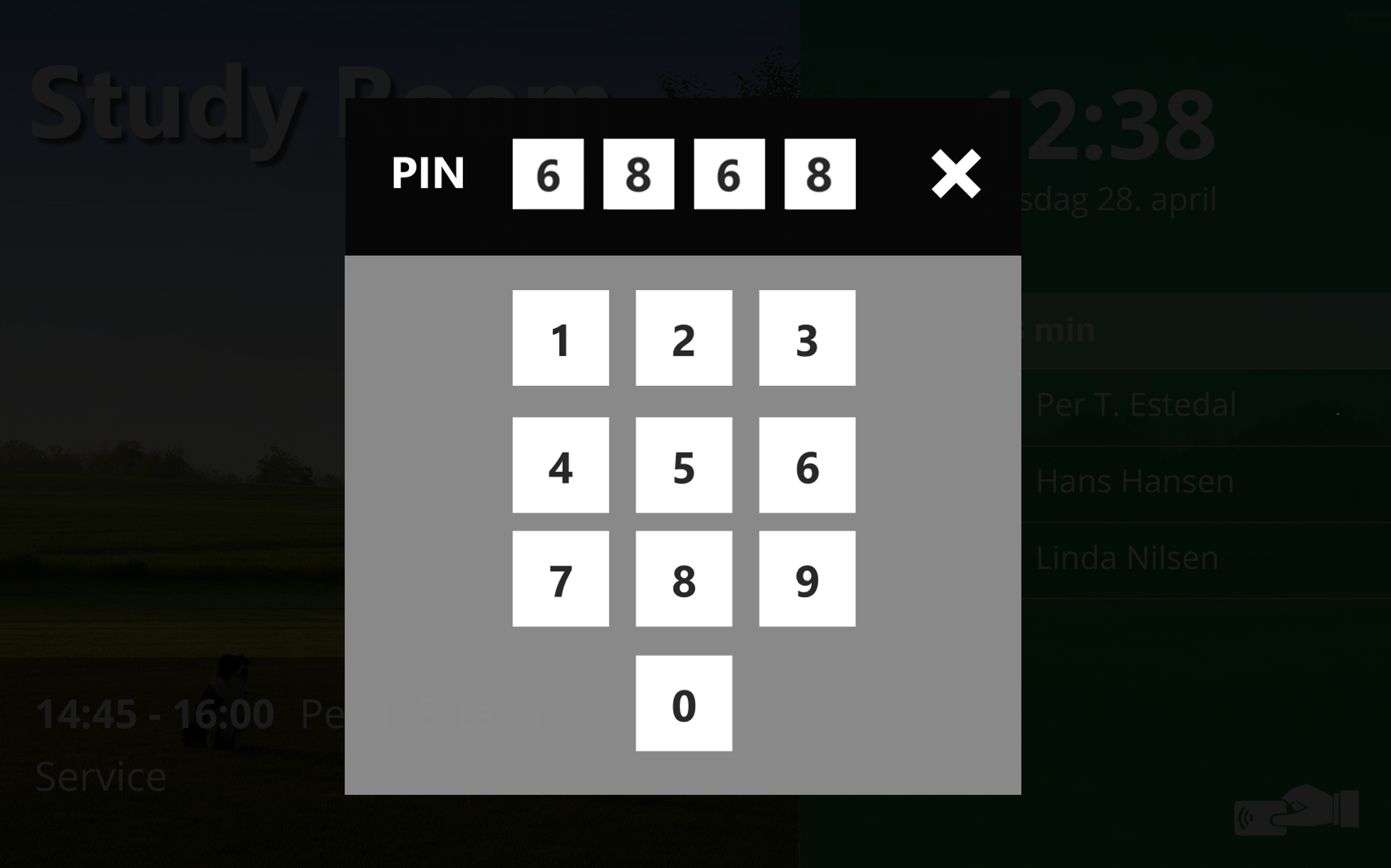
The PIN protection feature prevents regular users from accessing settings unless they really mean to. We added an invisible button activated by a triple-tap in the top left (15%) of the screen, prompting the user to enter a PIN code.
Settings menu on Android Touch
When you have entered the PIN 6868 you gain access to the OMNIplay settings menu.
- Reboot device
- Reconfigure OMNIplay (To change license key or open Android Settings)
- Close/Exit OMNIplay
- Cancel
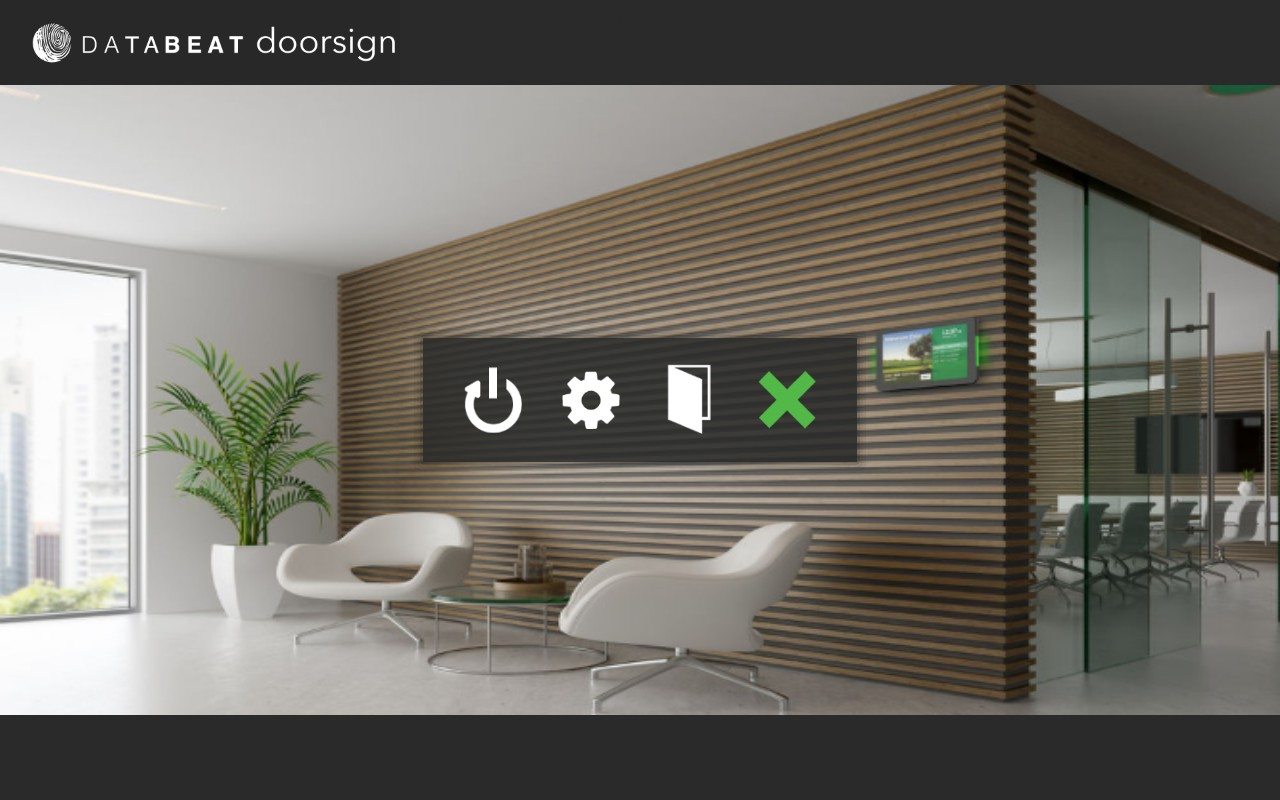
Tip: Using Philips displays for Doorsign?
When exiting the OMNIplay app and prompted for a device password, try "1234", "0000", or contact admin/reseller. (This password is not related to DatabeatOMNI or OMNIplay.)
