If you have any issues connecting or not finding your external display or monitor in Windows 11 this article might have the solution to your problem.
With Microsoft Windows 11 a new feature that remembers your previously connected displays and monitors in a profile was introduced. Quite handy for regular use, but issues may occur when connecting to multiple similar displays for use with the OMNIplay or OMNIcast app to display content on a video wall.
Display Cache remembers all display-related data when the user connects to a single or multiple external displays. Information like scaling and resolution is linked to the display and if this is not working you might be stuck with a black screen even though everything seems to be in order.
If you are unfamiliar with RegEdit in Windows we suggest you contact your IT support or Administrator before you continue.
The suggested solution requires elevated permissions as an Administrator in Windows and involves deleting the Registry keys related to the display cache. Be careful and precise in your actions to prevent any further issues.
1. Open Regedit as an Administrator
2. Navigate to
HKEY_LOCAL_MACHINE\SYSTEM\CurrentControlSet\Control\GraphicsDrivers\
At this point you should be prepared to reboot the PC soon, meaning you should save and close other programs.
We recommend disconnecting as many displays as possible at this point.
3. Delete the profiles saved for the different displays from the three folders:
a) Configuration
b) Connectivity
c) ScaleFactors
Here is an example where the folders marked in yellow will be deleted.
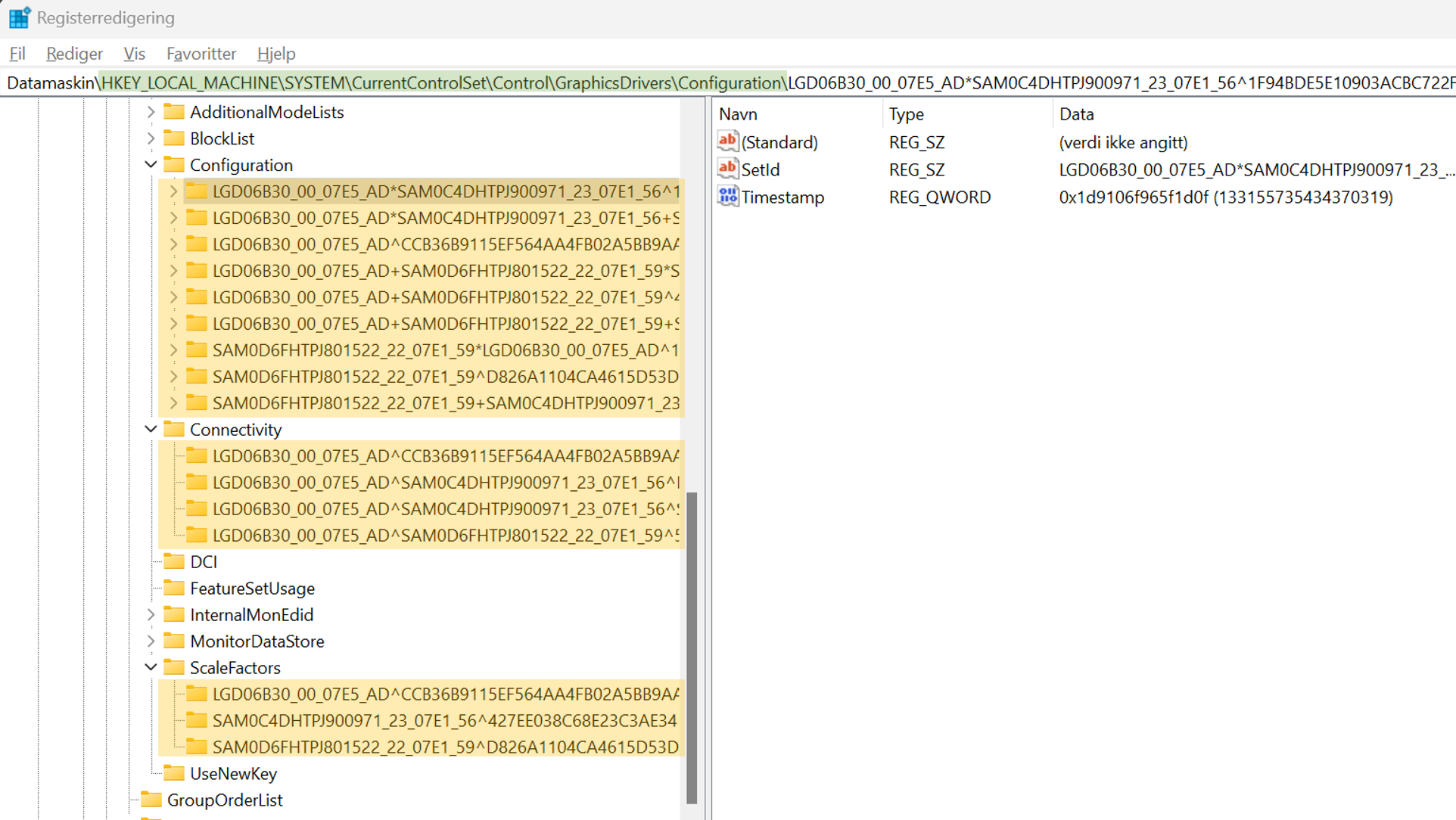
Some 3rd parties claim that you can delete the folders above, however, we have not tested this, hence we recommend deleting each profile/folder pr. display.
4. After cleaning up your Display cache you must restart the PC for the change to take effect. After the restart, you should be able to connect to your displays again.
Please give this article a thumbs up if it was useful and let us know if you have any further issues setting up a Windows media player for use with the Databeat OMNIplay or OMNIcast app.
