Learn how to find, use and manage the DatabeatOMNI Microsoft 365 Permissions Panel for integrating DatabeatOMNI with a Microsoft 365 tenant as a DatabeatOMNI Super User or Administrator.
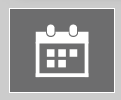
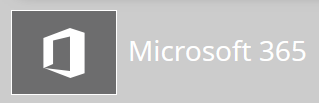 Sign in as a Super User or Administrator in DatabeatOMNI.
Sign in as a Super User or Administrator in DatabeatOMNI.- Select the Locations tab.
- Select the Calendar Integration Icon if nothing is configured on your DatabeatOMNI account.
If an integration is already set up, a third-party icon will be displayed. I.E. a Microsoft 365 logo if a Microsoft 365 tenant domain is linked. - Select the Microsoft 365 logo icon.
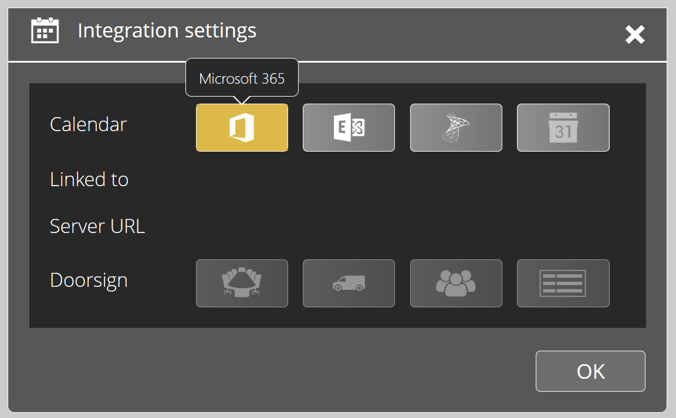
Pro-tip: From the Location tab, the third-party integration button will be grey by default with delegated permissions and green if application permissions are required for a selected feature like Calendar integration Touch Booking.
Using the DatabeatOMNI Microsoft 365 Permissions Panel
In the Microsoft 365 Permissions Panel, you can enable or disable the DatabeatOMNI features that integrate with Microsoft 365. You will be able to manage and set the integration up from this panel if you have the required Microsoft 365 administrator access.
The basic Microsoft 365 SSO and login authentication feature is not managed here.
Click here to learn more about the different features, what they do, and how to configure them.
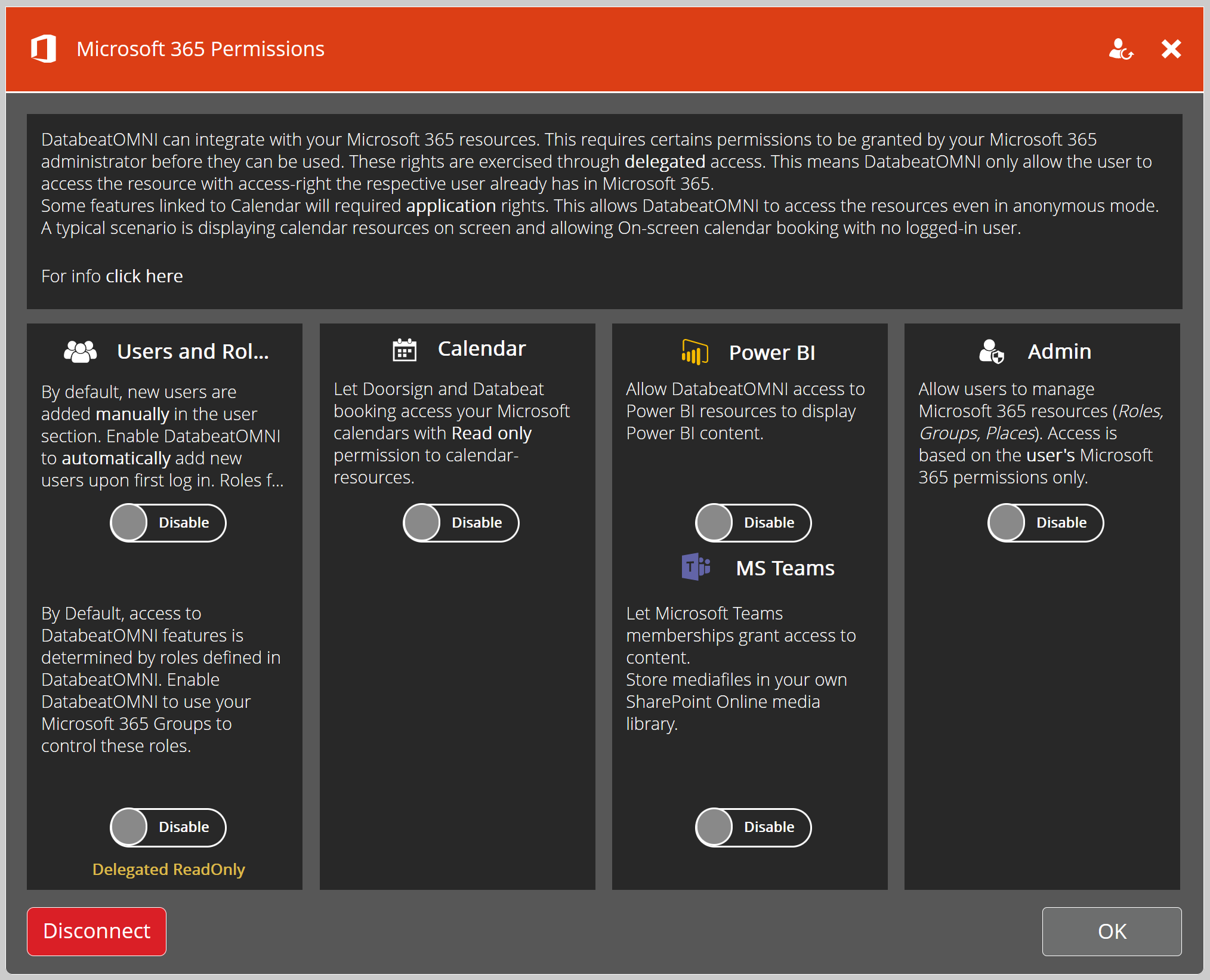
Enabling integration features
The Microsoft 365 Permissions Panel shows radio buttons for each feature that you can enable or disable. Enabling a feature will likely require you to consent to a Microsoft Permission Request with an Administrative User to activate the feature.
When saving any changes, the bottom right dynamic "OK/Save button" will be able to request the potential missing permissions to Microsoft, allowing you to grant the DatabeatOMNI - Business enterprise application in AAD the necessary permissions for the chosen features.
Note: If enabling any feature that requires both new delegated and application, there is a two-step permissions request prompted. (Do not press X to save after completion.)

Granting permissions requires elevated access
Based on your signed-in Microsoft 365 account roles in your tenant, you may have access to grant directly, request an administrator to grant, log in as an administrator to grant, or simply be denied permissions by default if you do not have access. Please note that granting these permissions is based on your own organizational settings in Microsoft 365 / AAD and Databeat Support can not help you activate or grant permission.
Refresh Permissions
In the top right corner of the panel, you will find the Refresh all Microsoft 365 Permissions given to DatabeatOMNI button which may help out when troubleshooting the integration.

It will prompt a Permission Request for you to accept if you have the administrative rights.
Disconnecting the Microsoft 365 tenant integration
In the Microsoft 365 Permissions Panel, you will be able to disconnect the integration.
Warning: Do not disconnect unless you know what you are doing. Check with your IT department or Databeat Support if unsure.
Disconnecting your Microsoft 365 tenant from DatabeatOMNI will break everything between the two solutions, including all your Doorsigns, Overviews, Booking configuration, Teams-channels, and more. Please consult support@databeat.net if you have any questions or need help troubleshooting.
Removing the Enterprise Application from the Azure Portal (AAD)
As a Microsoft 365 Administrator, you can always delete the Enterprise Application in the Azure Active Directory Admin Portal, and you can limit or remove specific permissions given to the application via PowerShell. An example is shown here: Restricting the Calendar integration.
