This article describes the top four reasons and what to do if you can't find the Microsoft 365 resource you are looking for in DatabeatOMNI, when creating a Databeat Doorsign, Databeat Overview or adding a resource to Databeat Booking.
Please verify that you have everything set up in 365 before you start troubleshooting.
(Especially in the case of a hybrid setup. Check the 365 Admin Portal or AAD)
Note that the Microsoft 365 integration to DatabeatOMNI is mostly based on the Microsoft Graph API and different Microsoft 365 tenants may experience different issues based on their current configuration, policies, and history.
Here are the top four reasons we know of that may explain why you can't find the resource you are looking for in DatabeatOMNI.
1. Just created a new resource? You may need to wait up to 72 hours.
Microsoft may need up to 72 hours before the resource is properly shared and populated to other systems and integrations. This is quite unfortunate sometimes, but there is a way to check if the integration is working as intended.
When creating a resource, 365/AAD will instantly create the user, which you can confirm under the Users tab the in 365 Admin Panel or AAD.
- Select the Integration settings and activate the People Tab, and select OK.
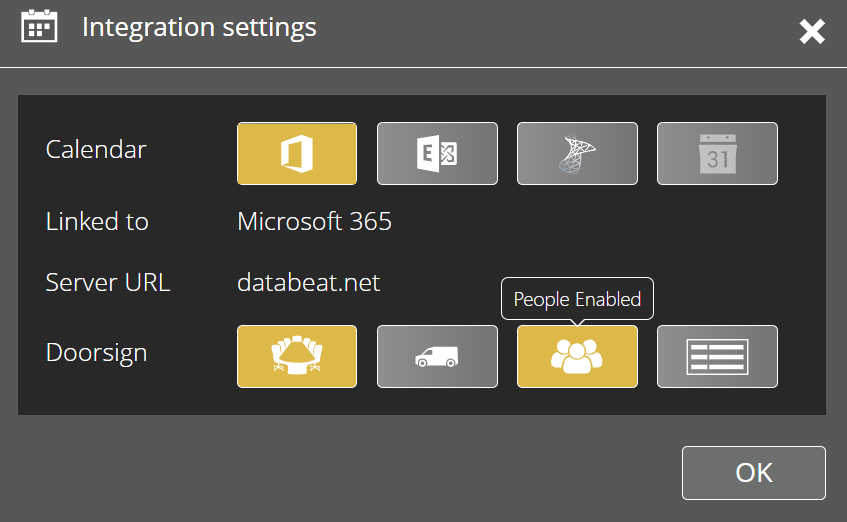
- Try to add the room resource again, but from the People tab. If you can find it here you should probably just wait at least 4 hours or up to 72 hours from creation.
Pro tip: You can actually create your Doorsign as "user", wait 72 hours and recreate the same resource as "room". DatabeatOMNI will check the e-mail and match it to existing, then prompt you if you want to create a new or move it from "People" over to "Rooms". ;)
2. Case-sensitive search to Exchange or select from 365 Group.
On the left-hand side, you will be able to search for a resource directly in Exchange, but the search is rather limited (due to Exchange). Please try the full e-mail of the user/resource if the case-sensitive name search fails.
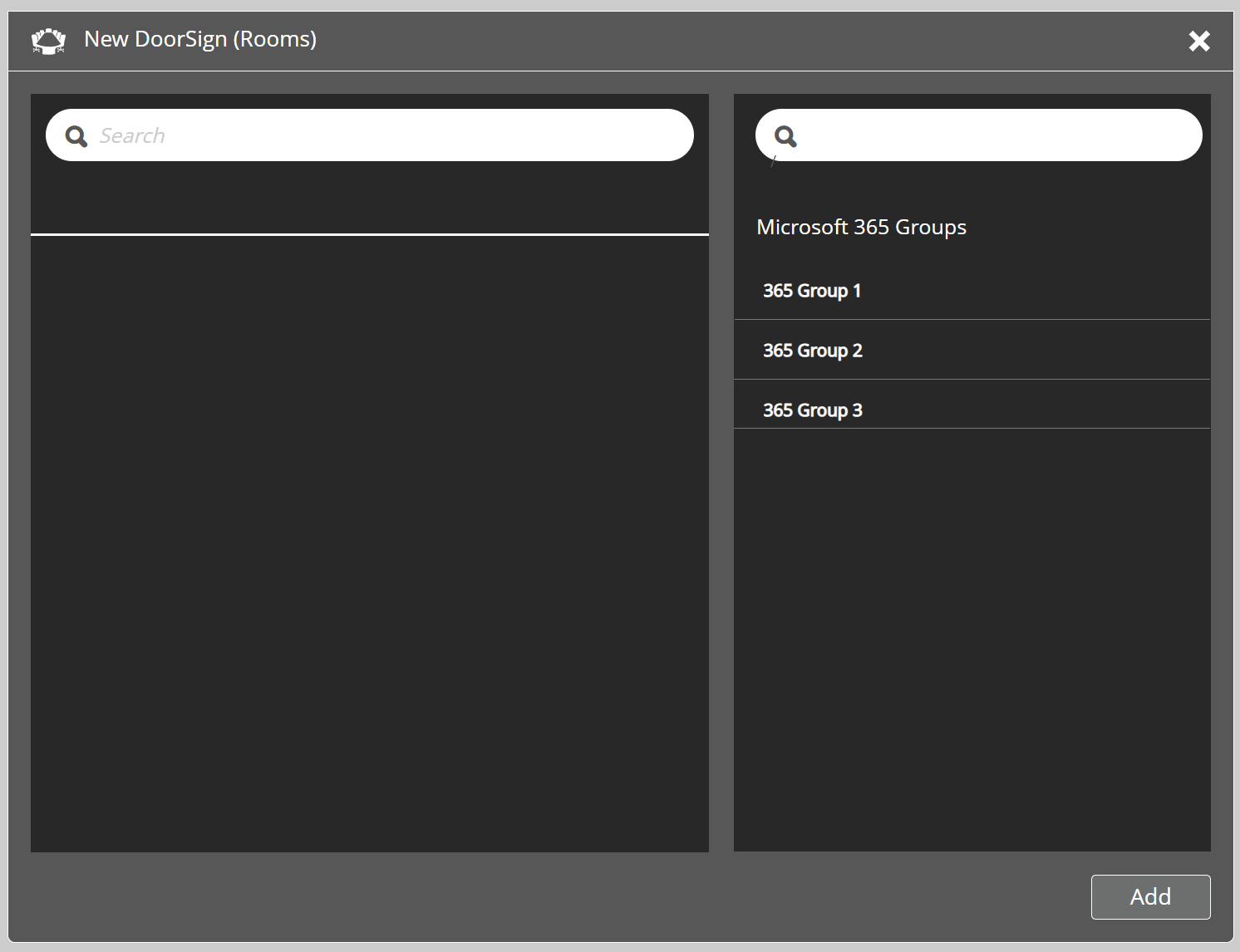
Check the AAD or 365 Admin portal for the actual login name, the User Principal Name (UPN), try only prefix, etc. You may also need to try multiple times or refresh the page.
You can also filter down by selecting a 365 group on the right-hand side. In this case, you need to add the resource as a Member of the 365 Group. (Not owner)
If you can not see any 365 groups, please verify the 365 permissions "Admin" and "Calendar Preview" is granted.
3. Your hybrid setup has not synced resources to the cloud
Please check your local Exchange or AD configuration that the resource you are looking for is synced to the cloud / MS 365 and has the correct domain on the username.
From what we have experienced, you should be able to find the resource in DatabeatOMNI if you can find the resource in the 365 Admin portal under the tab "Resources". If it is there - the DatabeatOMNI Business application should be able to find the resource via MS Graph.
4. The missing Resources have no User Type in Azure Active Directory
If you can't find the resource when creating an Overview, please verify that the specific resource is set as User Type = Member in your Azure Active Directory (AAD).
This is relevant if you can find your meeting rooms on the Doorsign tab, but not when adding them to an Overview. (Because an overview will display a list of members, not specifically filtered on resources.)
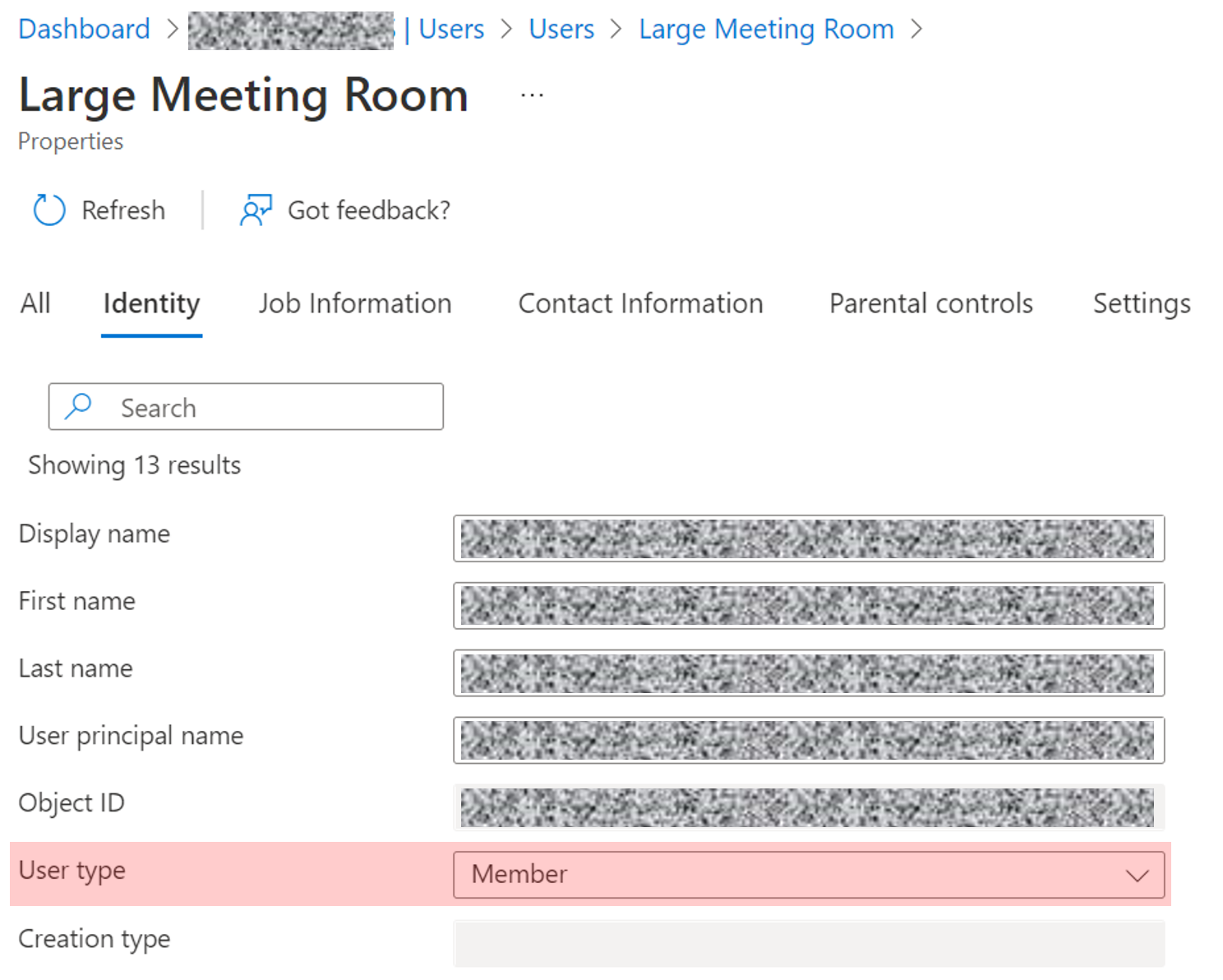
You may also find other helpful articles by searching the internet or checking out the documentation from Microsoft related to MS 365, Exchange, Mailboxes, AD/AAD and such depending on your setup.
Hopefully, these three things have helped you out!
If not, feel free to contact us or your reseller/partner to see if we may assist.
