- Databeat Knowledge base
- Databeat Doorsign
- Microsoft 365
How to set up a meeting room or resource in Microsoft Office 365
Microsoft Office 365 allow customers to add mailboxes and calendars to Rooms and Resources to schedule and book or check availability. Here is how to add a Room or a Resource to your Microsoft 365 account.
NB ! To set up Rooms and Resources in the Microsoft 365 Admin Center you will need admin permission.
Log in to Office 365, go to the admin center
- Login to your Microsoft office 365 account
- Click on the top left menu icon
 to
to - Select All apps -> Admin -> Show All -> Resources -> Rooms & Equipment
to find a list of Rooms and Equipment already added to your account (if any).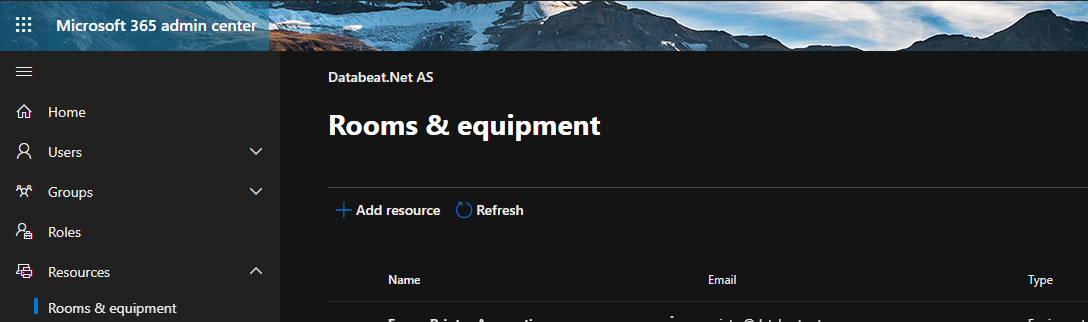
- Select Add resource to create a new resource calendar to open the UI to add core info.
- Add your info and click on the [Save] button at the end.
Your Room or Resource is now added to your Office account and you can schedule meetings or book the resource, check availability etc.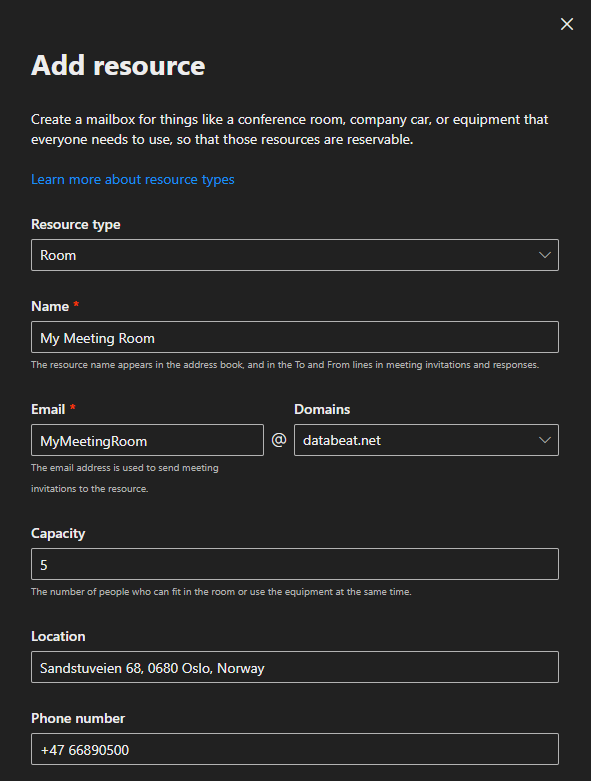
How to use it
- Check this Microsoft article on how to use Rooms and Resource in Microsoft Outlook
