To allow users to book meeting rooms and resources in Databeat Booking, you must first approve the app and user login for your Microsoft 365 organization.
Before you begin
This article is intended for end users/tenants of Databeat Booking, not the provider/landlord.
To allow your Microsoft 365 Users to use Databeat Booking the Enterprise Application "DatabeatOMNI Business" will need to added under your Enterprise Applications and be granted permission to function. The permissions must be granted by the tenants or external organization's IT-Admin of Microsoft 365.
offline_access, User.Read, User.ReadBasic.All is required.
People.read is optional, but recommended for a better user experience
Here are the exact specifications of the permissions the Enterprise application will need.
|
API |
Claim value |
Permission |
Type |
|
Graph |
offline_access |
Maintain access to data you have given it access to |
Delegated |
|
Graph |
User.Read |
Sign in and read user profile |
Delegated |
|
Graph |
User.ReadBasic.All |
Read all users' basic profiles |
Delegated |
|
Graph |
People.Read |
Read users' relevant people lists |
Delegated |
Step 1: Allow Users to sign in with Microsoft 365 Use
a) Open the relevant Databeat Booking URL in a browser.
(Typically "Building/LandLordname.databeatbooking.net)
b) Select Microsoft 365 Login
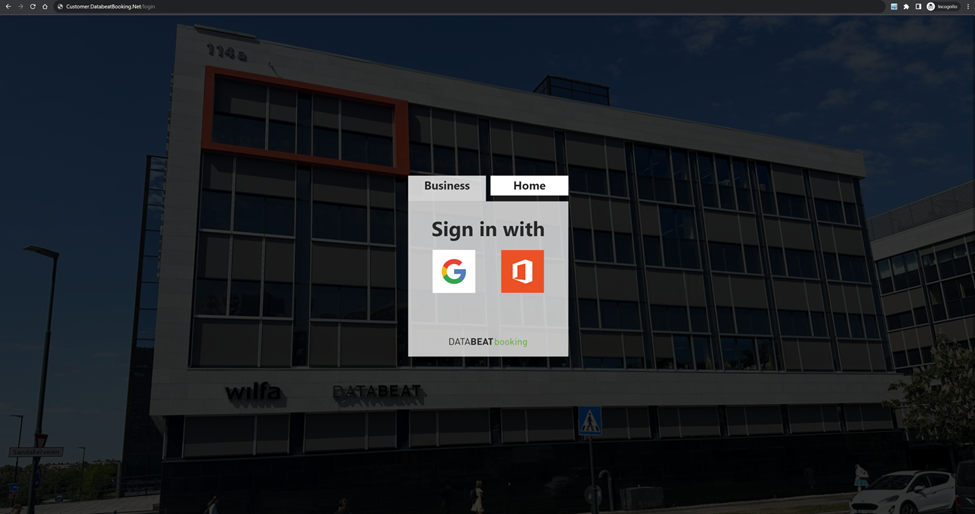
c) Login with an administrator user that can grant the enterprise application permissions.
(Typically a Global Admin, Application Administrator etc.)
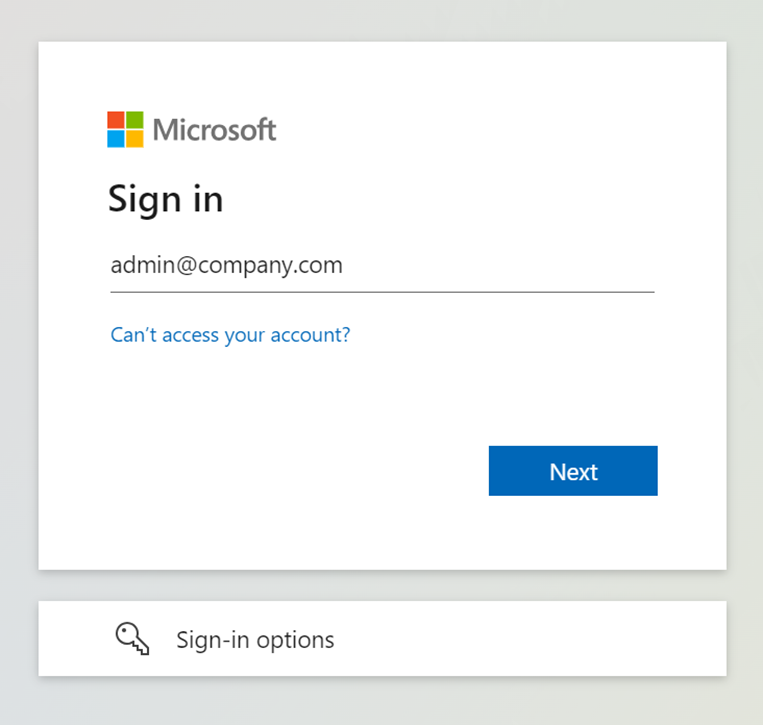
Not able to grant permissions or "Need admin consent"?
If you do not have an admin account, please contact your IT department for further instructions. Databeat Support cannot configure this for you.
d) Accept and Grant the DatabeatOMNI - Business application permissions as required.
NB! Consenting on behalf of your organization is recommended, as this will grant the actual users these permissions, instead of them having to manually accept them on their first login.
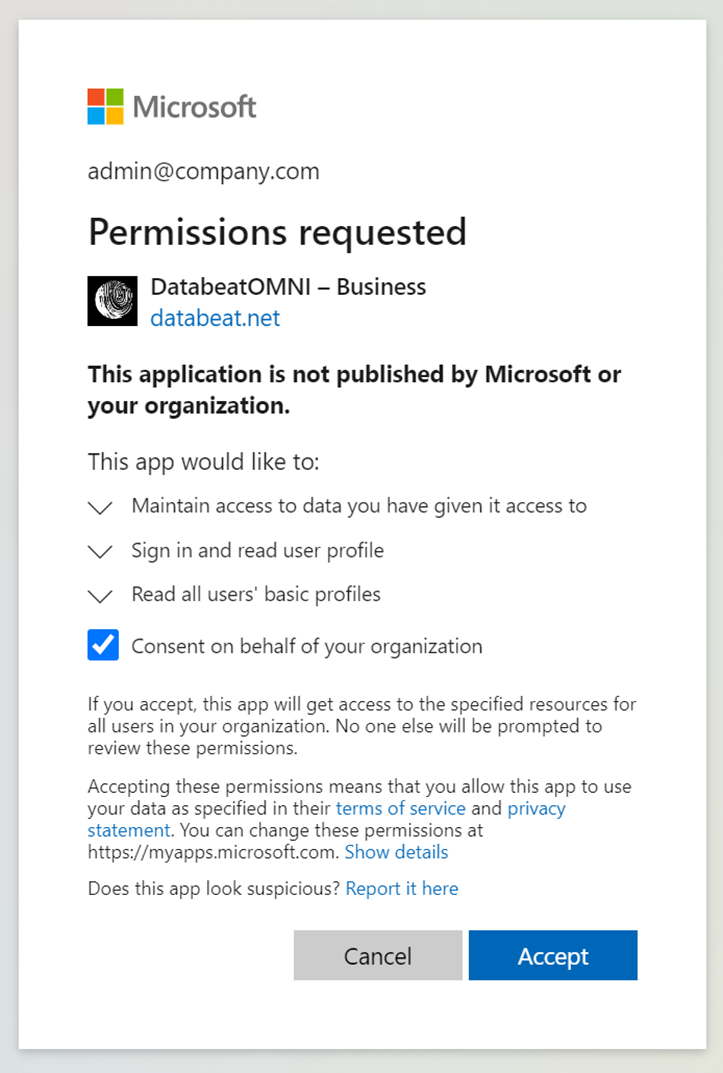
So far you have setup the following permissions required for Microsoft 365 User Login to Databeat Booking:
- Maintain access to data you have given it access to (Delegated)
- Sign in and read user profile (Delegated)
- Read all users' basic profiles (Delegated)
Step 2: Allow DatabeatOMNI to read User’s Contact List
After permissions to log in are granted, and the user has logged in, it will be prompted to grant permissions for the optional feature of reading the logged-in user contact list to allow suggestions for invitations. This helps users invite the correct person and suggests contacts correct e-mail when inviting.
e) After the first login, click OK when prompted with "Databeat Booking needs user
"Please grant Databeat Booking permission to read Contact List (People.Read, Delegated)"
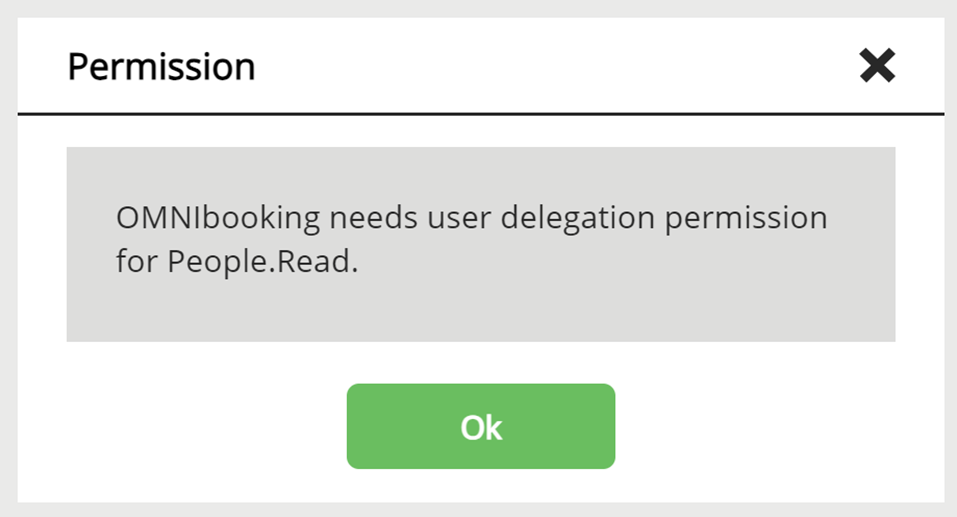
f) Accept and Grant the DatabeatOMNI - Business application permissions as required.
(Maintain access to data you have given it access to is already given at this, but requested again)
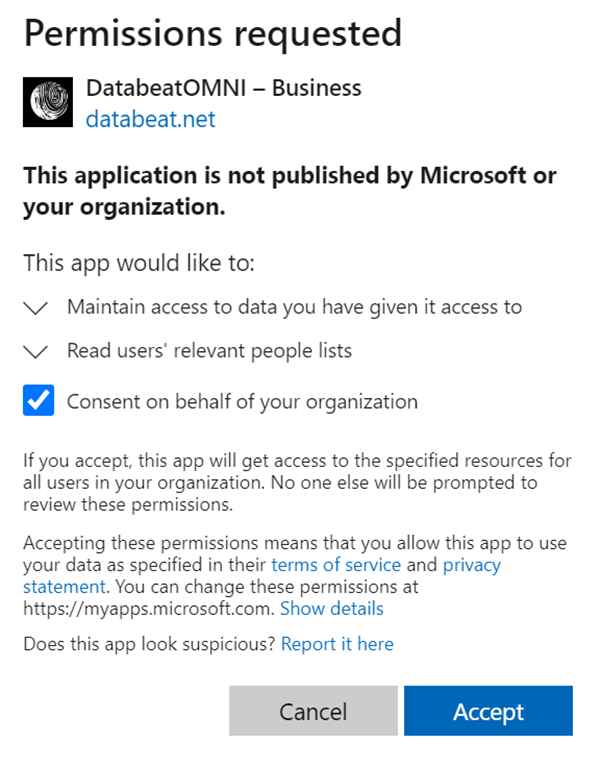
Great, you are done!
User will now be able to login to Databeat Booking as permissions are now granted to your Microsoft 365 tenant / Enterprise applications / DatabeatOMNI - Business.
Tip: Always a good idea to test with a non-admin user right away if possible!
