This article explains how to install and set up the Databeat OMNIcast app for Windows. OMNIcast is a lightweight signage player that connects your screen to DatabeatOMNI. Ideal for professional use in public environments.
Databeat OMNIcast is a lightweight digital signage app available for Windows devices. It allows you to connect a screen to your DatabeatOMNI CMS account using a user identity or a license key and is commonly used in professional environments such as offices, airports, retail, and public displays. This guide explains how to install and configure OMNIcast on a Windows PC and what to consider before doing so.
Table of Contents
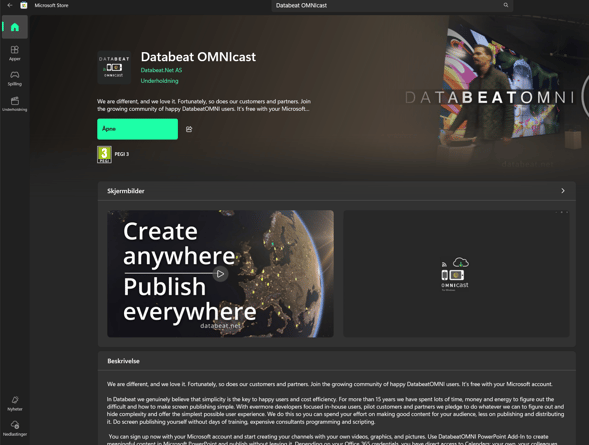
Prerequisites and Setup Considerations
Before installing OMNIcast, we strongly recommend the following preparations:
-
Clean installation environment: Ensure the PC is not running conflicting software (e.g. other signage platforms or apps that trigger popups or overlays).
-
System management: Use a remote desktop or support tool such as TeamViewer to allow maintenance without disrupting display content.
-
Disable interruptions: Configure the PC to avoid forced Windows updates, system notifications, or screensavers that could interfere with playback.
-
Display setup: Know your screen resolution and orientation (e.g., Full HD landscape or portrait). OMNIcast will run in full screen and DatabeatOMNI channel should match your display's configuration and hardware setup.
-
Kiosk mode (optional): Some customers may choose to run the device in kiosk mode. This is optional and depends on you
-
r IT policy and available hardware.
Download the OMNIcast App
You can find the official Databeat OMNIcast for Windows in the Microsoft Store here:
Simply install it and proceed to configure a license key.
Note that this is the lightweight version of our player app, suitable for most standard signage needs. A more advanced Windows player is available for special use cases (e.g., video walls, scheduling-intensive scenarios). Contact us for more info.
First Launch and Activation
After installation:

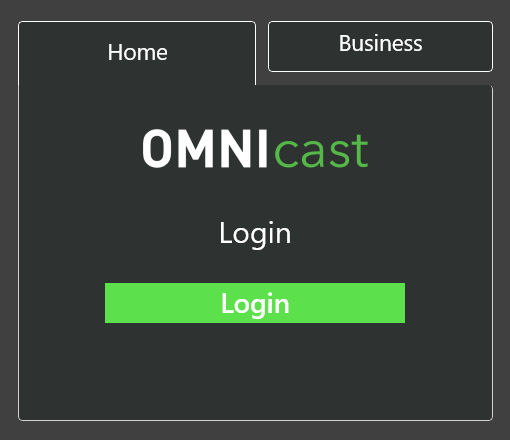
- Open the OMNIcast app.
- On first launch, you'll see the Home tab with a Microsoft login option.
- Since this screen is meant to run as a dedicated signage display, we do not use personal login.
- Click on the Business tab (middle of the top menu).
- Choose "License key" login.
-
Paste your license key (e.g.,
NOABCD0001A) and press Enter.
Managing the Device Remotely
-
OMNIcast itself does not include remote management for the Windows device.
-
Use external tools like TeamViewer, AnyDesk, or your preferred RMM system for maintenance and updates.
-
For best practice, we recommend setting up a virtual display in Windows:
-
Use the physical screen for OMNIcast full-screen playback.
-
Use the virtual display for TeamViewer or maintenance tools, to avoid interrupting public-facing content.
-
Troubleshooting
-
If the license key is invalid or expired, please contact Databeat Support or your sales representative.
-
Ensure firewall or proxy rules allow outbound communication to DatabeatOMNI servers. (Network access and requirements for the DatabeatOMNI platform and services)
-
Reboots or forced updates may disrupt content. Consider applying IT policies to keep the display uninterrupted.
Need help?
Contact Databeat support if you're unsure whether your setup meets requirements or if you'd like assistance preparing your signage deployment.
