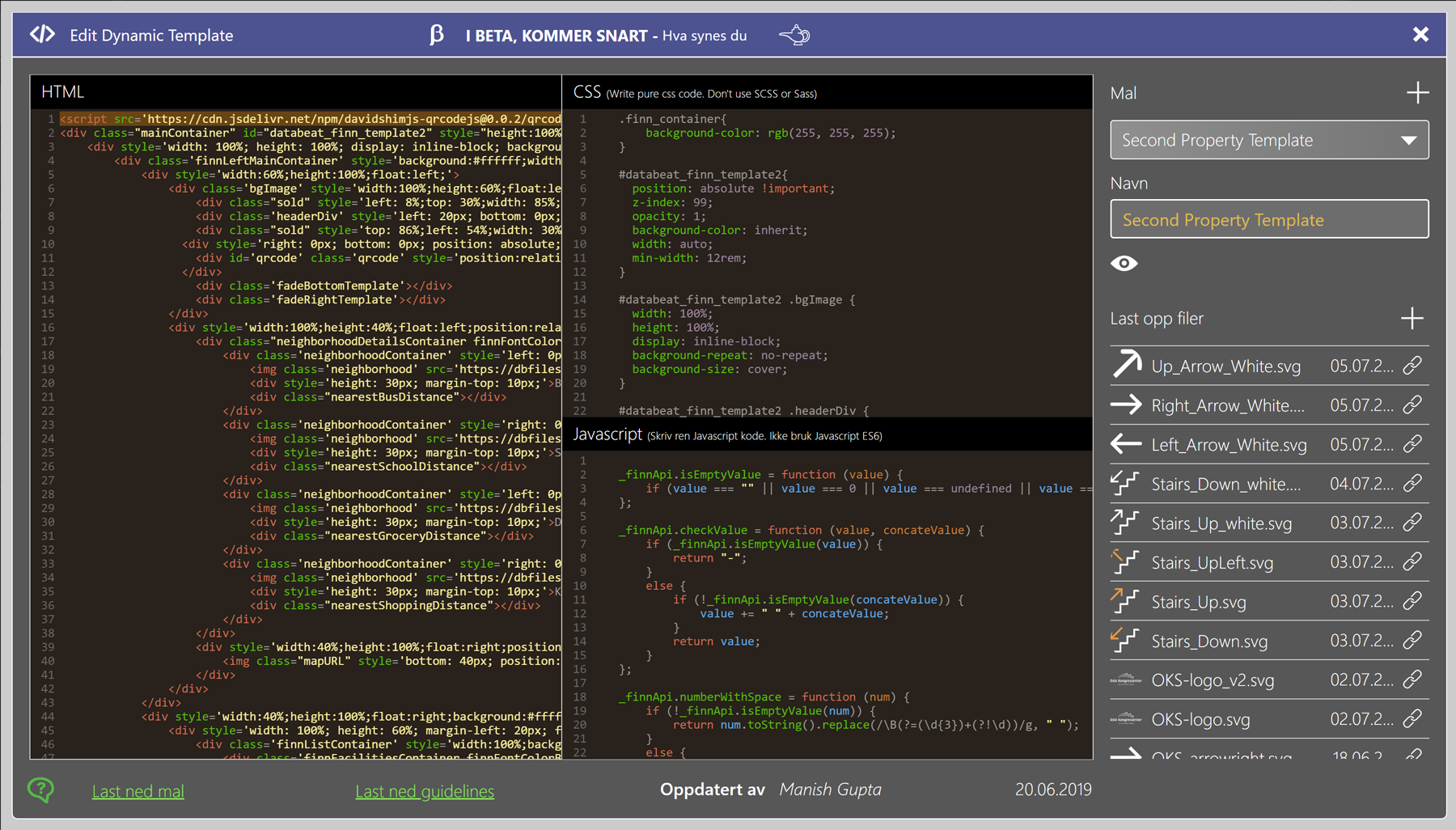Integrate Finn.no display in DatabeatOMNI
Informational displays, digital displays or Digital Signage can also be used to display info from Finn.no. In this guide we'll show how easy and flexible this can be done in DatabeatOMNI.
Pre-requisites
- A DatabeatOMNI account.
- Finn ID and Finn Key.
How to set up
- In the Media tab - Choose the channel that you wish to display your Finn content on.
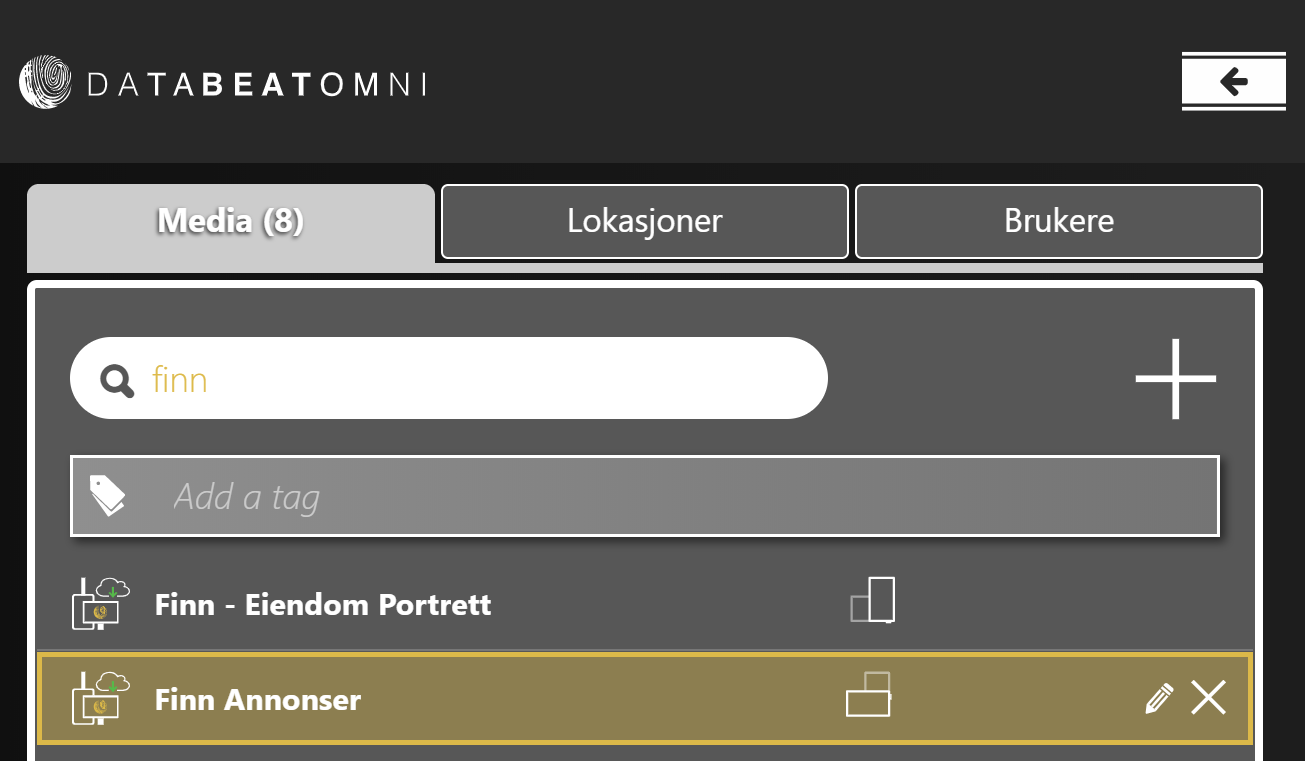
- Choose the General tab and your playblock on the bottom of the page.
You will need a playblock to showcase Finn.no ads. If you haven't created one yet, simply click on the + icon located at the bottom right to generate a new playblock.
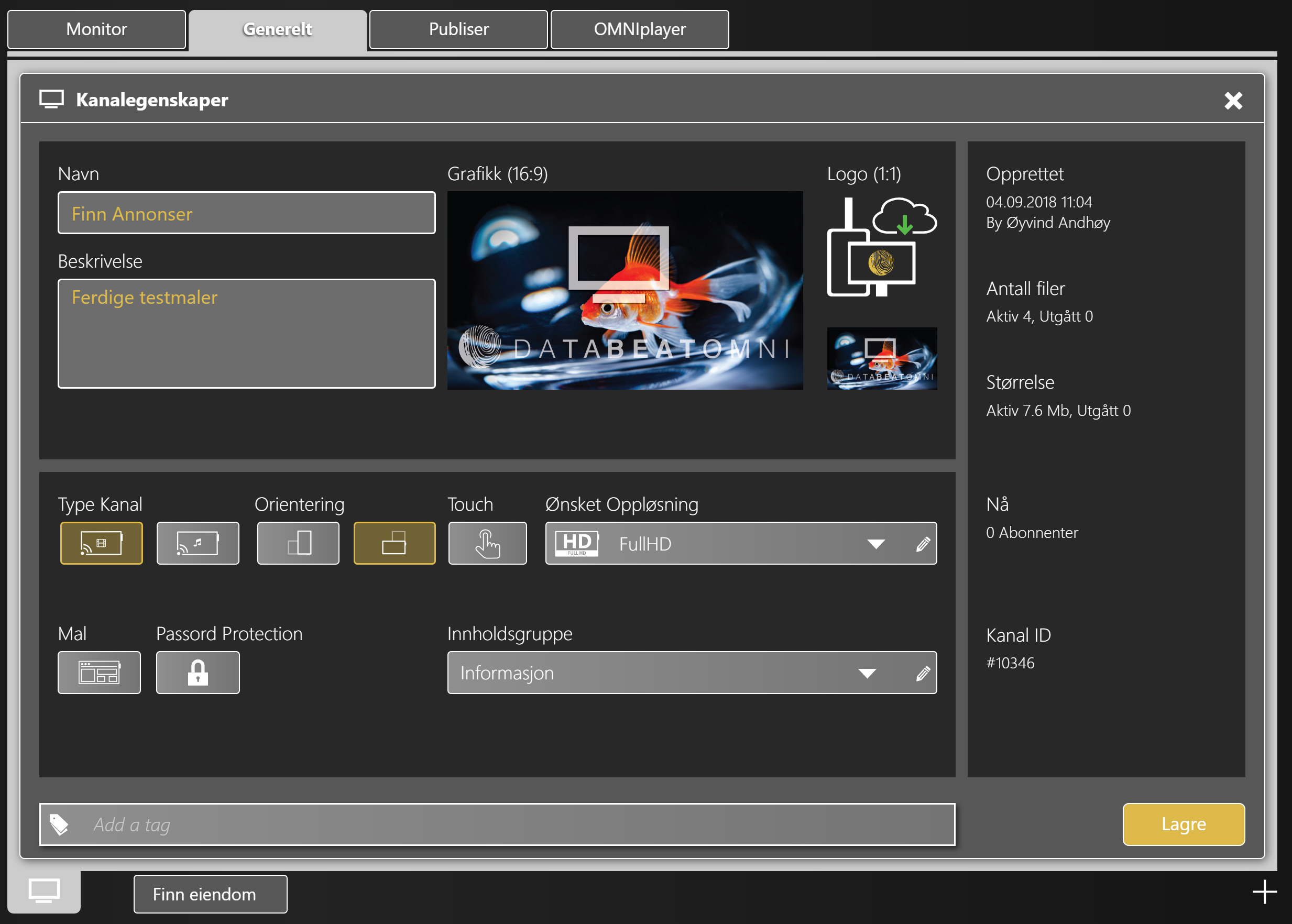
- Choose Finn as the playblock type and input Finn ID and Finn Key.
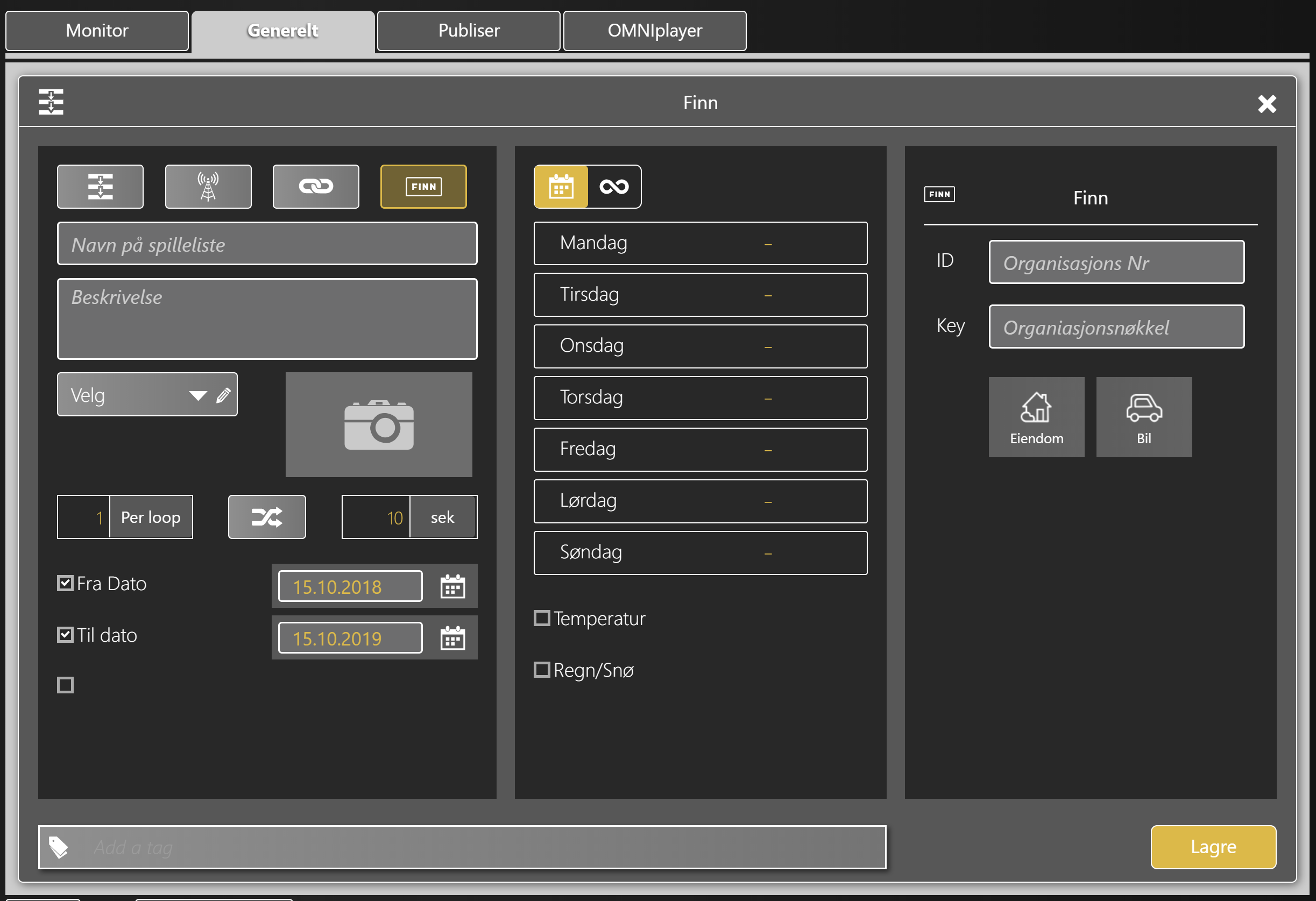
![]()
- Click on OK and then Save the playblock to complete and finalize your channel setup.
User-defined templates
To the right in the drop down menu where you select templates, there is an edit-pencil. Here, experienced developers can insert their own code in order to design your own templates to match up with your design.
You can not edit the standard template, so if you wish to edit it, you will have to create your own.
If you require assistance with developing your own template, you can request a consultation from Databeat. Our developers will work on creating the template for you.
The duration and pricing of the consultation will depend on the complexity of the task. Feel free to reach out to us or order it directly from the OMNIstore if you are interested in taking advantage of this service.
Here is an example of how designing your own template would look like: