OMNIPower is a power control unit to control the power to Public screens and media players. This article will show you how to set up and configure OMNIPower
When using public screens or external media players for Digital Signage, there is possible to have full access to the media player or the screen. In DatabeatOMNI, we can monitor and control the units. The only thing we don't have access to is the Power outlet.
When using OMNIPower with DatabeatOMNI, we will also have the option to cut the power of the media player or the screen. With OMNIPower, we can turn on and off the players without access to the player. OMNIPower communicates with DatabeatOMNI via SMS. In the case of offline players, we can gain access to a wired or wireless network again.
Here is how to set up an OMNIPower.

Content in the article
- Preparation
- Installation of OMNI Power
- Configuration in DatabeatOMNI
- Configuration at a Samsung Public Screen
- Network connection
Preparation
To install and configure an OMNIPower, you will need the following:
- A public screen or a media player
- OMNIPower Plug
- SIM card
- DatabeatOMNI account
- A licensed player in OMNI with a playerID.
The installation will take between 1-4 minutes to complete. The setup is done in DatabeatOMNI or directly on a Samsung Public screen.
Installation & Configuration in DatabeatOMNI
Log in to DatabeatOMNI at www.databeat.net.
Find the player to configure with OMNIPower in Locations - OMNIPlayer
Edit the player by double click on the actual player or by clicking on the pencil symbol.

In the player settings page:
- Click on the OMNIPower Symbol at the very bottom of the settings buttons.
- OMNIPower settings will appear
- Enter the SMS number by pressing the pencil symbol
- There will be sent a master command settings message to the OMNIPower plug
- There will be a confirmation message as a popup screen.
- Press ok, and the setup is done.
-
Press the lightning symbol to turn off confirmation SMS for future commands.
All of the communication with the OMNIPower Plug is now done in OMNIThere is no need for the OMNIPower plug to send confirmation messages for all commands.

- The player will now have an icon verifying that the connection is correct.

OMNIPower has four different statuses:
![]() Online SMS confirmation turned off.
Online SMS confirmation turned off.
![]() Online SMS confirmation turned on.
Online SMS confirmation turned on.
![]() Offline, OMNIPower turned off. Screen or media player offline
Offline, OMNIPower turned off. Screen or media player offline
![]() Not configured correctly, no master number is set.
Not configured correctly, no master number is set.
There is an option to monitor the temperature on the OMNIPower unit with connecting a temperature sensor. Then the temperature will be displayed with the icon. When SMS confirmation is turned off, the temperature will not show.
Installation & Configuration directly on a Samsung Tizen Screen
- When installing a Samsung Tizen Screen for the first time, there is possible to configure OMNIPower in this process. The whole process is described in this article.
- There is also possible to configure the OMNIPower at a later stage.
- To enter the configuration menu, press ''0'' om the Samsung remote.
- Press the blue ''D'' on the remote to access the OMNIPower setup on the screen.
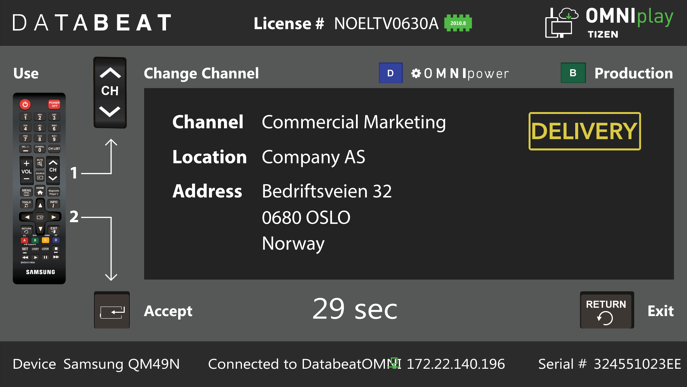
- Enter the phone number from the SIM card directly on the screen.
- Verify with the remote.
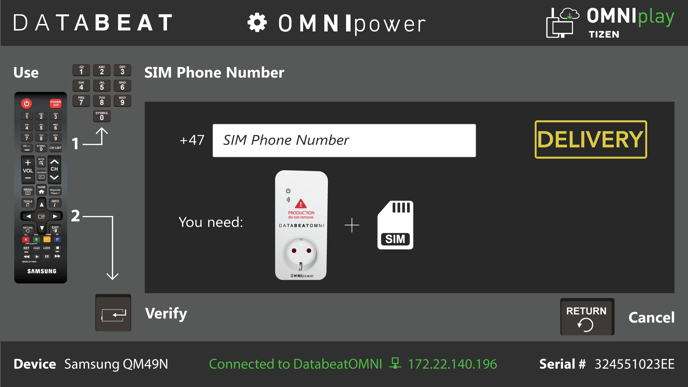
- There will be a verification message on the screen when the setup is done.
How: NB! You need a Databeat support pack incl: OMNIpower device and SIM card.
Press the blue [A] button to enter the OMNIpower setup menu. Ensure that :
- The correct SIM card has been inserted in the OMNIpower device.
- OMNIpower has been placed between the screen's power plug and the power socket.
- There is a cellphone network on the OMNIplayer location (check your phone for signal).
Only then; add the Mobile phone number (printed on the SIM card) and press [Enter] to Verify.
Now, OMNIpower will shut down the system if all is configured correctly, after which it will show the main setup menu (with the four options).
