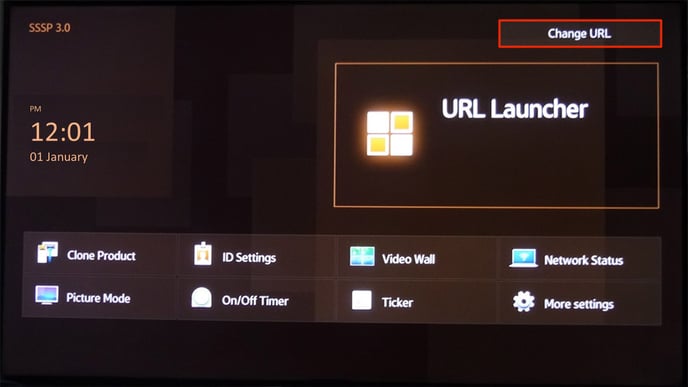In this article you will learn about the essential remote button features for use with OMNIplay on Samsung Orsay Public Display (SSP2, SSP3).
The remote control is universal and will work on any Samsung display. With the Samsung remote control comes a variety of features and hotkeys. These features make the interaction with the screen more accessible and more user-friendly.
The remote has one button to switch Off & On.
 Features
Features
- Vol +/-: Adjusting volume. Assumed that the uploaded file has an audio track and that device audio is enabled in DatabeatOMNI.
- Mute: Mutes the sound. To turn the sound back on, you can use Vol + to set the desired volume.
- CH(Channel): Will retrieve the channel list from DatabeatOMNI with all available channels. It is assumed that the display is connected to the network.
- Menu: Opens the on-screen menu. Here you have access to on-screen settings.
- Home: It is used to enter the home screen menu. The use of this button will be explained later in the article.
- Info: Retrieves information about the DatabeatOMNI player.
- Arrow Keys: Used for navigation. The button in the middle of the arrows is used to select/confirm.
- Return: Back button
When it comes to the numbers on the remote control, as mentioned above, it will not work to change the channel. Some of the numbers, on the other hand, are entered as shortcuts for different information.
Key #1: Retrieves information about the date, screen model, and serial number, location, and screen license key (PlayerID).
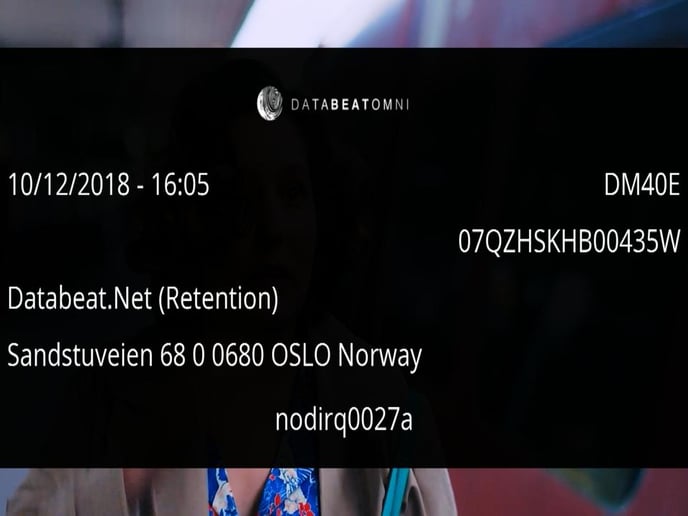
Key #3: Retrieves the screen's media plan. Here you will find information about all the files and content that is set to play on the channel. This means file names, duration, size, and how many files are in the channel.
Here you also have an overview of the status of the files. The status is divided into two categories:
Server and Local: The icon will tell you if the files are stored locally on the screen or if they are only on the server. If the files are stored locally on the screen, they will be played regardless of the network connection.
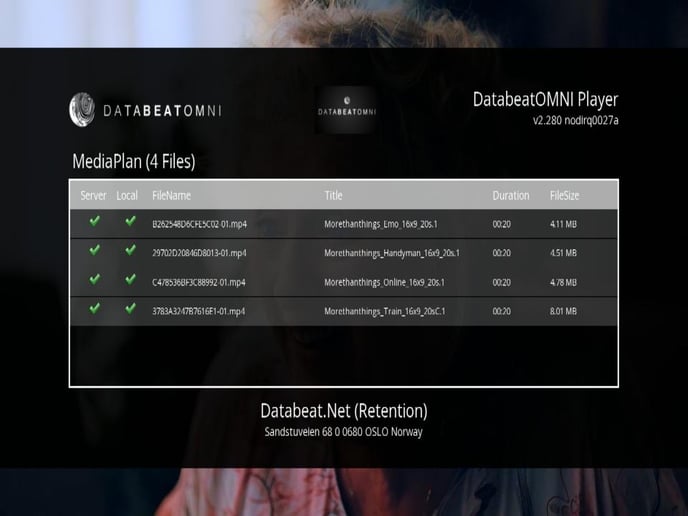
Key #0: Used to change the screen license key (PlayerID).
Channel:
The CH button allows you to change the channel directly on the screen without using DatabeatOMNI. Here all available channels will be included in a list. Use the arrow keys to scroll through the list until the channel you want to display on the screen is shown.
A prerequisite for displaying the channel list is that the screen is connected to the network.
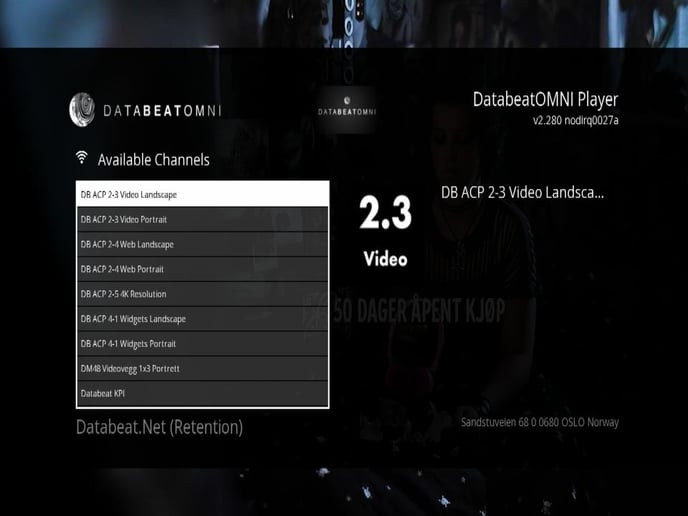
Menu:
If you need to change or check settings on the screen, you can enter the on-screen menu. Here you can, among other things, change the brightness, volume settings, settings and status of the network and general information about the screen.
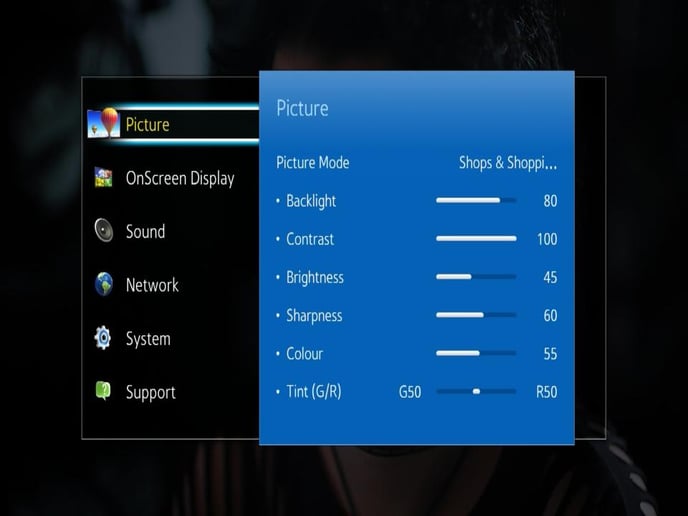
Home:
Under "Home," you have several different settings. To launch the Databeat application, you can select "URL Launcher." Assume that https://www.databeatomni.net/sssp is entered in "Change URL"