You can publish content directly from Microsoft PowerPoint to DatabeatOMNI with an add-in, making it very easy for you to create and publish content. This article describes how to install the plugin you need in PowerPoint to do so.
Table of contents
Requirements
- Your user will need permission to install applications on your PC.
Compatible with Microsoft Powerpoint Office version 2010 and newer.
Compatible with Microsoft Windows 10 and newer. (Not compatible with macOS.)Step 1: Download
- Download the DatabeatOMNI Powerpoint Plugin.
- Click Install to download the file
- Open the file and proceed with the setup process described below to install Databeat PowerPoint Publisher.
Step 2: Install
The process will run through a few steps and end with the plugin installed on your PC.
Unless you are an experienced user and confident about the options, we recommend you keep to the suggested selections and go through the steps by clicking Next.
1. Select Next three times.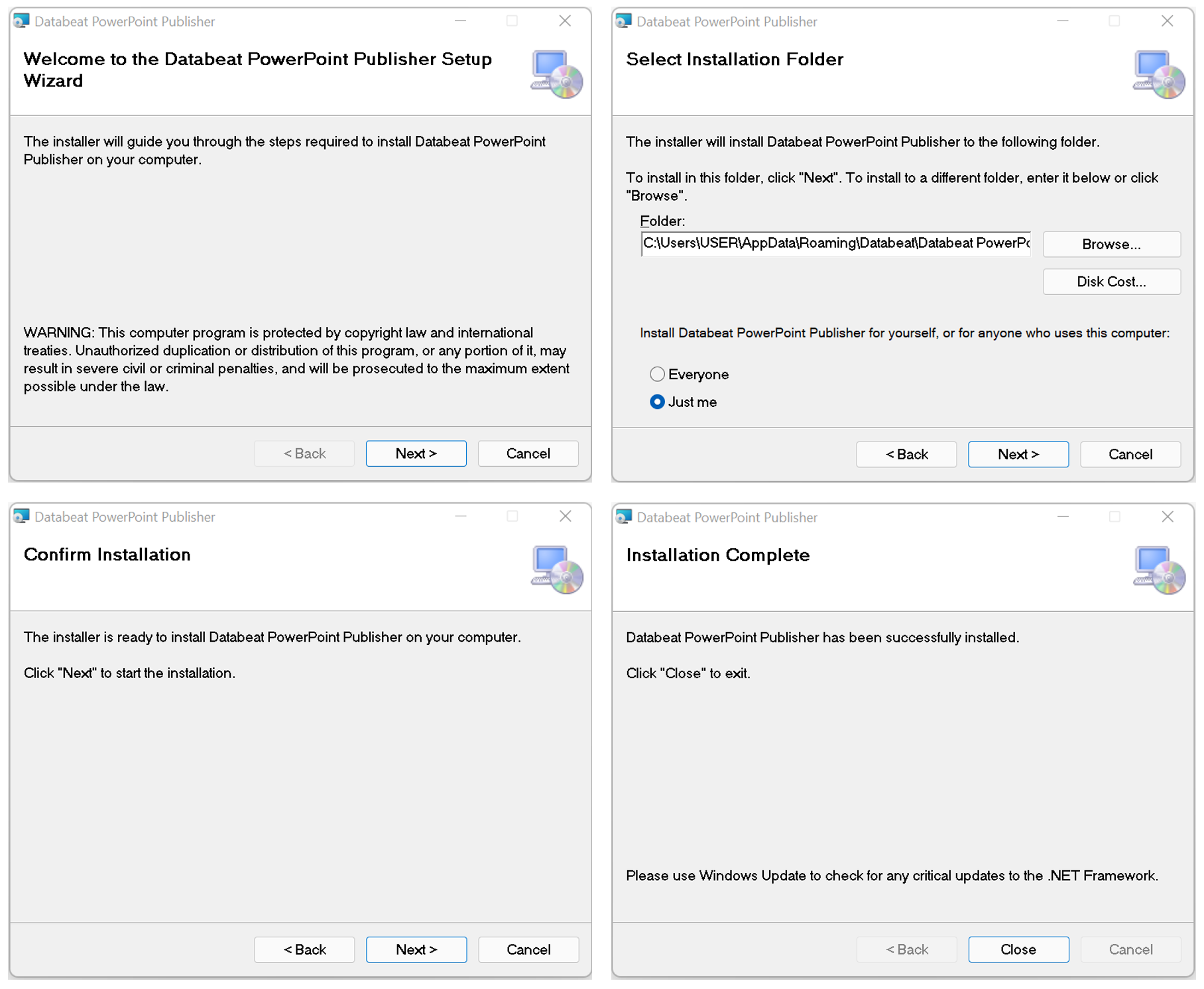
When prompted by Windows to install, select OK to approve the installation.
You need to contact your administrator/IT support if you are not allowed to install.
2. Select Close.
3. Open the Microsoft PowerPoint application on your PC.
4. Select Install and it will complete the installation.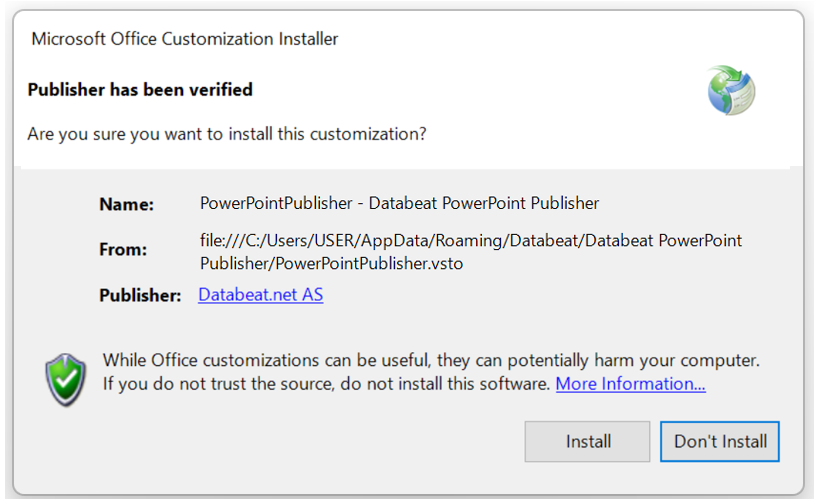
Step 3: Verify that the plugin is installed in PowerPoint
Verify that the DatabeatOMNI Powerpoint Publisher Plugin has been installed correctly by viewing your ribbon in PowerPoint. It should now have a DatabeatOMNI tab visible.

Congratulations!
You should now be able to create content in PowerPoint and publish it directly to DatabeatOMNI.
If you want to learn more about how you can use PowerPoint to create content, check out Databeat Academy or the article on how to customize the size of your presentation..
Troubleshooting
Can't find the DatabeatOMNI tab for the PowerPoint Publisher Plugin?
If the DatabeatOMNI tab in the PowerPoint ribbon is missing, please check if the plugin/add-in is deactivated by your organization as default.
- Select the File tab in the top left corner of PowerPoint.
- Select Options at the bottom left corner of the menu.
- Select Add-ins.
- Verify that Databeat PPP is listed as an active Add-in. If not, then start it by
- Selecting Databeat PPP in the add-in list.
- Select Start on the bottom and press OK.
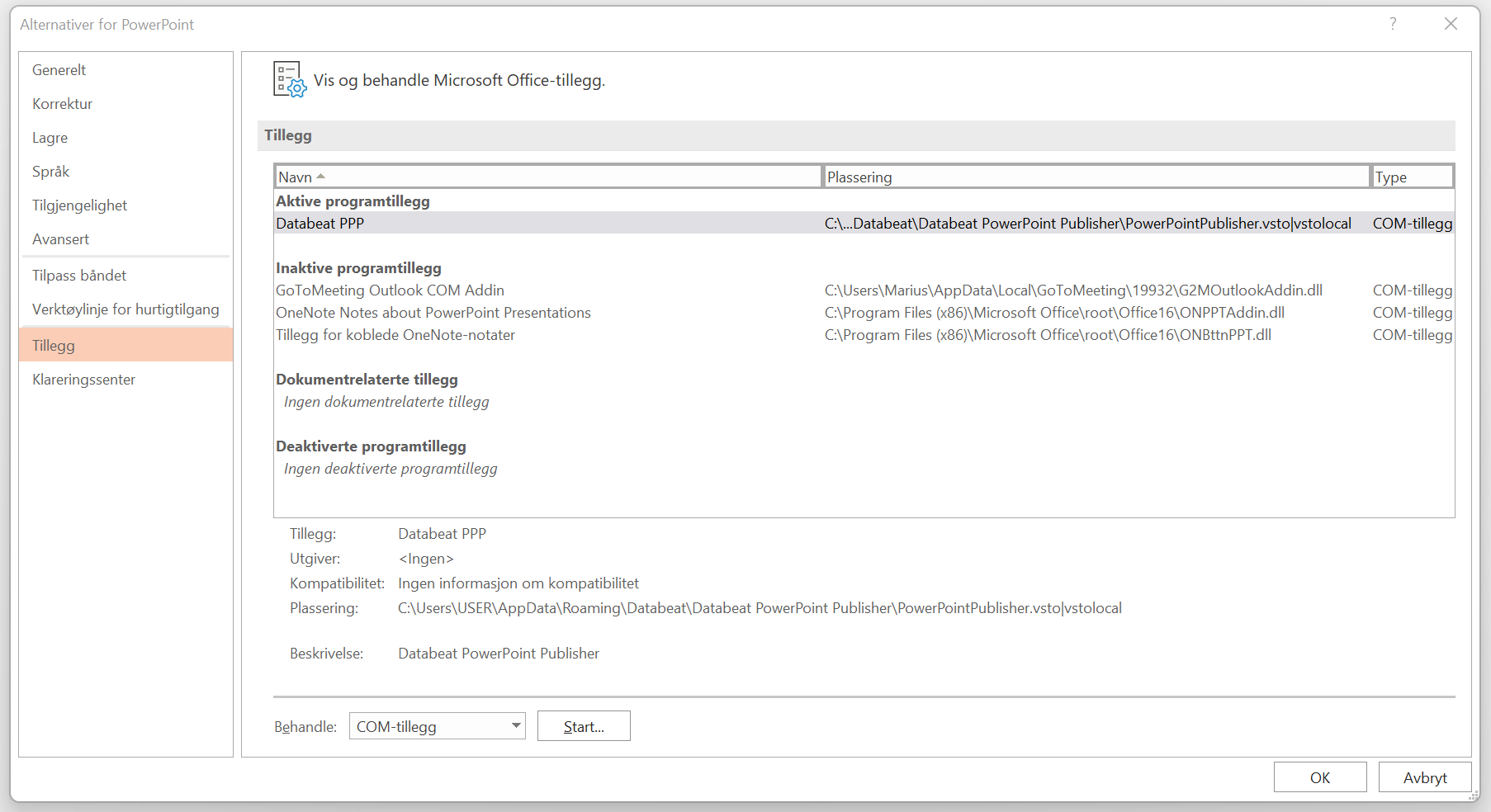
Still not able to find it?
Restart your PC and ensure it is up to date by checking for Windows Updates in Windows Settings. You should also consider uninstalling and then installing again or contacting your IT administrator if you feel you might have missed a few steps.

