DatabeatOMNI offers an integrated SLA & Command Centre tool to increase operational awareness (SLA) and Operations (Command Centre). Built on Microsoft Azure powerful data warehouse technologies it offers a unique insight in Service and operation.
Overview
All Databeat OMNIplayers reports regularly to the DatabeatOMNI publishing platform and each OMNIplayer status is added to a central database. From there it is Extracted, transformed and Loaded into our Azure Data Factory and SQL Datawarehouse servers for analysis, reporting and status and information.
DatabeatOMNI Command centre is available to Databeat customer with a support agreement.
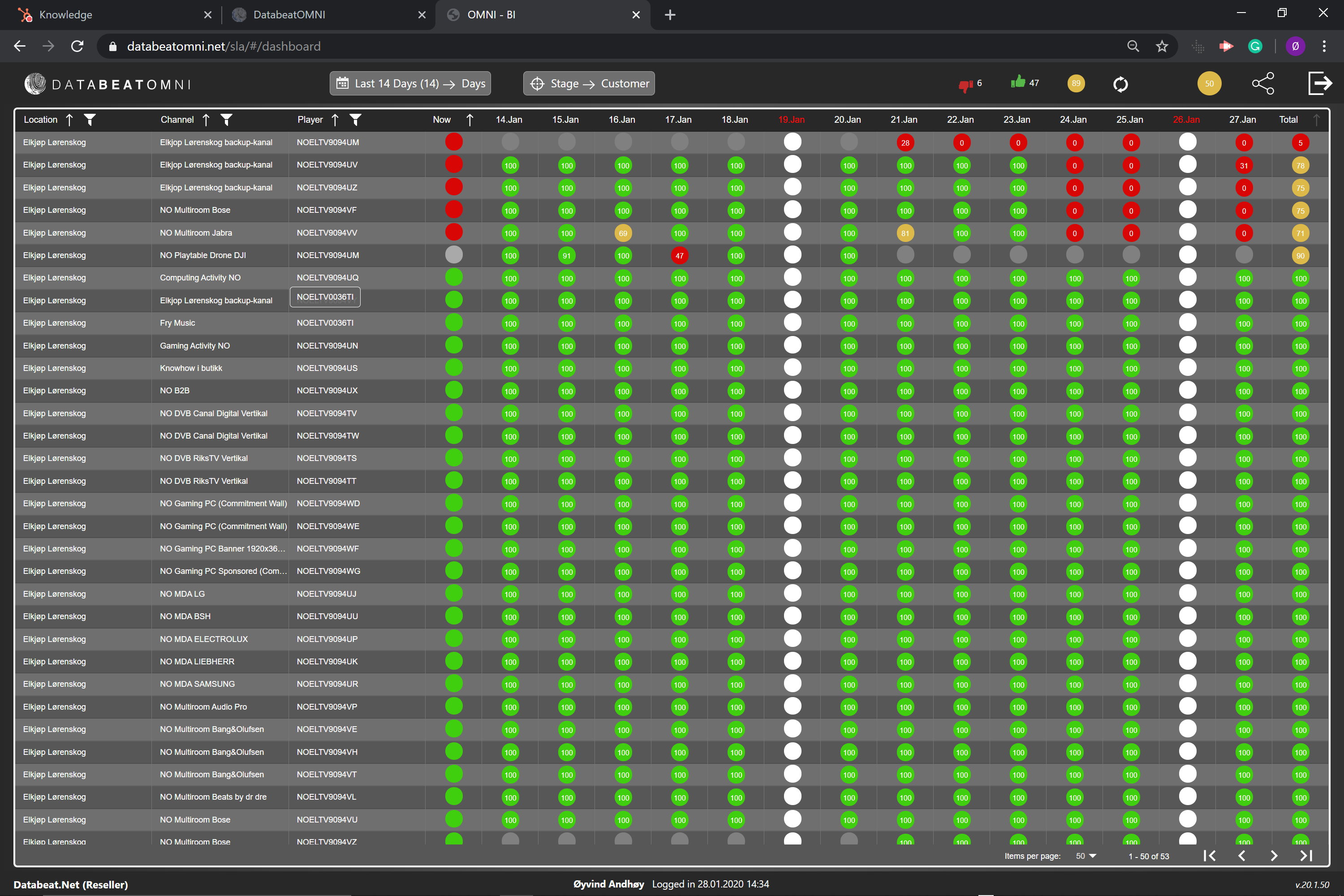
Components
Top line
Left to right: Time Selector, Page Scope Selector, "Now" status with current %, Refresh button, SLA Level (in %), Share and Exit.

Time Selector
This is to select the time-space to measure and report SLA, ie Last 14 Days, a specific week, month or Quarter.
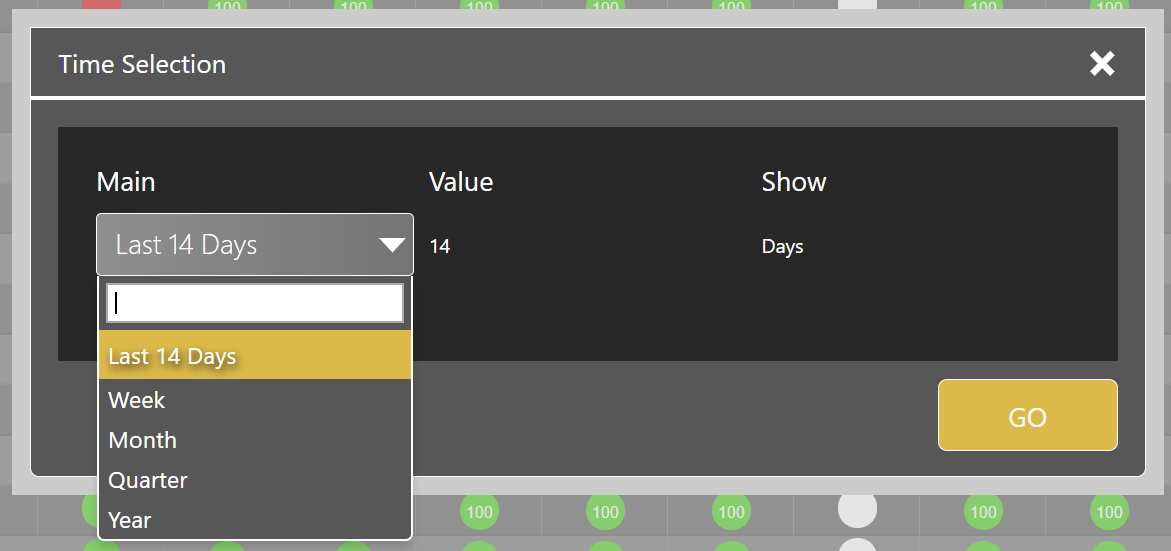
Page Scope Selector
This is to select the overall scope, limit on a customer, a specific Country, Location etc. This does NOT select which rows to select (See further down) but the selection. Any given customer that is given access to the COmmand Centre will only see own data.
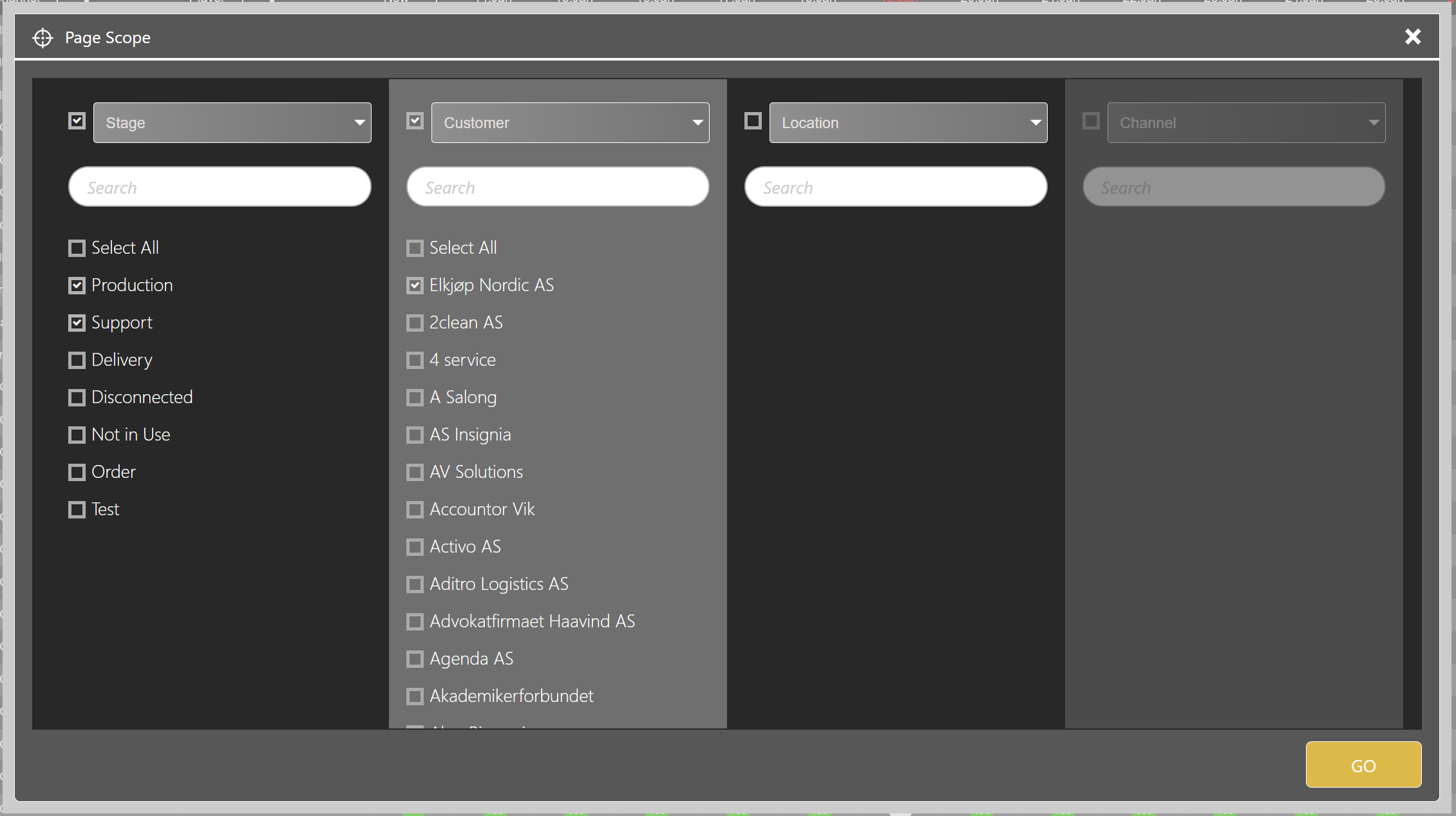
Row selector and Filter
This is to select what rows are to be displayed in the SLA page and allows for selecting specific rows (selection criteria). In the case below, Location - Channel - Player is selected. These are the three rows that are displayed in the SLA report page. In addition, one specific location has been selected.
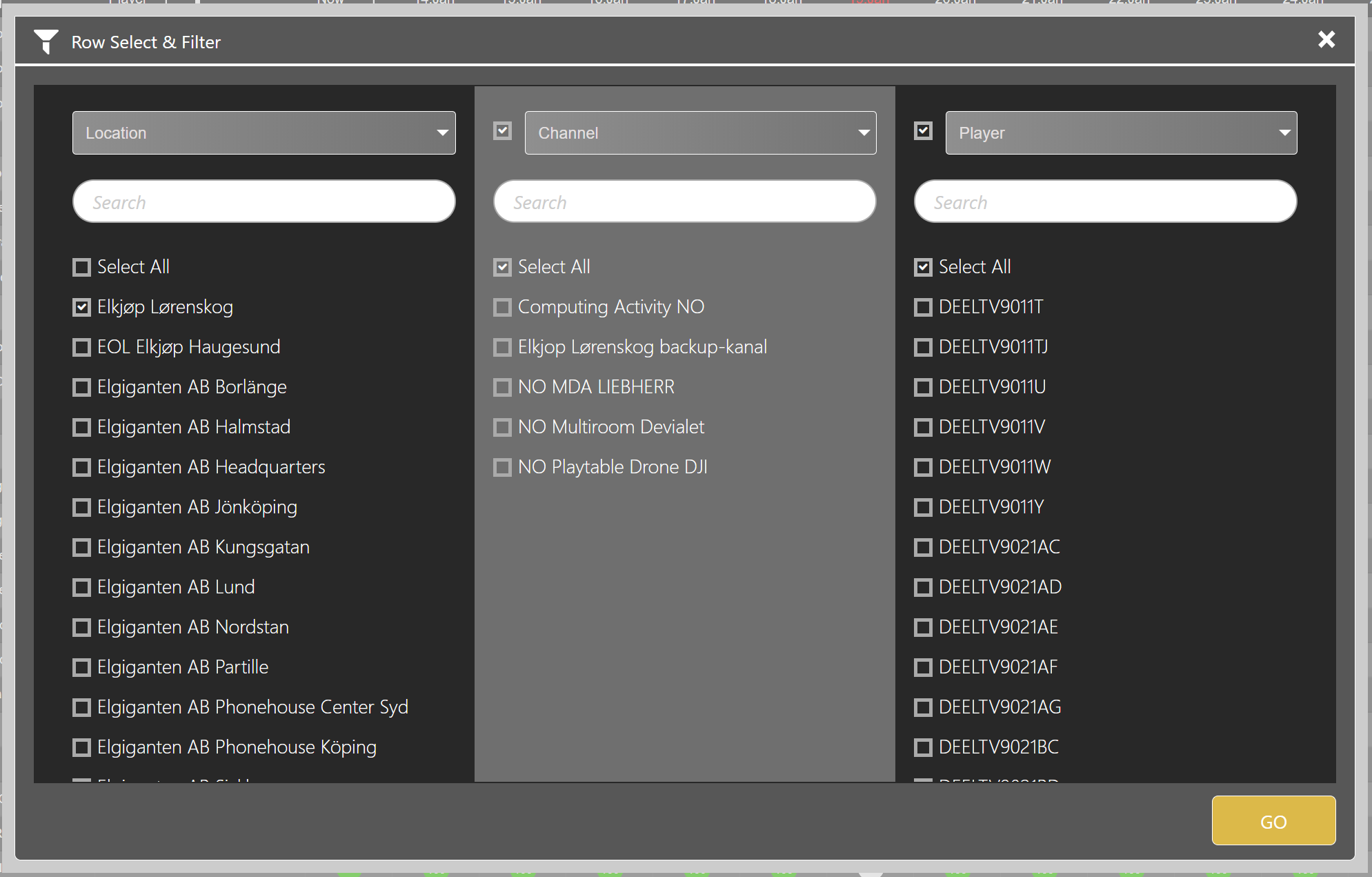
SLA-Level in %
SLA reporting is a complex algorithm, factoring in Service hours, time scope, public holidays etc. It reports a single number, which is a % of all players that have been up and running in the specified period / all players in Production. If you click on the SLA icon top right, you can select the threshold for which RGA colors to show, Red, Green or Amber. remember to Save the setting.
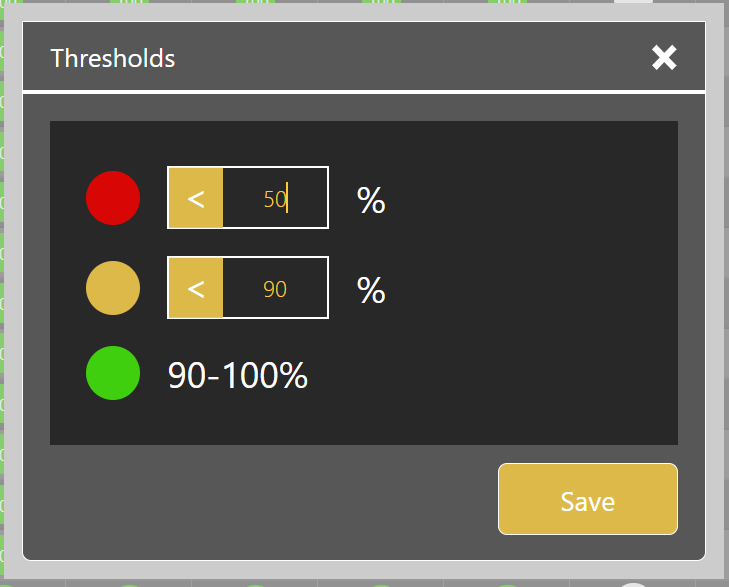
"Now" Status
When "player" is selected as the last item in your SLA report (using the row selector), the Command centre will display a specific status on each player (is it up or down and the moment). it will also show "Now" SLA status.
Below, 7 down, 46 up, 87% up. (46 / 53 = 86,79%). The tooltip will show more exact value.
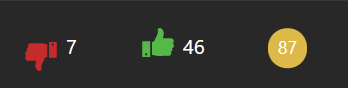
Sharing
One very nice feature is that you can share a report with a colleague. Click on the Share button, and you will open up an-Email User Interface. Add your colleague's E-mail address (or your own for that matter (separate with; if you want to add multiple E-mail addresses). Feel free to change the subject and a text, ie like the one below).
This will send a link to your colleague, and allow him to open up the same report as you have made (based on Scope, row selected, filter, etc). When he clicks on the link, he will be taken directly to the same report as you will see.
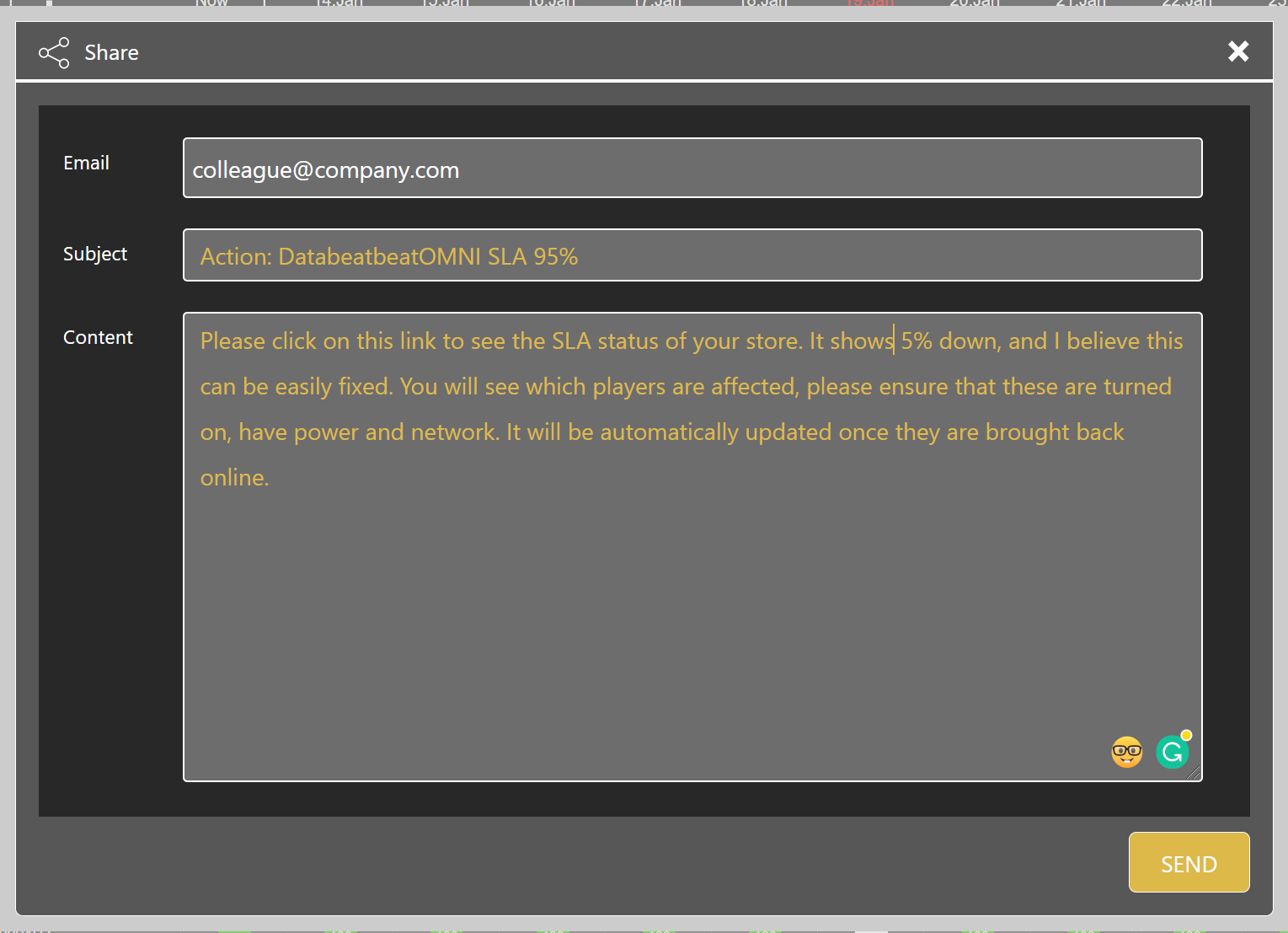
refresh and Exit button
Refresh: To refresh the page with new data
Exit: TO exit Command Centre SLA
