In this article, I will show you how to create a free 30-day OMNIplayer in which you can connect with a public display screen and publish your content.
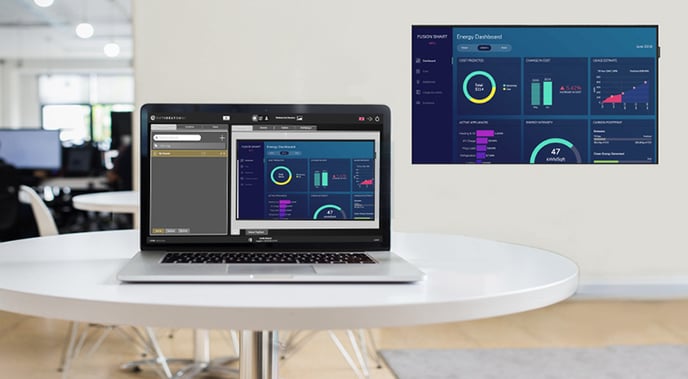
After you have signed up for your free DatabeatOMNI account and you wish to publish content to a physical screen that you have. You will first have to set up an OMNIplayer.
Note: A demo OMNIplayer is free of charge for a limited period of 30 days.
Step one: Location information
Make sure that you have chosen the correct location and that the location contains accurate information. To check, click on the "+" sign in the "Locations" tab.
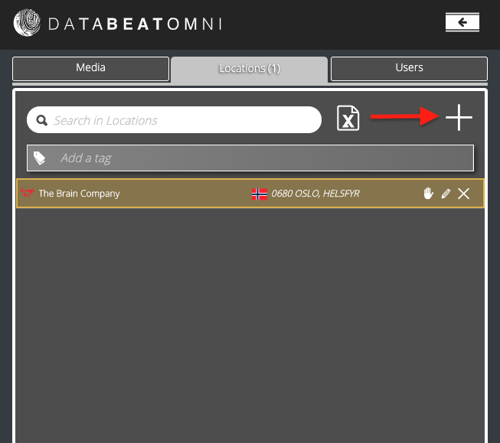
Make sure that you have filled in the needed information. If there is incorrect information, this might cause issues further along the way. Make sure that that information is correct.
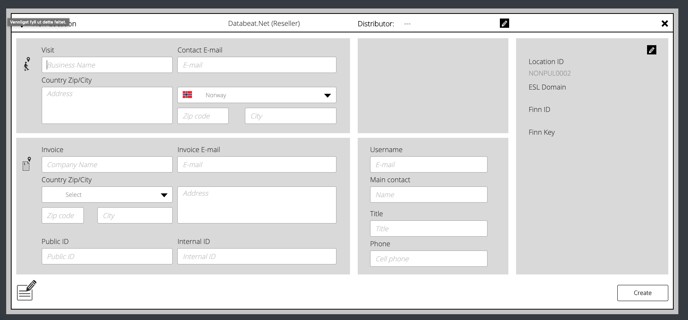
If you need to create a new location, fill in the required information, and click on "Create." At once, you will be sent to the main screen.
Step two: Order demo player in DatabeatOMNI
Now you are ready to order a 30-day demo player in DatabeatOMNI. Click on the "Locations" tab and then click on the "OMNIPlayer" tab.

When in "OMNIplayer," click on the plus sign to the right.
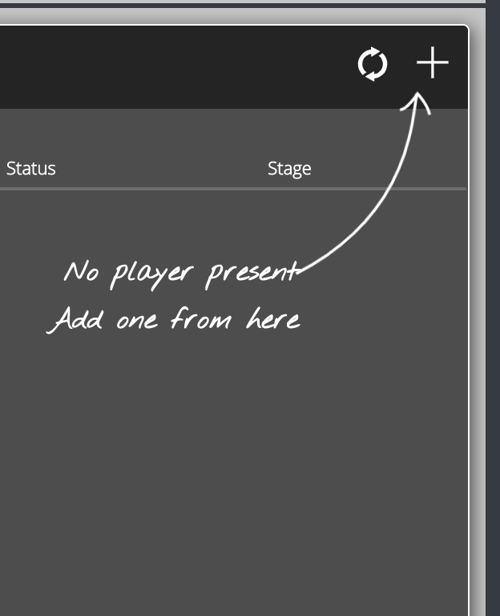
After you have clicked on the check plus sign, you will be prompted to this window. Double-check that information for the location is correct. If not make changes, click on "Create" to proceed.
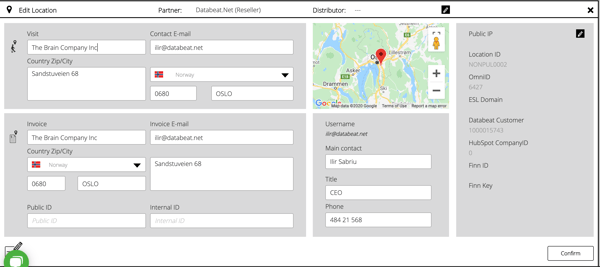
You will be sent to the DatabeatOMNI in-app store, "OMNIstore" besides ordering demo licenses, you can also order actual licenses, hardware, and services. When in "OMNIstore," to get access to all the features. We recommend that you choose "OMNIpro," and in the bottom right corner, click on "Demo" and then click on the "Shopping Cart" icon to add the demo license in your shopping cart.
Double-check that everything is ok, on the right side of the screen. You should have a demo license and a license key. Click on "Checkout" to proceed.
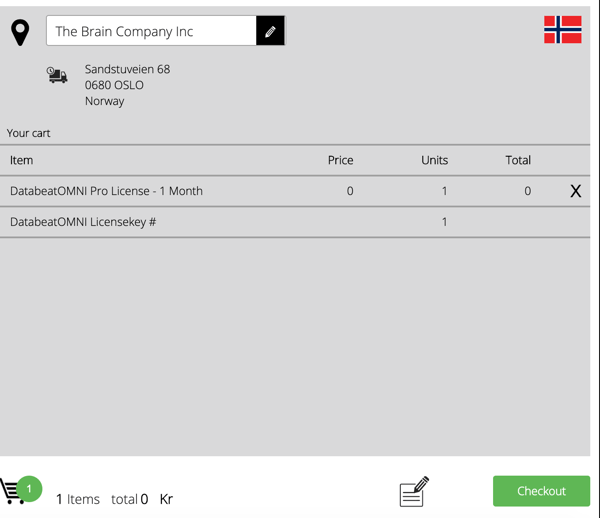
Here you can review your order again, change invoice receiver, add order reference, and change the delivery date of the order. When you are satisfied with everything, click on "Confirm," and your order will be placed.
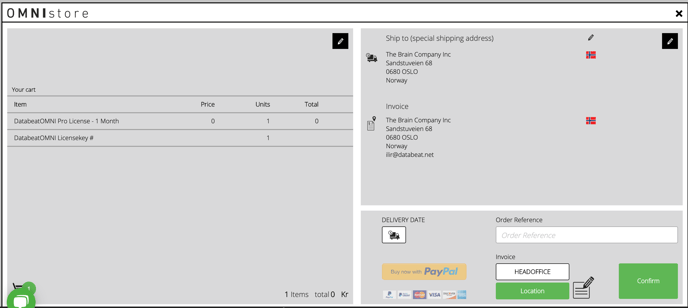
You have now ordered your first demo player, and you can freely start to test your content live on a screen. On the home page, you will find your license key, which you will need to link DatabeatOMNI with a public display screen.
