This article describes the user interface and the functions you have access to in DatabeatOMNI Pro. You will get an overview of the fundamental principles and tabs such as Media, Locations, and Users like a quick manual guide or simple user manual.
The fundamentals of the DatabeatOMNI user interface
In DatabeatOMNI you will get to be familiar with the three tabs that represent the three dimensions in the platform.
Media is all about «what» is on the screen. In the Media tab, you can pick, plan and publish the content that will be displayed on your monitors.
Locations show «where» the screens are. In Locations, you will get an overview over which physical addresses that have screens and media players, as well as when they will turn on or off automatically.
Users are all about «who» has access. In the Users tab, you can administer what users can log into the DatabeatOMNI platform and what kind of access they have.
Tip: DatabeatOMNI's user interface follow the principle of «Choose on your left, work on your right»
Media
The tab Media will give you an overview of all the channels, playlists and all the content. If you're curious about how to create channels, that would be in the Media tab, you can also upload files and plan when your content will be displayed. You will find your channels on the left side, and when you've chosen a channel, you can administer the channel with the four additional tabs on the right side:
Monitor gives you a preview of how the channel will look like on-screen.
General will provide you with settings and information for the chosen channel and the playlist in the channel.
Publish is where you go to publish your files, and will also give you an overview over what's already published to the relevant channel.
OMNIplayer will show you the status and operating information on all the OMNIplayers that are displaying the chosen channel.
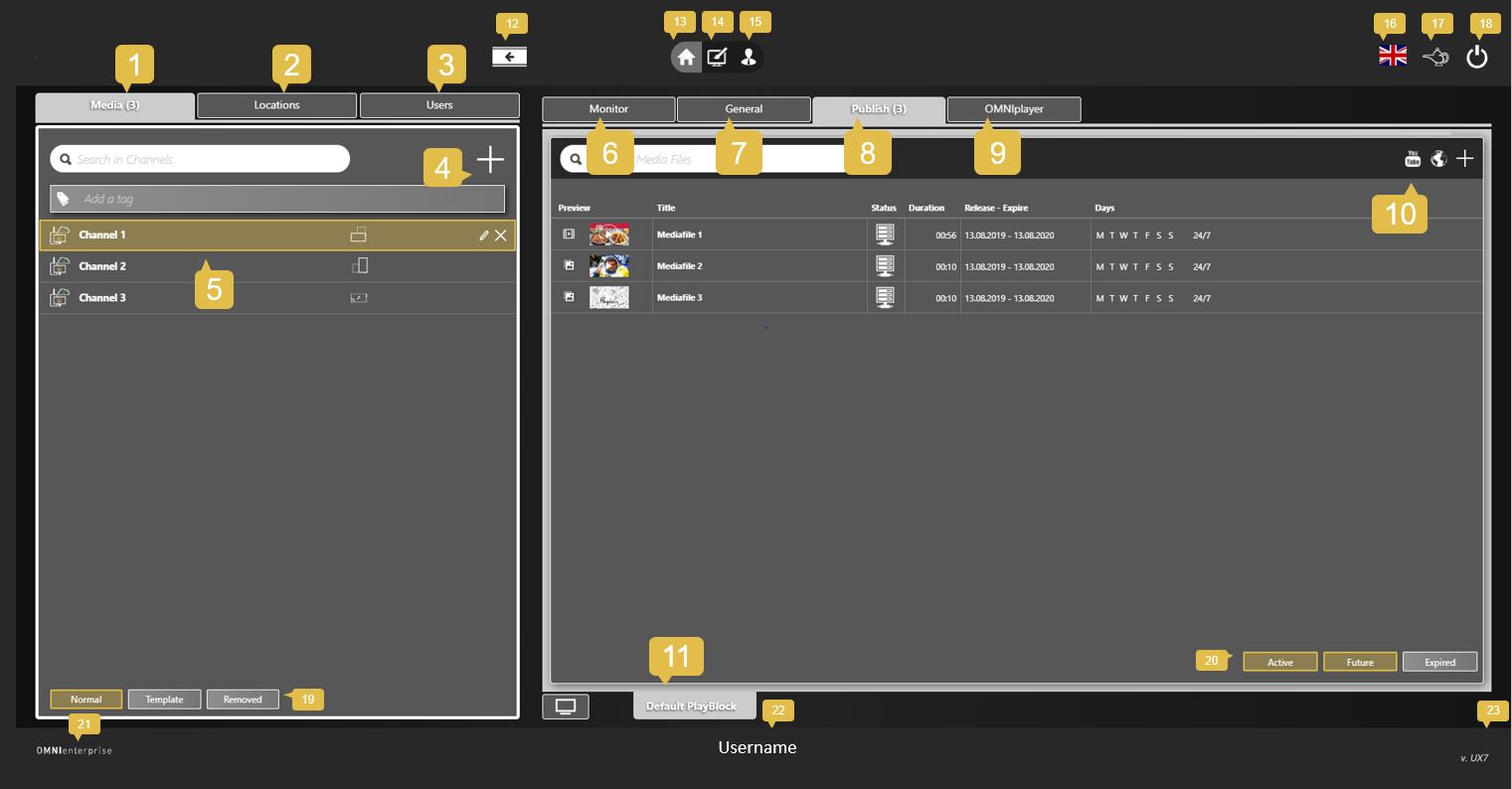
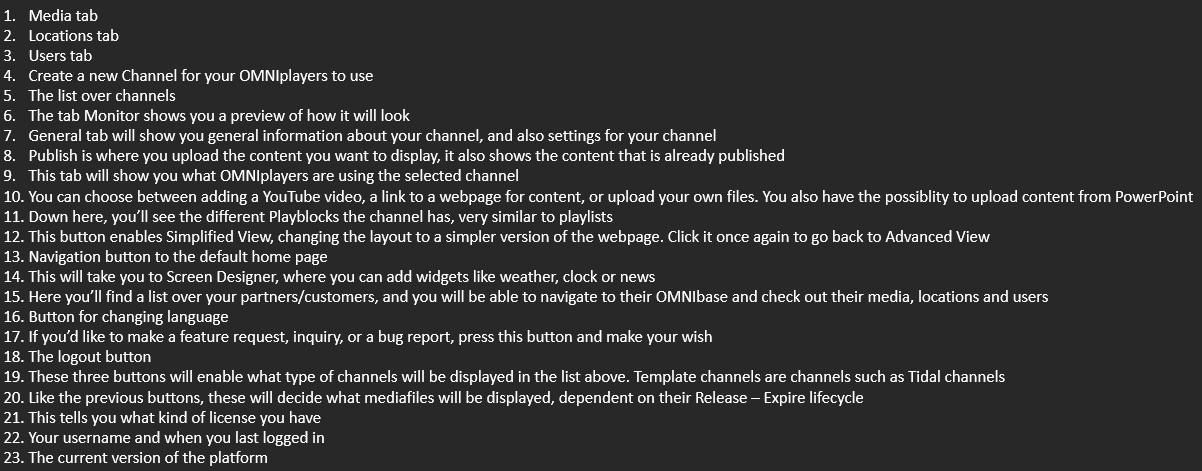
Locations
The tab Locations will give you an overview of all the locations that are registered on your DatabeatOMNI-account. Locations are all about where the screens are and where content is displayed. One location is defined as a physical address, and all OMNIplayers (screens and media players) must be assigned to a location.
One location has a name, visit- and invoice address, contact and other information regarding your organization. Under the Locations tab, you will find relevant information regarding the selected location, such as what OMNIplayers are assigned to that location, or how many licenses you have and their expiry date.
Info gives you general information and settings like opening times for the chosen location.
OMNIplayer shows you OMNIplayers for the chosen location. In this tab, you'll find an overview of all the screens and media players, and since you've got a Pro-license, you can also see status and operation information.
Licenses will give you an overview of all the licenses that are assigned to the location.
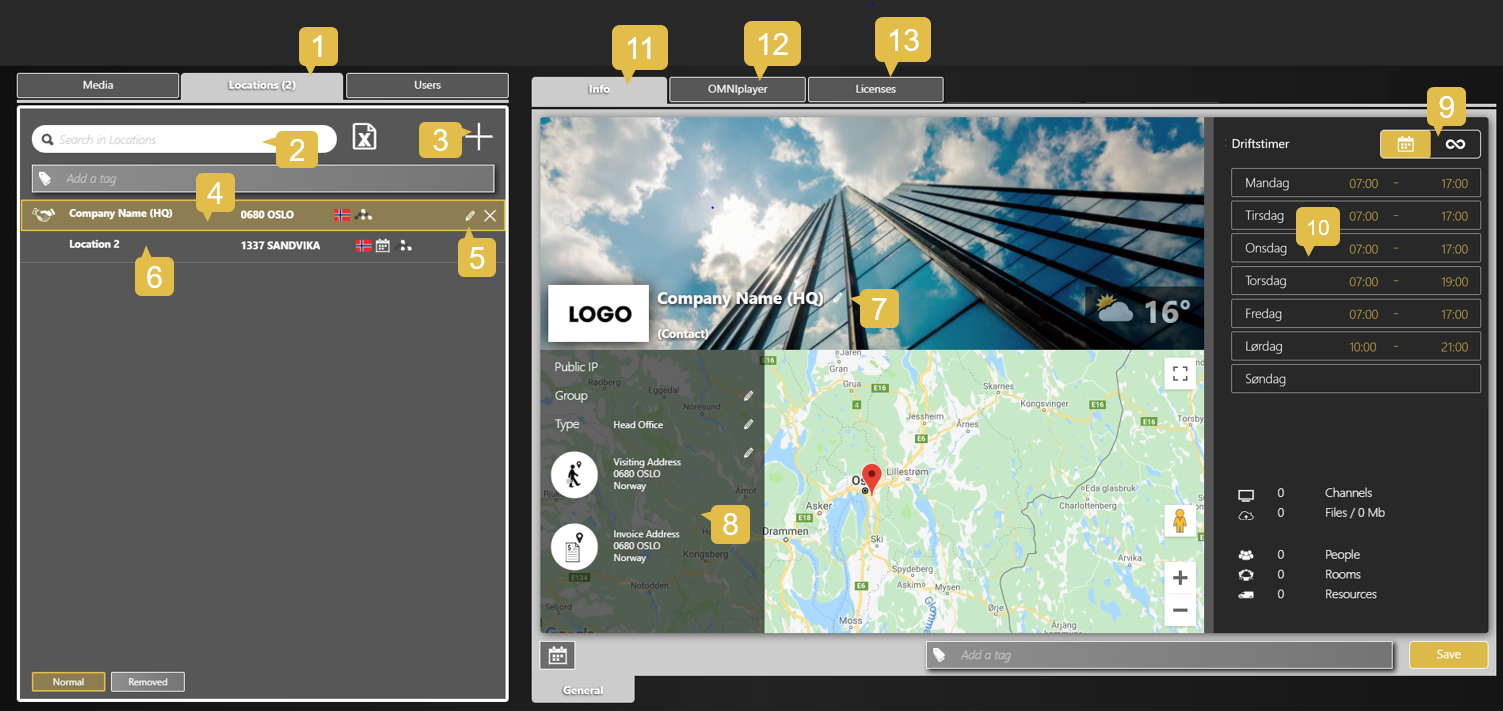
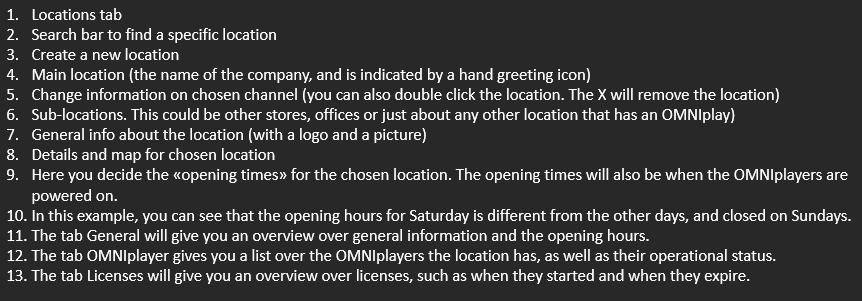
Users
The tab Users will give you an overview of all the users and contacts that belong to the DatabeatOMNI account. In this tab, you can also make new users or edit access to existing users.
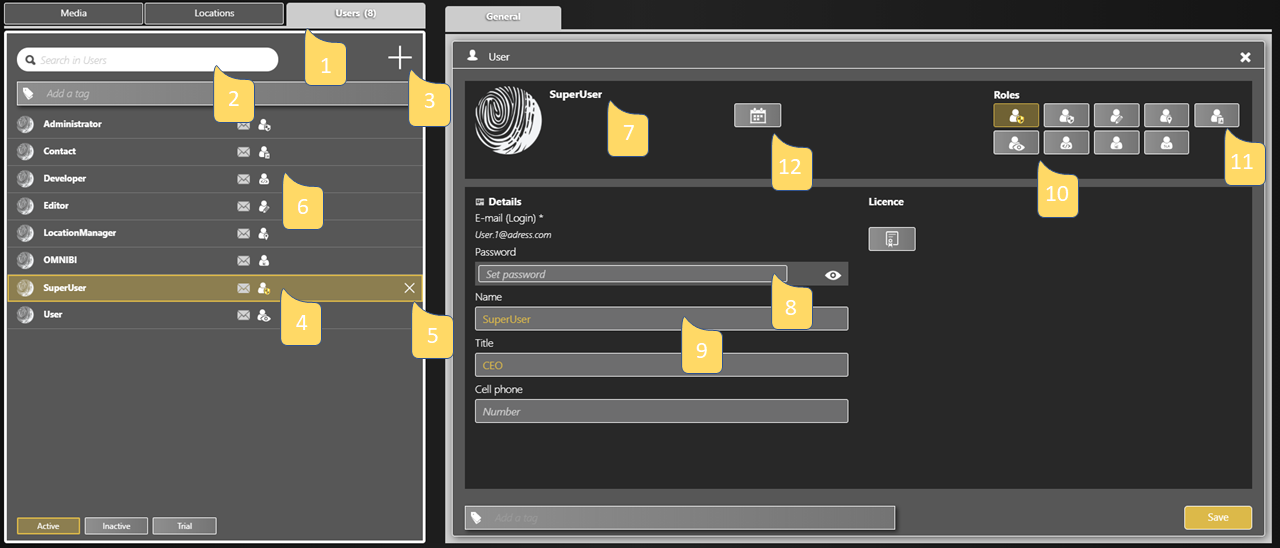
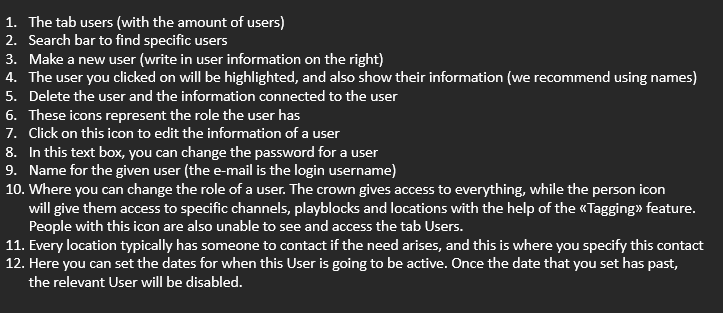
To create a user, you'll need their name and e-mail address, you can also add optional information like title or phone number.
A user must have a role to be able to log into DatabeatOMNI. In DatabeatOMNI, you can choose from the following roles:
SuperUser, Administrator, Editor, LocationManager, Contact, User, Developer, OMNIsla, OMNIBI.
A SuperUser has multiple features, such as the ability to see the tab Users to administer other users and place orders in the tab Locations.
It is possible to register a Contact for a location. This is highly advisable, seeing as this person can still be reached for other reasons outside the platform, such as user guidance or deliveries. All roles can be registered as a contact for a location. The user that is registered on a location will automatically gain the contact role.
Tip: You can limit the access a user has with one or several tags. If a user is supposed to only see one specific location, and not have access to channels or content, you can then tag the user and that specific location with the same tag.
Tip: If you're gonna make use of tags to access the limit to a user, then this user cannot be a SuperUser, as a SuperUser has access to everything regardless.
