- Databeat Knowledge base
- Databeat Doorsign
- Databeat Overview
How do I change the Overview background?
Displaying other background pictures or videos apart from what is the default on Overview can be desirable, which is what this article is for.
What defines what is running in the background of an Overview player, are channels.
Directly and simply put, you want to change the channel that is being used under the player settings when you locate it in Location -> *relevant location* -> Overview -> Select the player -> Press the pencil button.
In this window, there will be quite a number of things, but the one button we are looking for is the small pencil next to the drop-down where you select which template you want your Overview to use.
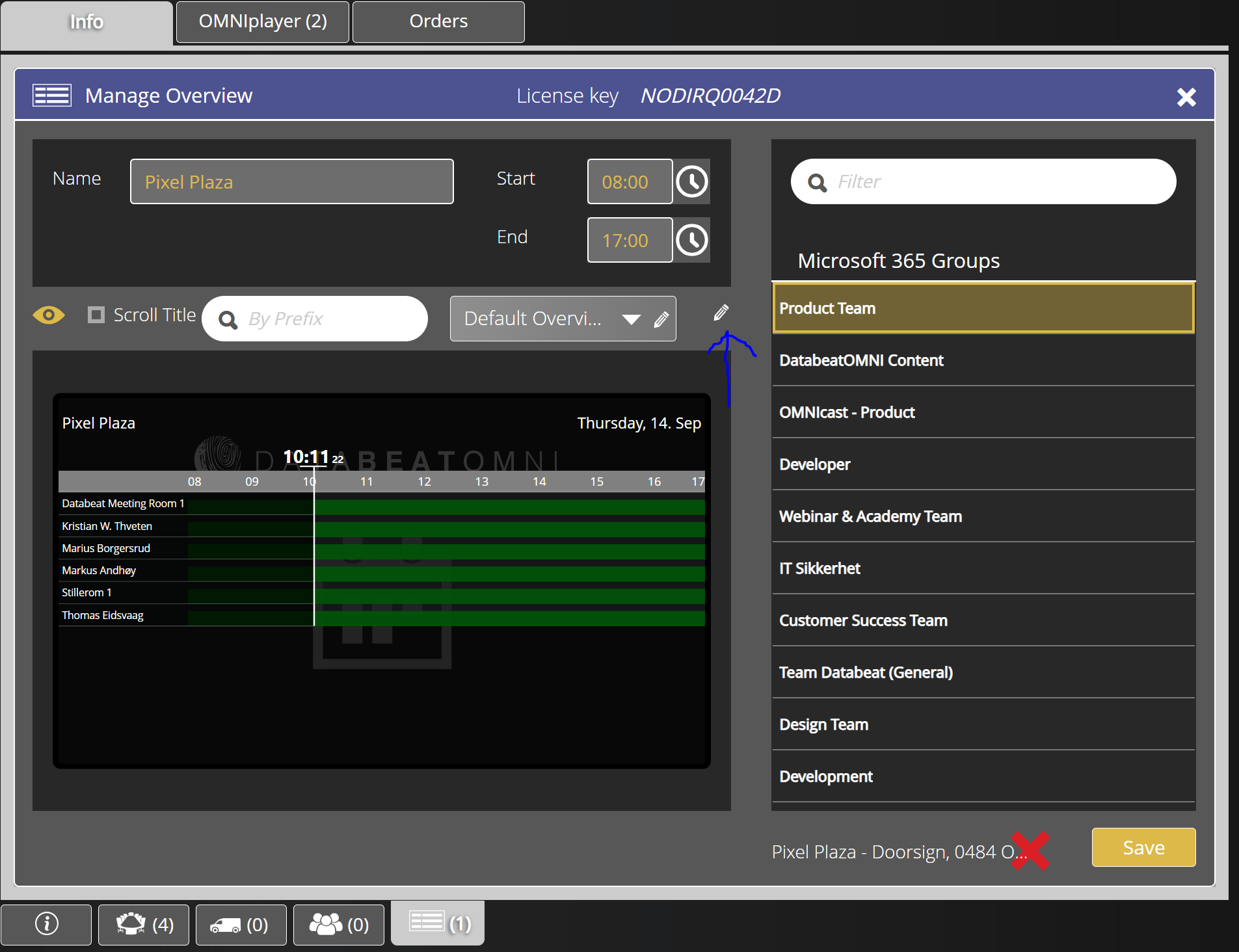
Selecting this will give you a list of channels. If you have not created one you wish to use yet, please do so by going to Media -> Press the "+" -> Enable the "Doorsign" option -> Press Save -> Add your content.
Find your desired channel, click it, and click "Select", which will apply the channel to your Overview. You can preview what it looks like by pressing the eye.
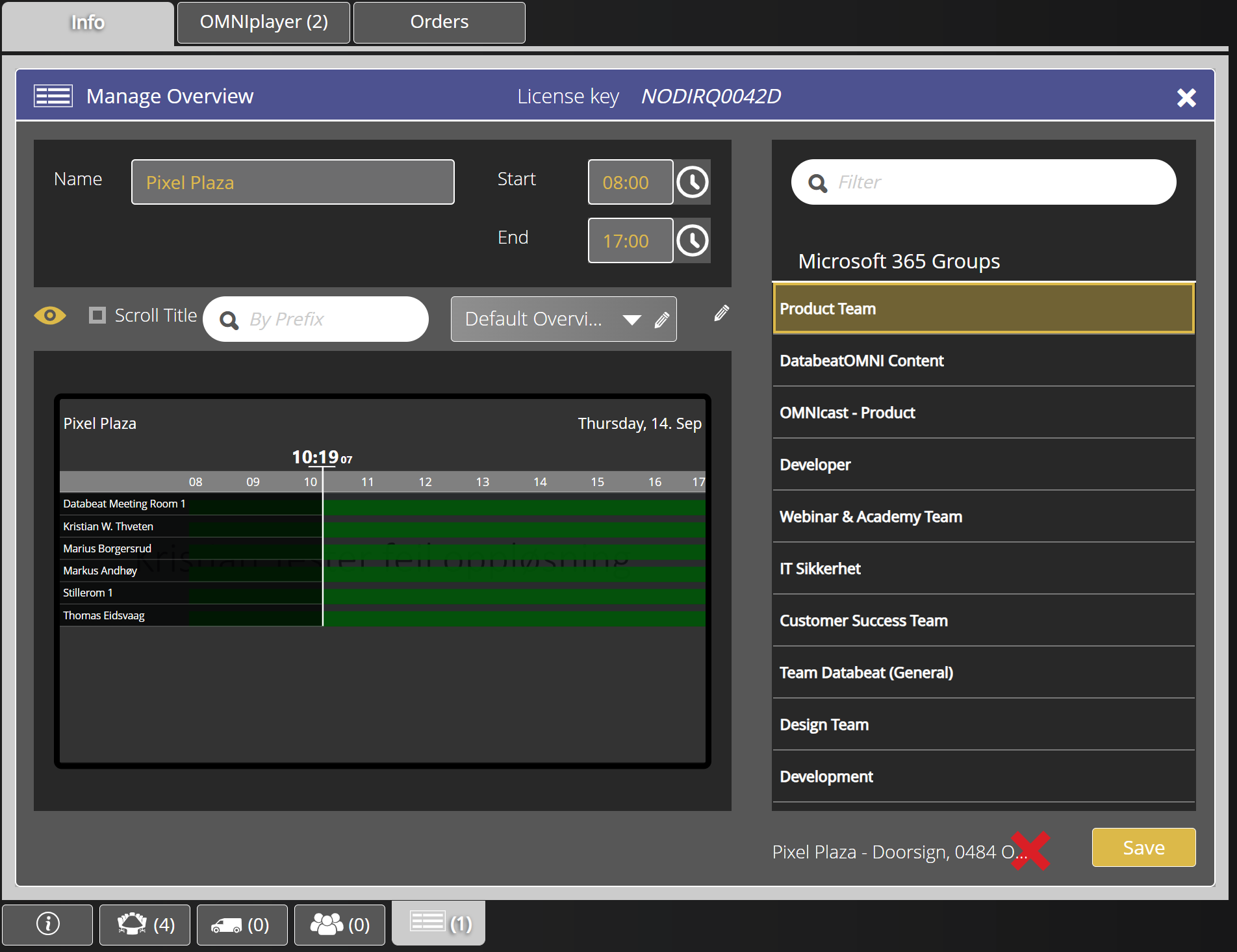
Although not easily seen, the background picture is now different from what it was before.
If you want more content, you can simply add more content to your channel.
If you would like to create more playblocks, or add widgets, take a look at this article.
