- Databeat Knowledge base
- Databeat Signage
- Screen Designer
How to add the Emptypanel widget in DatabeatOMNI
With Screen Designer, you are able to design your content with widgets. Here's how you can add a emptypanel widget in DatabeatOMNI.
NB! Please note that all widgets published in Screen Designer will display on top of the content published in the channel. If there are multiple media files active in the playblock, the widget will display on the same spot, with the same settings for color and transparency, for all media files.
Create multiple playblocks If you wish to create a different screen design for specific content. Read more on playblocks here.
1. Drag and drop the Emptypanel widget from the left side of the interface to your content.
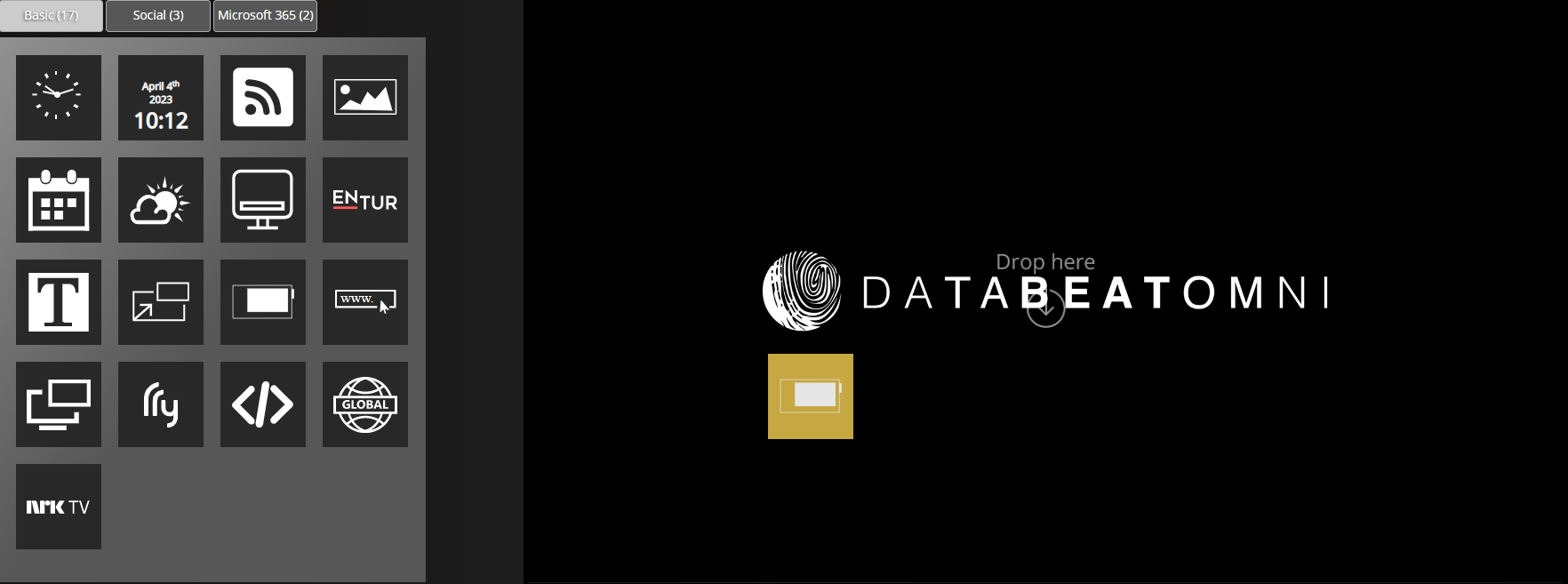
2. Adjust the size by pulling the corner
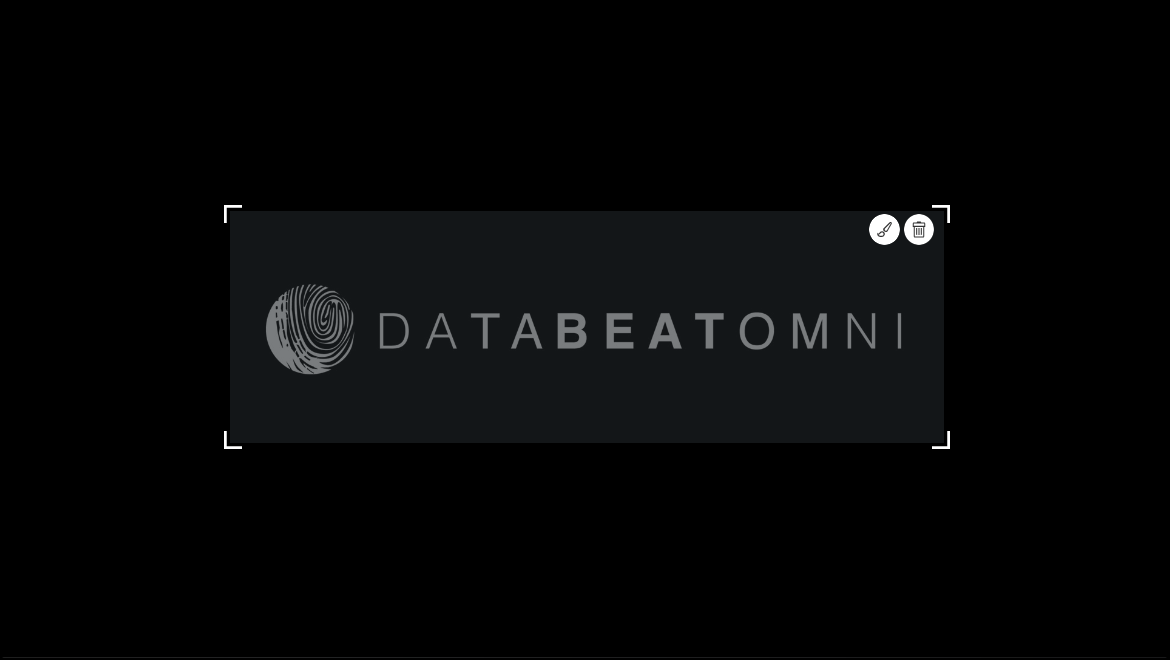
3. Change the color of the font and background by clicking the pencil.
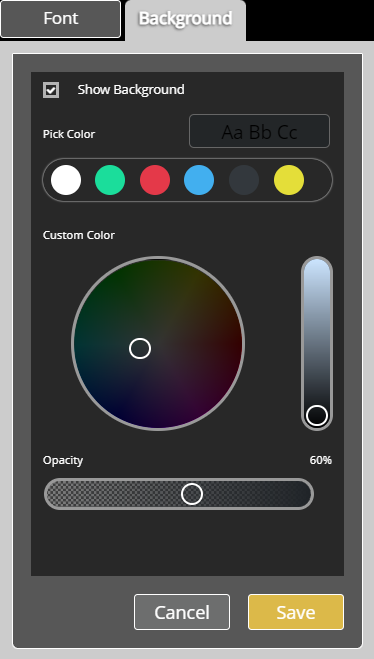
5. Click on Publish to save the screen design. Once published, you will be notified when the screen design has been saved

