How can I reduce bandwidth usage with DatabeatOMNI Digital Signage ?
Digital Signage Mediaplayers communicate frequently with servers for downloads, media plan updates and reporting. If bandwidth usage matters, it is possible to throttle bandwidth consumption.
From where
Databeat OMNIplay configurations are accessed from the main menu [Locations] -> OMNIplayer. Find and select the player to configure, double-click or click on the edit pencil.
Bandwidth usage with DatabeatOMNI
To save bandwidth, Databeat OMNIplay does not stream content from the servers. Instead, media files are download to the local drive from where they are played.
Further, streaming is disabled by default, so players will not stream content from servers (ie if a published URL contains a streaming video). To stream, each player must be configured to allow streaming. Click on it to activate Streaming.
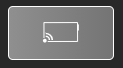
How
Databeat OMNIplayers communicate with servers for different purposes (see table). Some of these tasks run in intervals of x minutes. The Bandwidth option (click on it to enable and the bandwidth value appears). By default this value = 1, which means that the intervals are 1x the values in the table. This value can be set from 0,1 to 60. Values above 1 will increase the value, and values below 1 will decrease it.
Example: The polling interval for "config" is 15 (minutes). Set the Bandwidth value to 4 to increase this to 60 minutes (4x15) or to 0,5 to reduce to 7.5 minutes.
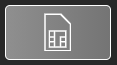

Polling Frequencies (Bandwidth = 1)
| Updates to | Frequency (in minutes) |
| Config | 15 |
| Media Plan | 15 |
| Location service hours | 15 |
| Widgets & Screen Design | 15 |
| Asset Reporting | 30 |
| Player Heartbeat reporting | 5 |
| Commands | Instant or 1 min |
| Playlog to server | 5 |
| Disc cleaning process | 30 |
