- Databeat Knowledge base
- Databeat Hardware
- OMNIplay3v7
How to change OMNIplay license key on OMNIplay3V7
A new update gives the OMNIplay setup a new look, with the option to scan a QR code to configure your OMNIplayer remotely from your phone. This guide explains how to change your OMNIplay license key with the new setup.

Note: If you are on a private or Norwegian server, please refer to this article on how to configure your license key to the private server.
Changing the license key
If you've already set up your OMNIplayer and need to make changes to the configured license key, you can do so without having to reset the player to its factory settings.
Step 1: Open the OMNIplay setup menu
With keyboard
To easily access the license key change menu, simply connect a keyboard to the OMNIplay3v7 device and press the "0" key on the keyboard.
With computer mouse
- Triple-click in the top left corner
- Enter pin 6868
- Press H to open Help Info
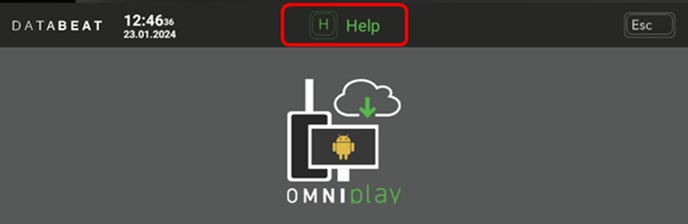
- Press 0 License #
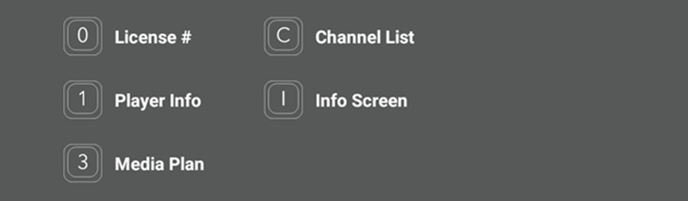
Step 2: Scan QR code

Simply scan the QR code to access the Databeat Player Setup and enter the generated code to begin adjusting settings for your player from your phone.
- To change your license key, click on settings.
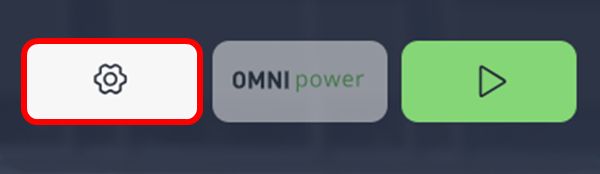
- Select the "Edit" option to update the license key for your device.
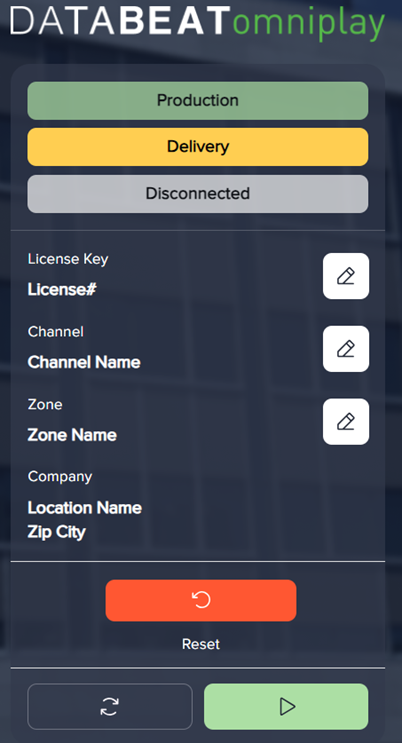
- Enter your new license key and press Save.
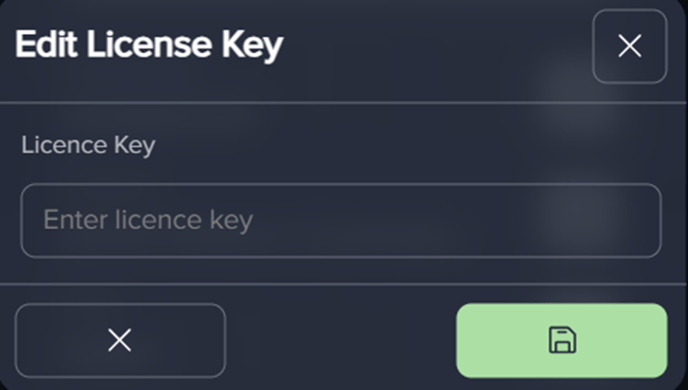
If you don't have a phone handy to scan the QR code, you can still change the license key using a computer mouse.
Changing your license key without QR code
- Click on Settings from the OMNIplay setup menu.

- Click on Reset.

- Confirm reset.
- Click on the empty license key text field.
- Enter your new license key.
- Press Done on the digital keyboard.
- Click on Save.
Well done! Your OMNIplayer now has a new license key successfully installed.
Explore further information on OMNIplay Setup by clicking on the provided link.
