- Databeat Knowledge base
- Databeat Hardware
- T22 / T22BR
How to connect to network on Databeat T22
Databeat T22 is a freestanding interactive touch display for Digital Signage. In this article, you will learn how to configure your network connection on T22.
Step 1: Access device settings
Step 2: Configure your network connection
Wireless connection
Find the settings for wireless network connection by selecting Wi-Fi (Wireless & Network)
- Click on Wi-Fi and enable Wi-Fi in the top right corner. A list of available networks appears.
- Select your network, enter the password, and connect.
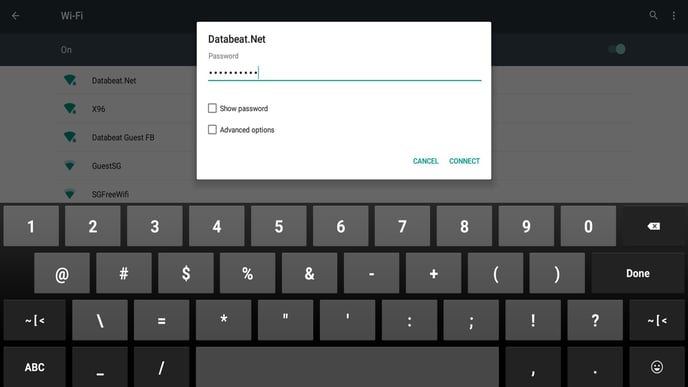
- Ensure that you are successfully connected to the internet by checking the WiFi menu. You should see the word "connected" displayed below your selected network if the connection is established.
If you see the message "saved," it could mean that you are experiencing difficulties connecting to the internet or that you have entered an incorrect password.
Wired connection (Recommended)
We recommend connecting the device with a wired connection due to greater network stability. With this alternative, simply connect the RJ45 networking cable directly to the network socket.
Please double-check that the ethernet setting is enabled and the connection is working from the settings menu (More - Network & Internet - Ethernet).
Once you have successfully connected to the internet, navigate back to the main settings page. Click on the return button located in the top left corner to go back to OMNIplay.
