How to enable and view external iframe in Sharepoint
Sharepoint enables a user to add and customize web parts to build your Sharepoint page. This feature permits content from external webpages that allow embedding (like DatabeatOMNI or Youtube) to be displayed in an iframe.
Want to embed content from a DatabeatOMNI channel? Check out this article!
Embed in Sharepoint
- Copy the link you want to embed in Sharepoint.
- Enable Edit mode on your Sharepoint page.
- Hover your mouse above or below the title region of the web part.

- Add Embed </> web part from the list
- Paste the website address you copied earlier into the Website address or embed code box in the property panel on the right side of the interface.
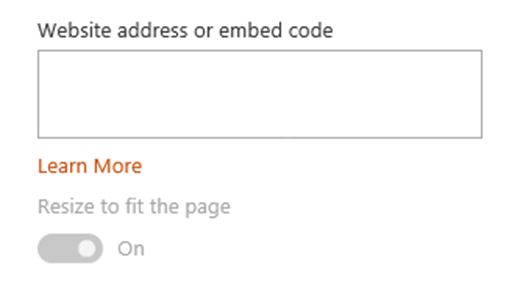
Check out Troubleshooting if you're unable to play or view the embedded link.
Troubleshooting
Here are the most common reasons why the embedding may not work.
- Embed code must be iframe-based. Embed code that uses <script> tags is not supported.
- Only secure web sites (HTTPS) can be embedded.
- Not all websites allow embedding. Check availability with the website.
- Site administrators can set permissions to control whether a user can embed content from external sources. These permissions can restricted by an administrator.
View Site Settings - Site Collection Administration - HTML Field Security or contact your Sharepoint site administrator to allow contributors to insert iframe from a domain.
