How to move an OMNIplayer in DatabeatOMNI with a site license.
In DatabeatOMNI a customer can have a site license. With a site license, you have the possibility to freely move players across different locations under the same customer. Here's how to move a player in DatabeatOMNI.
This approach to moving a player requires a DatabeatOMNI Site License. Check out this related article if you simply want to relocate one OMNIplayer from one location to another.
Log into DatabeatOMNI
Access the customer you want to move a player for, and select the Location tab. Select the location you want to move a player to from the list of available locations.
- Select OMNIplayer
- Click + to add a new player
With the site license, you will have to option to choose between Create License(s) only or Goto OMNIstore.
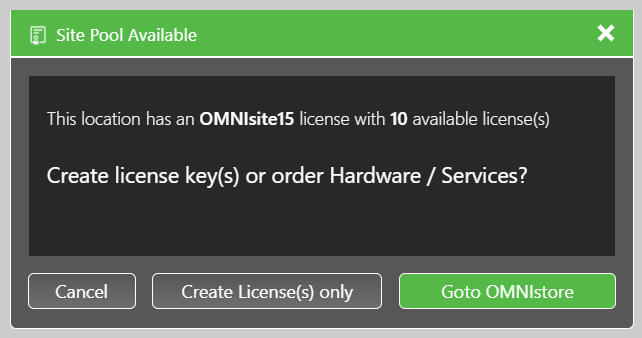
If the location or customer is within its limit of registered players, you can select Create License(s) only. This option will be red if the location already has a maximum amount of licenses registered.
By selecting Create License(s), only you will be asked how many players you want to create. Type in the number of players you want to move from a location.
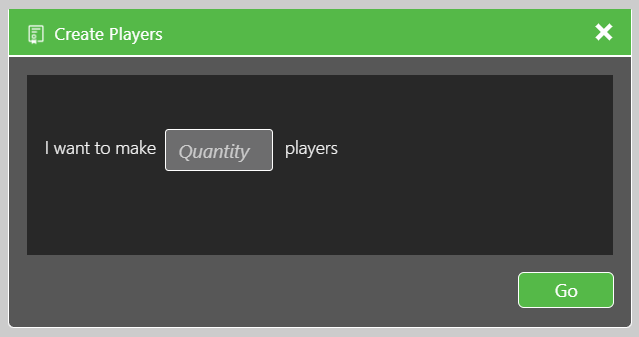
New license key(s) will be generated for the selected location. Input the newly created license key(s) on the player(s).
- How to change the license key on OMNIplay3
- Press Arrow Up, followed by Arrow Down until a window for player reconfiguration prompts. Then select Yes.
- How to change the license key on Samsung and LG
- Press 0
Once the players have been configured with the new license key(s), you can go ahead and delete the license key(s) from the location they were previously registered on.
