Here's how to resolve the "Player not found. Please contact your administrator." issue.
Table of contents
Why does it happen?
If the player is not found, it means that it has been deleted, or removed, or there may be another issue. This can occur if the player was manually deleted by a user or due to inactivity.
Example: If an OMNIplayer is disconnected/offline and "Not in Use" for an extended period of time it will be moved to the "inactive", and later on be permanently deleted in accordance with your DatabeatOMNI account's default Data Retention Policy settings.
How to find OMNIplayers and available license keys
To access available players, login to DatabeatOMNI and go to the location tab.
Important Tip: Make sure to check the filter for deleted players.
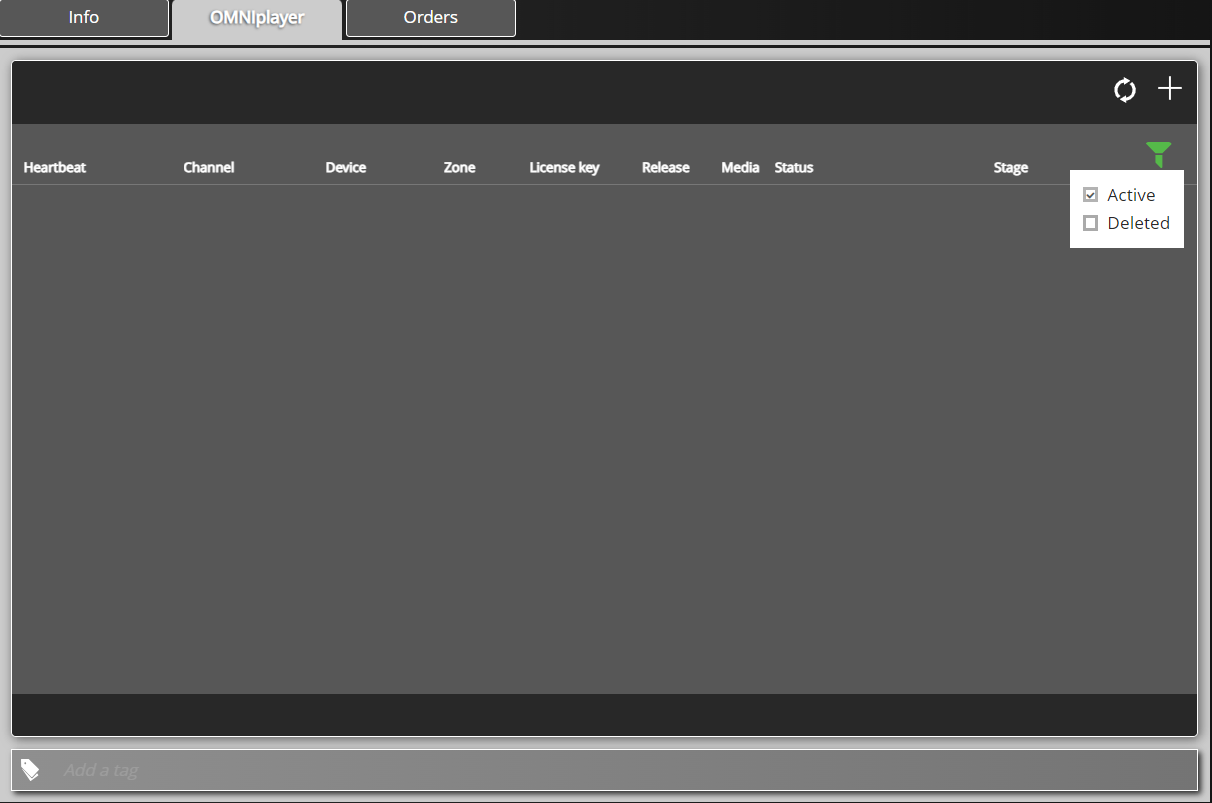
How to Reactivate or un-delete an existing OMNIplayer
You have the option to reactivate any player that has been temporarily deleted due to the retention policy. This reactivation must be done before the player is permanently deleted, which occurs after 135 days by default value.
Want to learn more about the retention policy? Check out this article!
How to recreate an OMNIplayer that has been permanently deleted
If the player has been permanently deleted, you can easily re-create it in DatabeatOMNI. If there are active licenses for your account, a license key can be generated without any hassle.
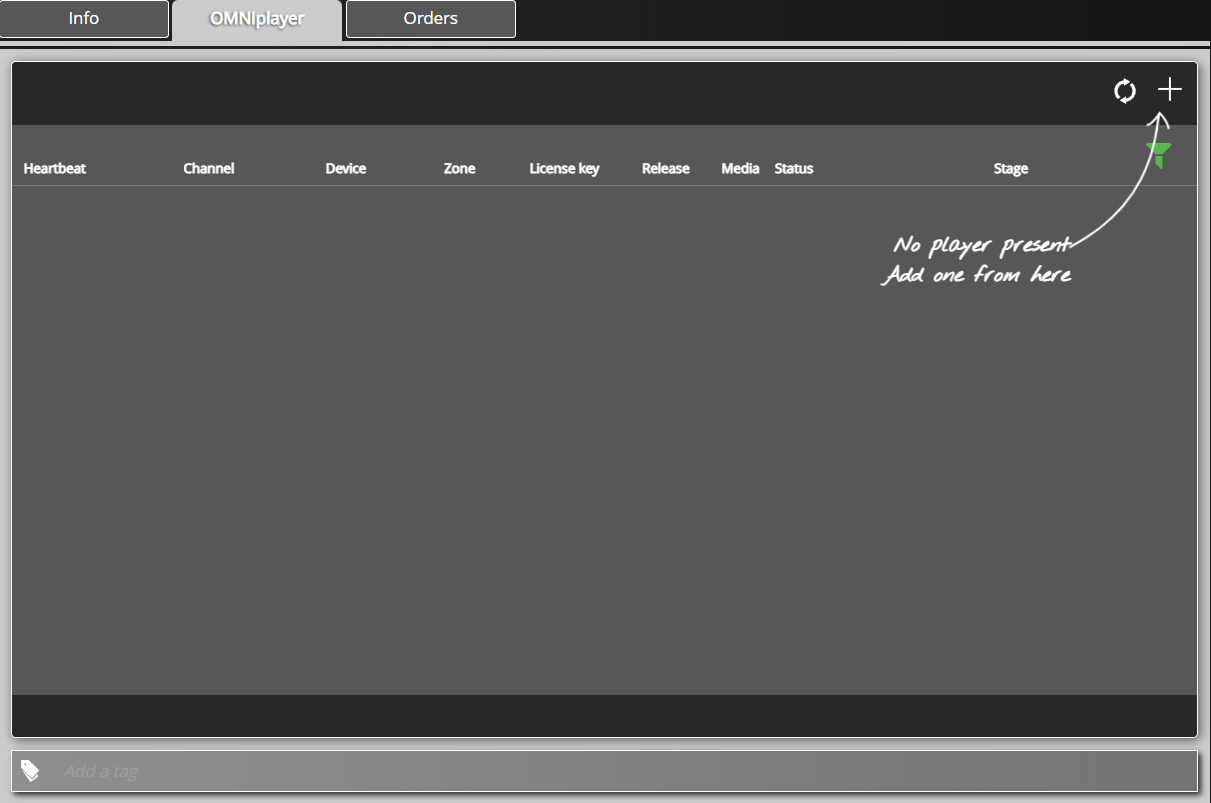
By selecting the "+" button, you will have the option to either access the OMNIstore if there are no additional licenses for your account or generate a license key from the available pool.
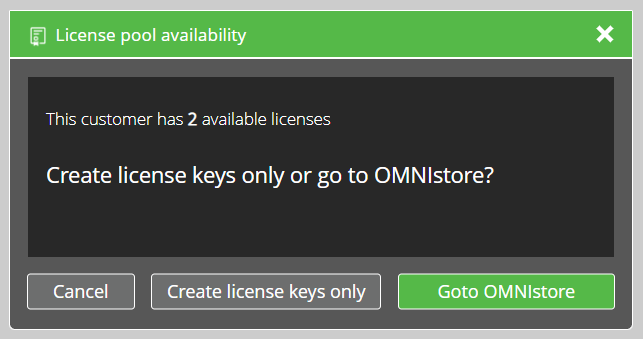
This feature is currently unavailable for customers with "Location-based Licensing". Please contact your IT Administrator, Reseller or Partner and they will assist you in creating a new OMNIplayer.
Congratulations! A new license key will be generated for your account. To complete the process, make sure to check that the license key you have just generated matches the one you previously entered for the player.
