This article describes how you update firmware on a Samsung Tizen (SSP) professional screen with DatabeatOMNI.
There are various methods you can use to update the firmware on an SSP / Tizen professional screen. In this article, we will only focus on how to update firmware "over the air" (OTA) with DatabeatOMNI.
How do you update firmware in DatabeatOMNI?
In DatabeatOMNI there is a feature which makes updating firmware on Samsung SSP (Tizen) achievable without much effort. All it takes is that Databeat uploades a firmware file on all available models in DatabeatOMNI. When a monitor with outdated firmware is configured and connected, we are able to use this feature to update firmware version "over the air", without the need of manually inserting a USB memory stick into the monitor.
Please note the following before updating
- Is firmware causing issues, or is it something else?
In some cases, firmware may be the reason why your Samsung professional screen does not work normally, but there may also be other factors affecting this. It is therefore important to identify the problem and further confirm that this is due to wrong firmware version on the screen. We understand that this can be a difficult task and it is therefore recommended that you make direct contact with your reseller before doing anything hasty.
- Model and operating system
Model and operating system affect which firmware version your monitor should have. With many different models and operating systems, it can be difficult to keep track of which firmware is customized and relevant to your Samsung professional screen.
When you update the firmware OTA in DatabeatOMNI we have already collected and stored all the necessary information about your professional screen. Based on that information, we have arranged for the correct version to be available and uploaded for your Samsung professional screen.
- How do I know if there is a new firmware version available?
In DatabeatOMNI you will find an overview of all monitors and mediaplayers registered on your location.
You will find the overview under Locations - OMNIplayer
The column Status in DatabeatOMNI will tell you whether or not your monitor is up-to-date. Please see the color of the firmware icon.
If you are using Simplified View, you will have to see Hardware & Software Assets for information about your selected player's firmware version
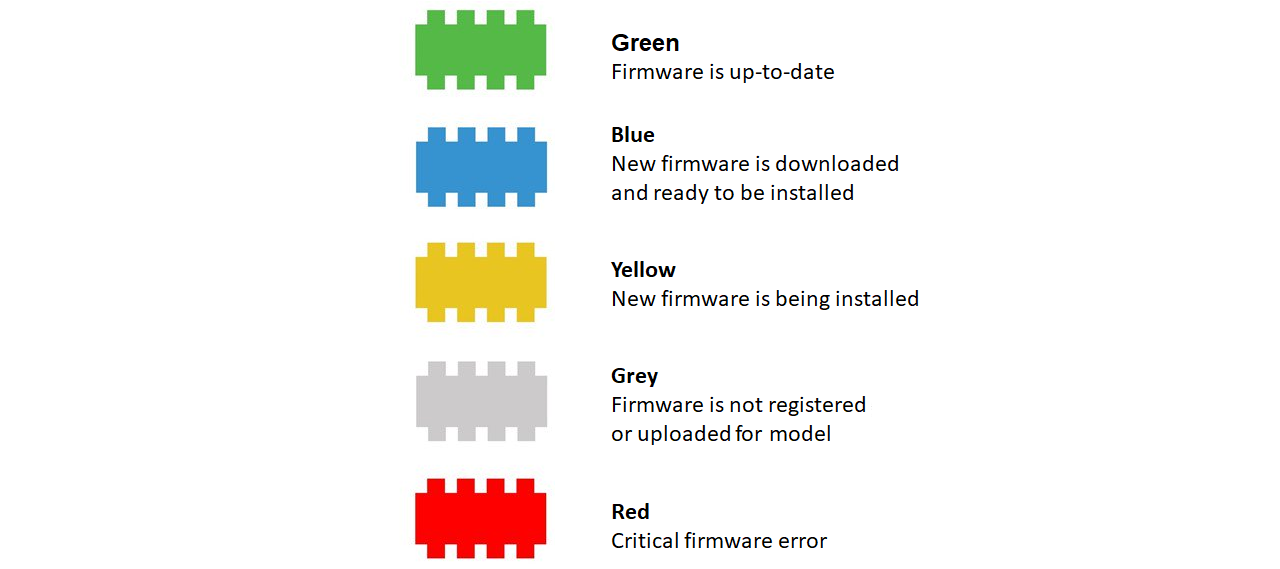
Blue icon does not necessarily mean that you have to update firmware
Click the firmware icon on the tooltip line to update firmware on selected mediaplayer

Firmware update unsuccessful
Some versions of firmware, or other errors on the screen, may cause the attempt at firmware update from DatabeatOMNI to be unsuccessful. In these situations, you can update the firmware directly on the screen with USB / memory stick. Please contact your reseller if your firmware update is unsuccessful.
