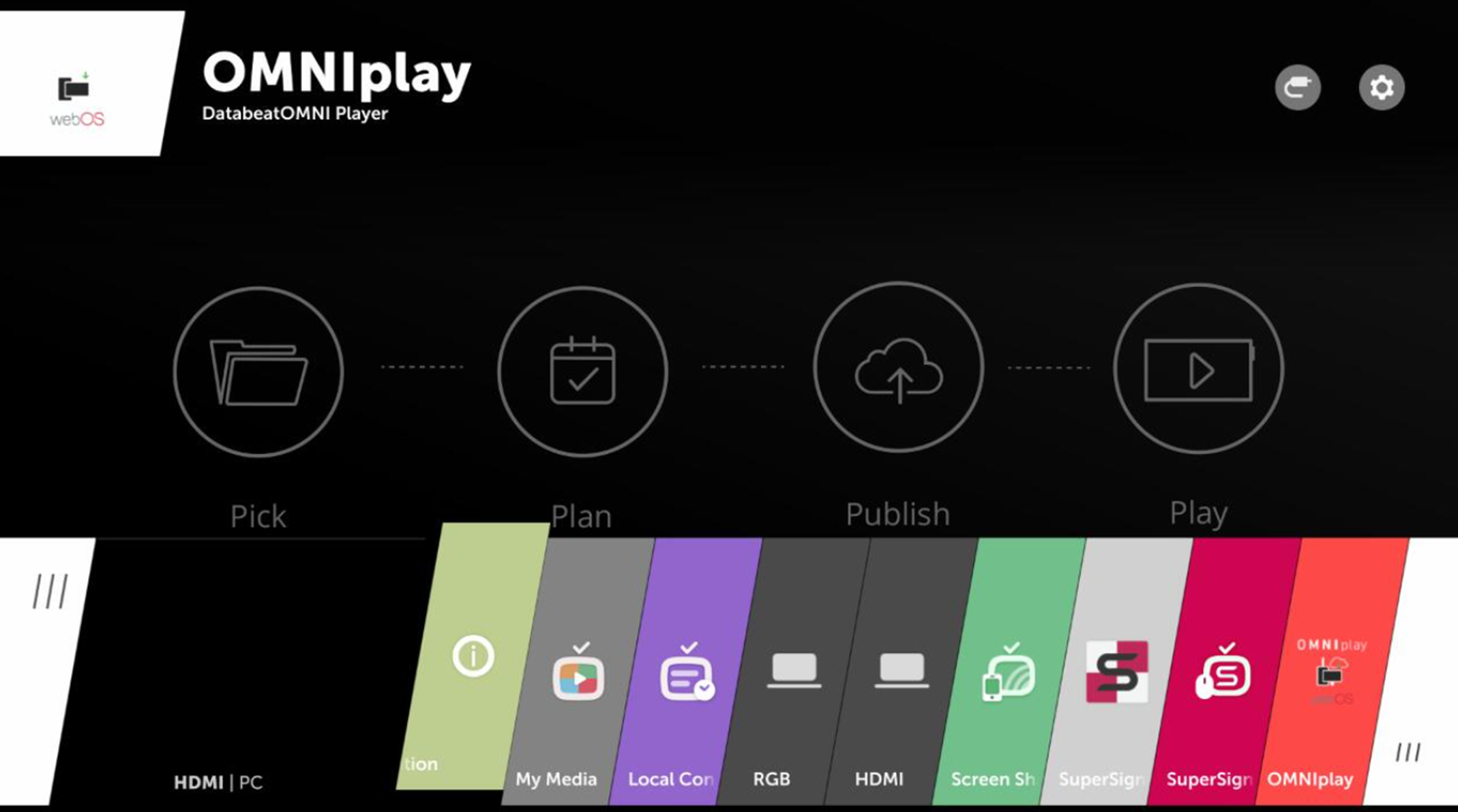In this article you will learn about the essential remote button features for use with OMNIplay on LG webOS Signage monitors.
The remote control is universal and will work on any LG display. With the LG remote control comes a variety of features and hotkeys. These features make the interaction with the screen easier and more user-friendly.
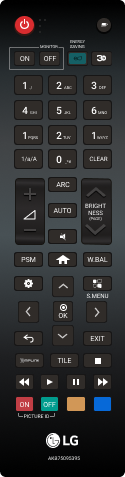
Features:
Power On / Off: Power on and off the device.
4: Will retrieve the channel list from DatabeatOMNI with all available channels. Assumed that the display is connected to the network.
Volume: Adjusting volume. Assumed that the uploaded file has an audio track and that device audio is enabled in DatabeatOMNI.
Mute: Mute sound.
Settings: Opens the on-screen menu. Here you have access to on-screen settings.
Home: Used to enter the home screen menu. The use of this button will be explained later in the article.
Arrow Keys: Used for navigation.
OK: Used to select/confirm.
Return: Return back one step.
The numbers on the remote cannot be used to toggle different channels, unlike what you're used to for your TV at home. For OMNIplay they have a different feature. Some of the numbers are shortcuts for different information and features.
Key #1: General Info.
Retrieves information about the time & date, screen model and serial number, location and screen license key (PlayerID).
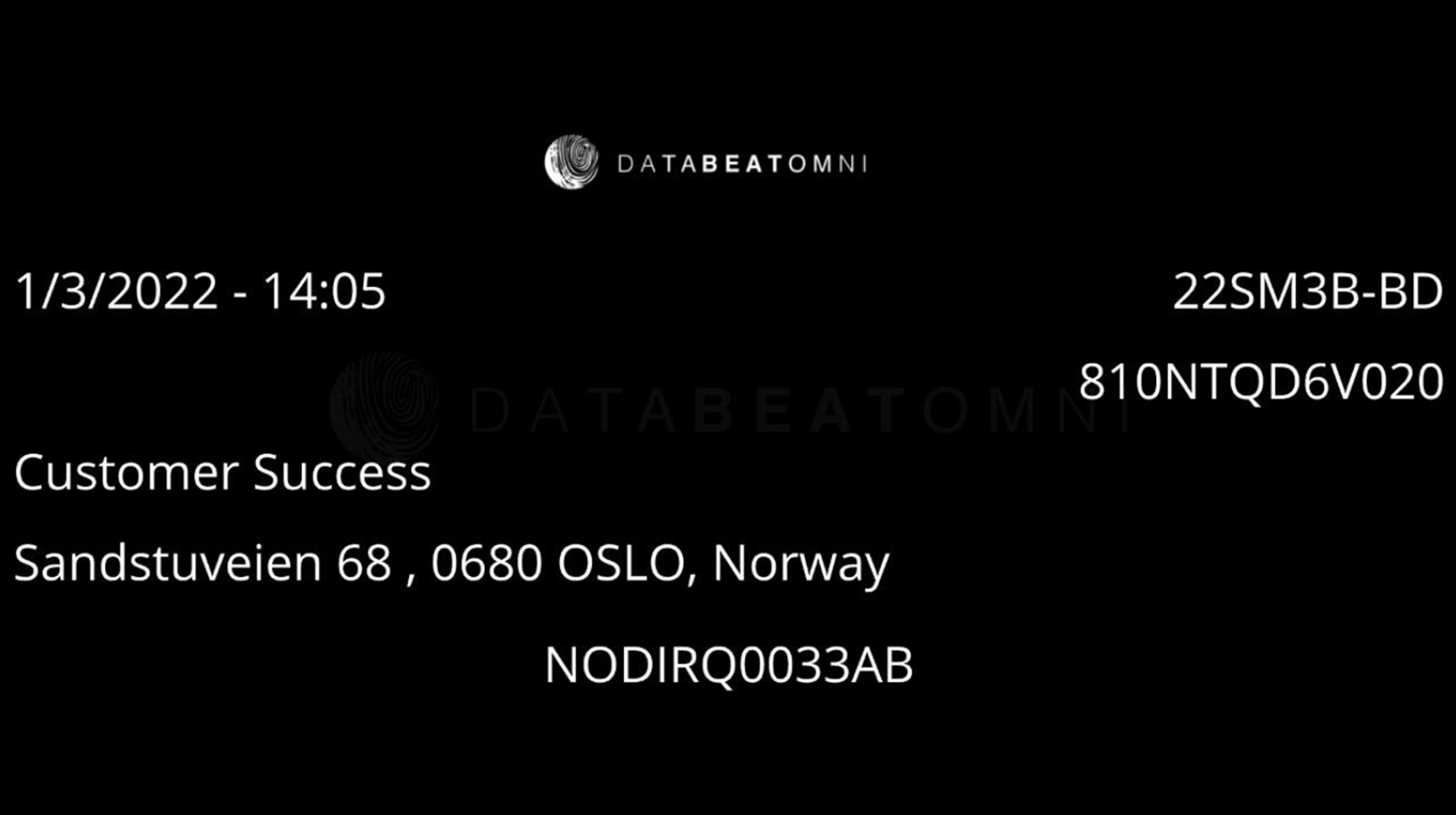
Key #3: Media plan.
Here you will find information about all the files and content that is set to play on the channel. This means file names, duration, size and how many files are in the channel.
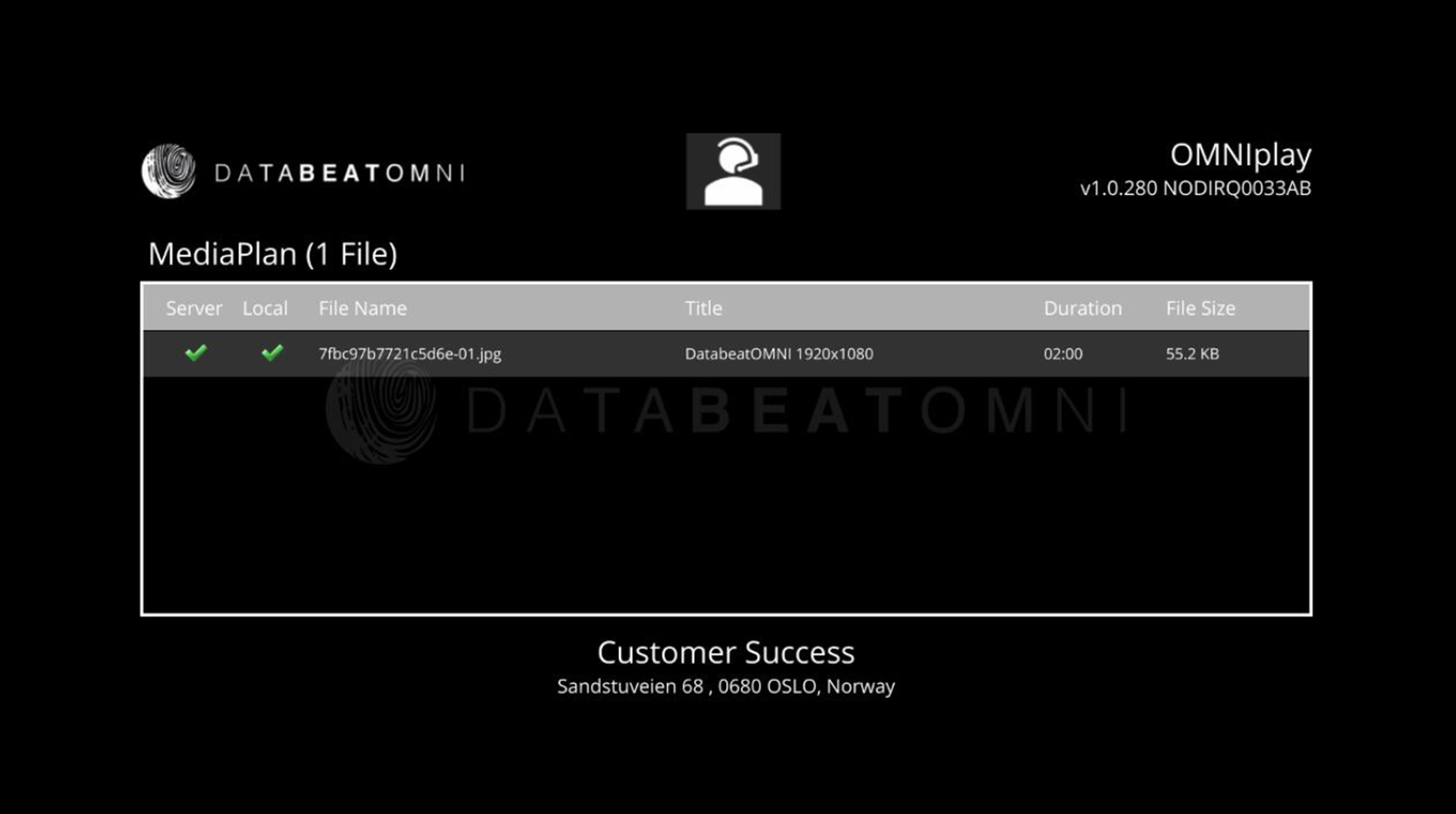
This feature also provides the status of the uploaded and played files. The status is divided into two categories:
- Server. Uploaded to server.
- Local. Downloaded and stored on device storage.
If the files are stored locally on the screen, they will be played regardless of the network connection.
Key #0: Change license key (PlayerID).
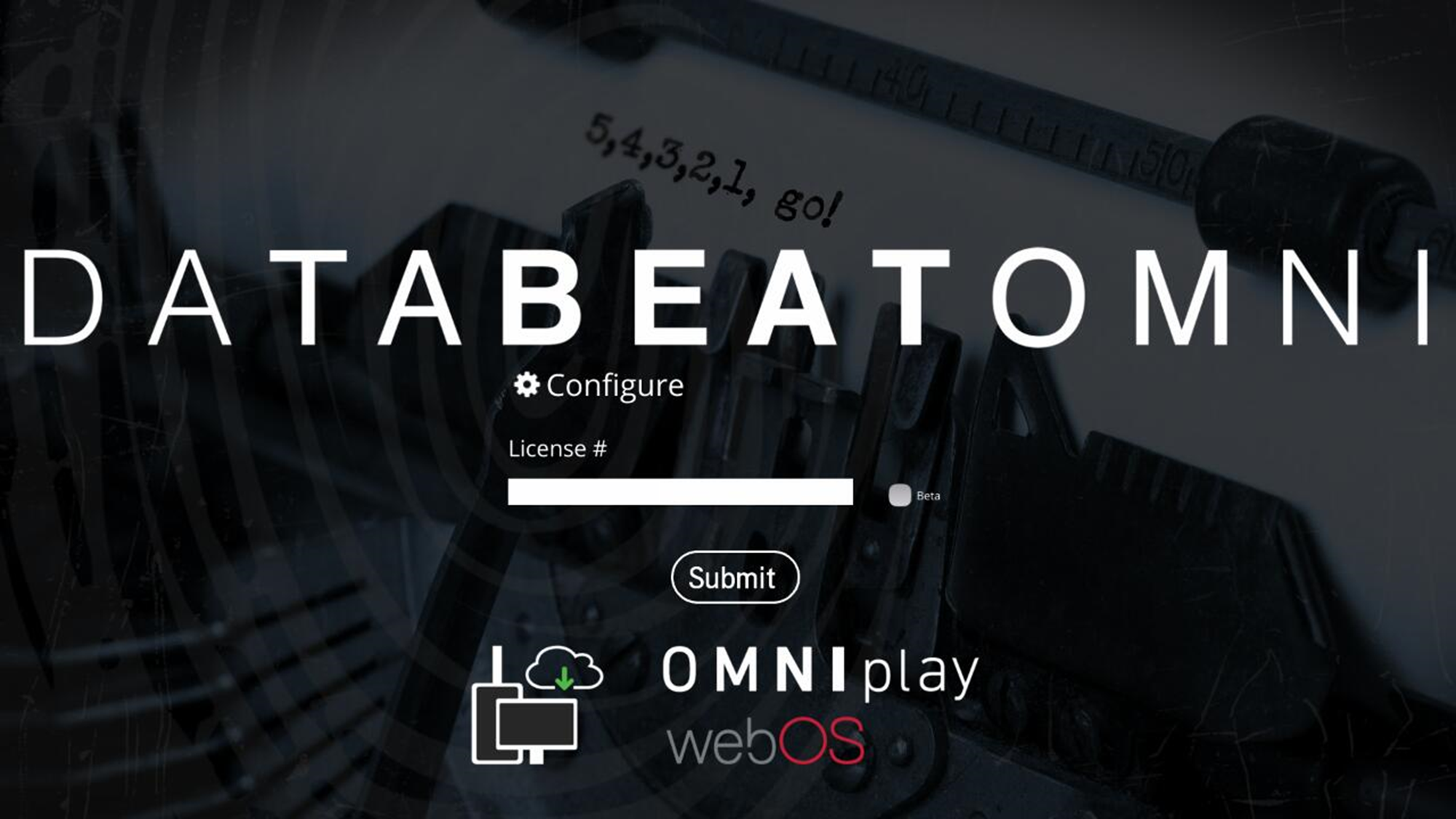
Channel
The 4-button allows you to change the channel directly on the screen without using DatabeatOMNI. All available channels is included in the channel list. Navigate with the arrow keys to move through the list until the channel you want to display on the screen is displayed.
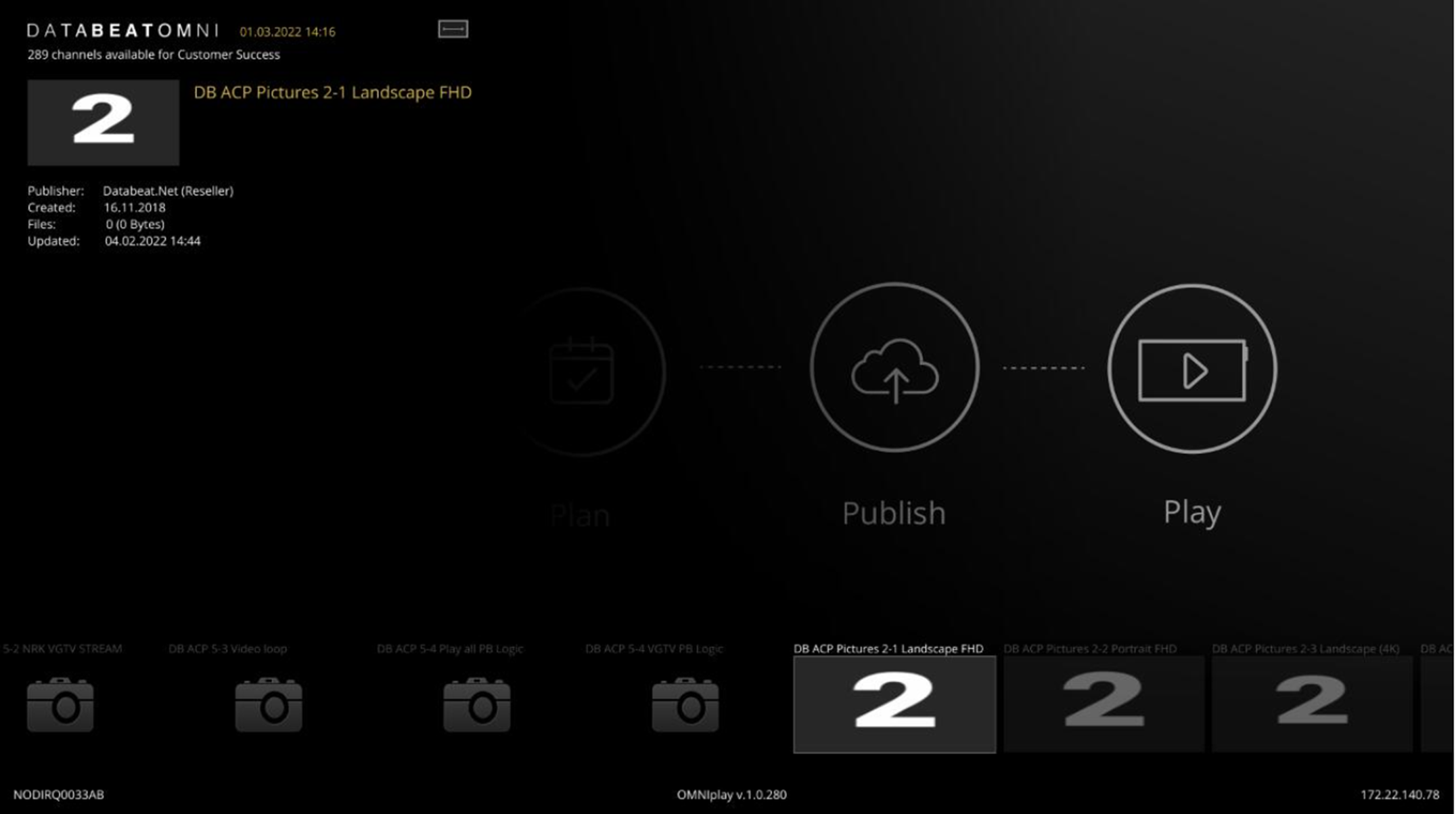
Tip: For improved user experience, you can upload a thumbnail from DatabeatOMNI to help identify a channel. For more information, click here. In this example, some have the default thumbnail, while the channels on the right side has thumbnail "2" uploaded.
A prerequisite for displaying the channel list is that the screen is connected to the network.
Settings
If you need to change or check settings on the screen, you can enter the on-screen menu.
- Blue icon: Picture
- Yellow icon: Aspect ratio
- Gray icon: Advanced options
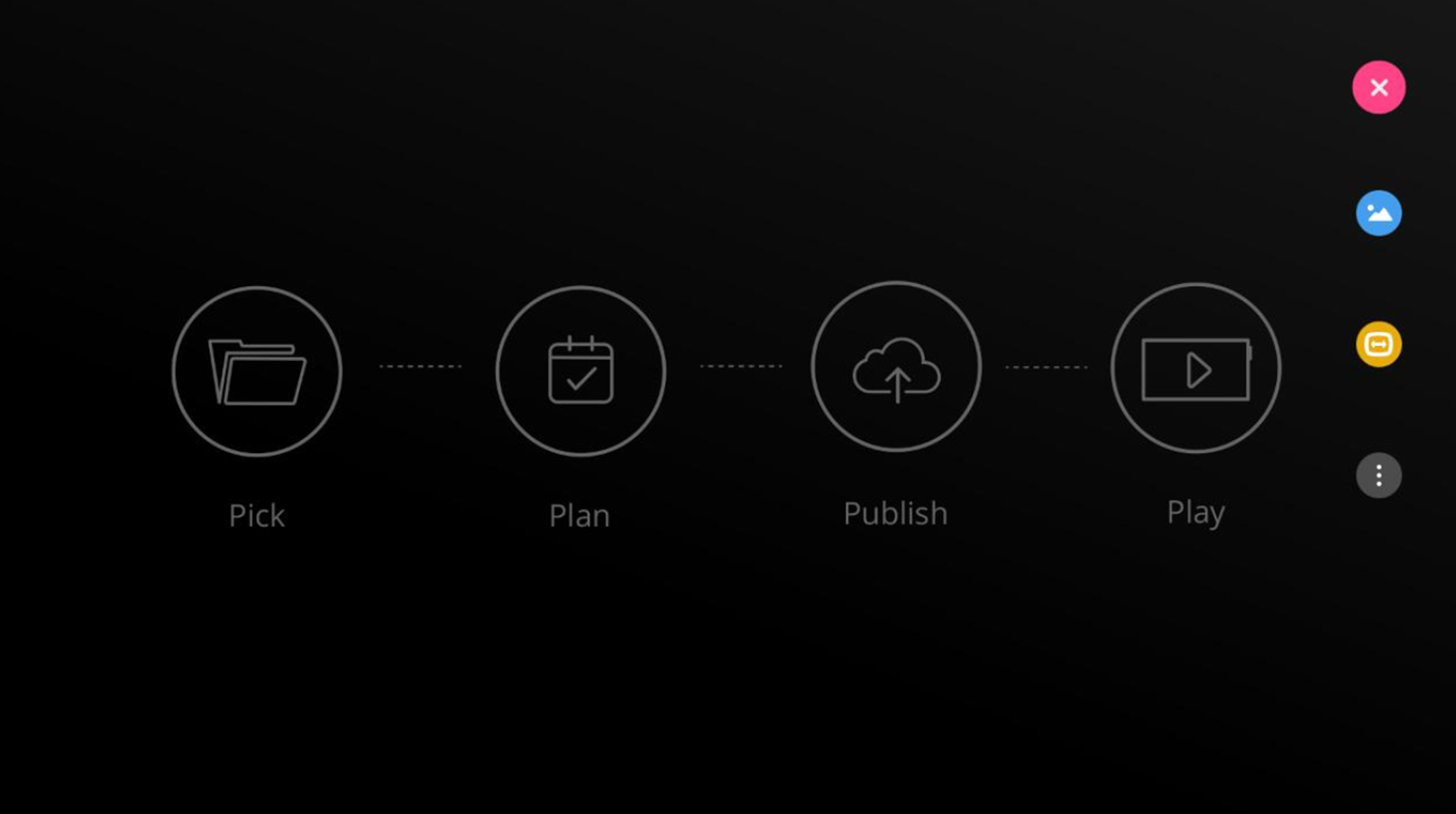
Home
The Home-menu will prompt a toolbar with several different options. To launch the Databeat application, you can select OMNIplay.