With OMNIplay3 you have the option to rotate the content freely. Here's how you can do it.
Rotating the display for OMNIplay3 is straightforward and there are two possible ways to do this.
If you do not have a computer mouse, and only have the remote control for the OMNIplay3, or you are unable to connect a mouse, use the method through Android Settings.
If you have a computer mouse connected and do not have a remote control available, you are free to select either methods.
The quickest and easiest way is with the rotate button.
Using the Android settings
Rotate
1. Press Left Arrow button to enter Android Settings.
2. Select Display in the menu
3. Select HDMI
4. Select HDMI Rotation
5. Select the desired Rotation.
You can rotate by degrees from the default: 0, 90, 180 or 270.
If your display is upside down, change it to 180.
If your display is sideways, change it to 90 or 270.
6. Press the Home button or the Back button
Using the rotate button in the toolbar
At the bottom of your screen when interacting with the player (either with a mouse, or the remote control), you can see a rotate button (highlighted in green) which allows you to rotate your display 90 degrees at a time.
It is not possible to select the rotate button in the toolbar with your remote control.
If you wish to use the rotate button, that has to be done with a computer mouse, while you are in Android Settings.

If you are not able to see this rotate button, these steps below will show you how to enable it.
- Enter Settings on the OMNIplay3
- Remote Control: Press "Left Arrow" on the remote control for OMNIplay3.
- Computer Mouse: Move the cursor to the top of the screen, click and drag down. A window will be pulled down from the top. Click on the green icon as shown below.
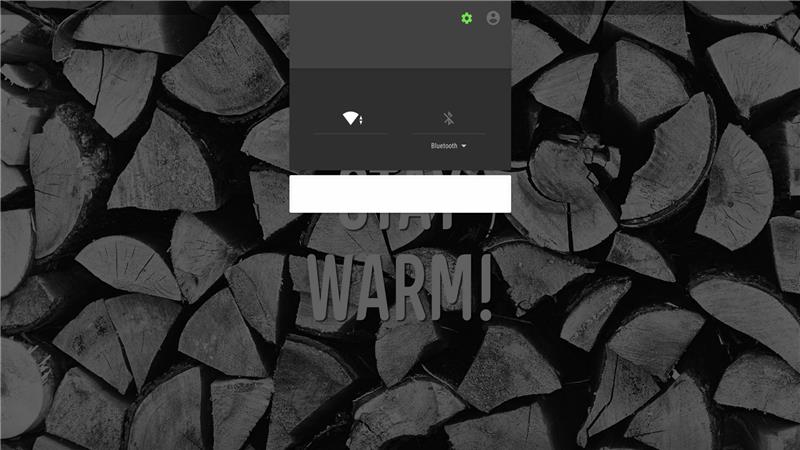
- Scroll down to "ScreenRotateSettings"
- Android version 5.1 or older: Go to "Display".
- Verify that "Show the screenrotate button in the statusbar" is marked.
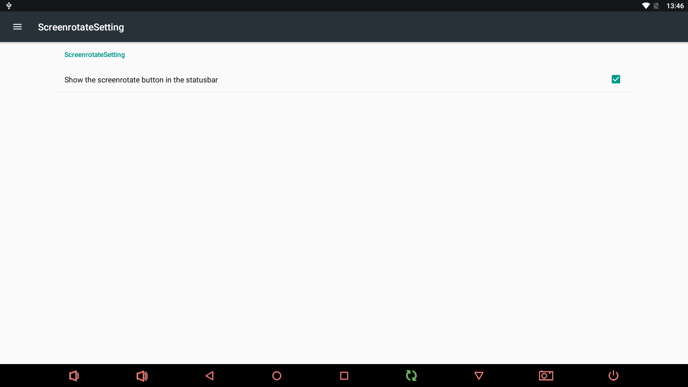
- Down on the statusbar, you will find a icon to rotate the content 90 degrees.
Connect a computer mouse and click on the green icon in the statusbar as displayed in the picture above to rotate the content 90 degrees.
