- Databeat Knowledge base
- Integrations
- Microsoft
What to do if DatabeatOMNI needs updated Microsoft 365 Admin consent
If you experience the issue of DatabeatOMNI requiring updated admin consent, it indicates that there has been a change in permissions that don't align with your DatabeatOMNI Microsoft 365 integration's configuration. Here is how to fix it!
Pre-requisite
It's a simple fix, but it must be done by a Microsoft 365 administrator who has the authority to grant Enterprise Applications permissions for your organization's tenant. (A user with Global Administrator will always suffice if you are unsure.)
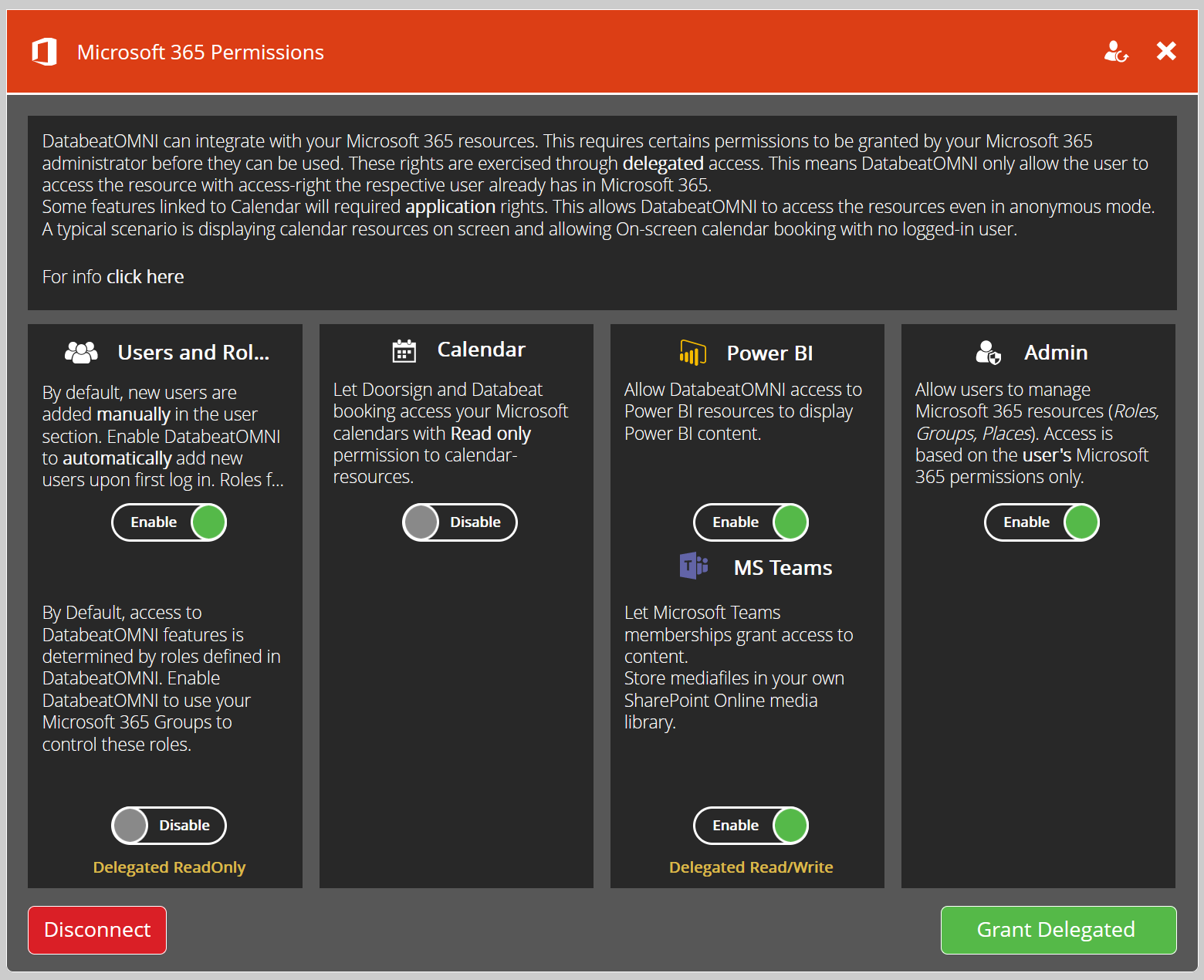
To resolve the issue go to the Microsoft 365 Permissions Panel and re-consent
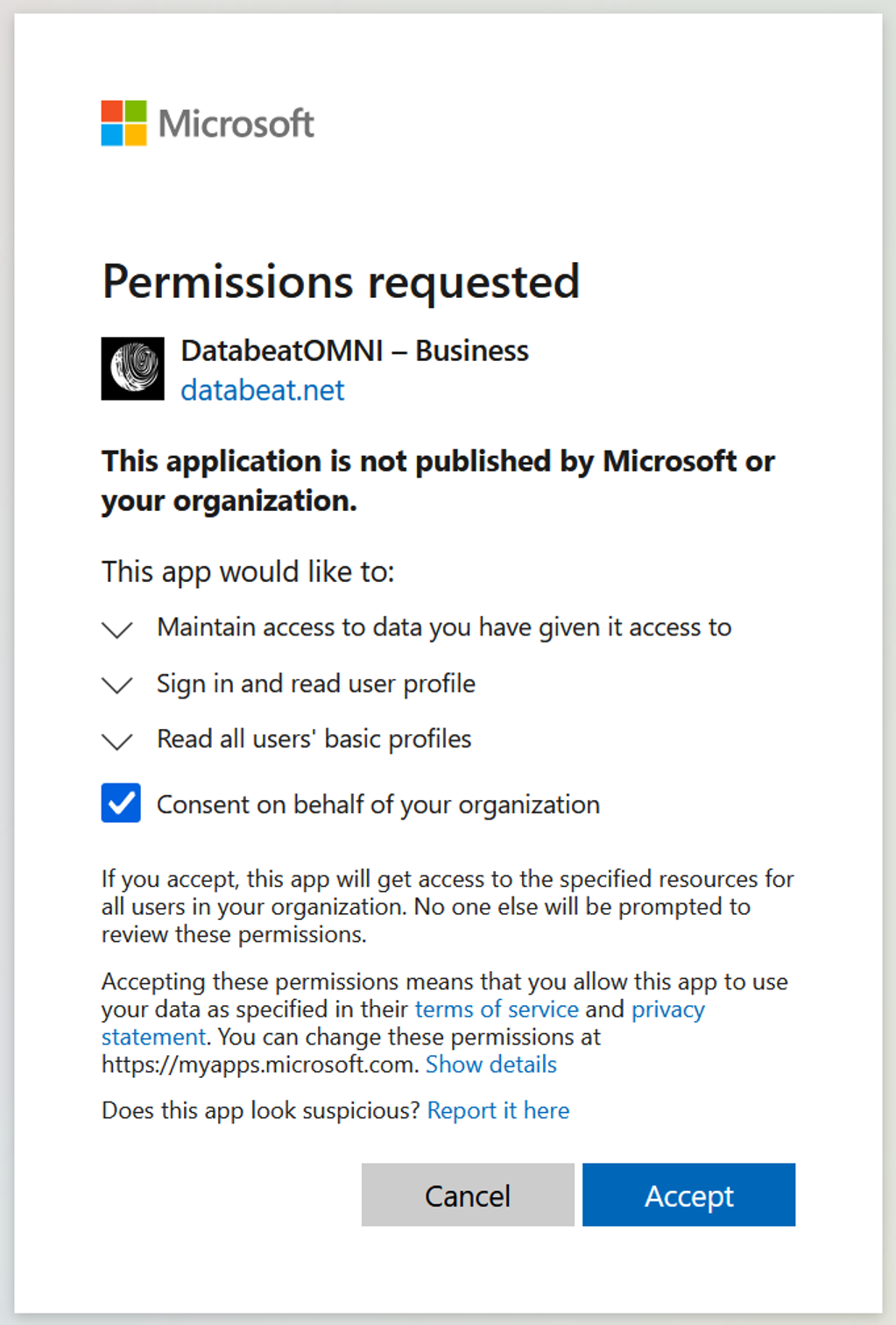
You'll need to re-consent to the permissions given via the Microsoft 365 Permissions Panel in DatabeatOMNI under the Locations tab.
- Login and go to the Microsoft 365 Permissions Panel. (Check out this article to see how)
- Click the Grant Delegated or Grant Application button indicates missing delegated permissions.
- You will be prompted with a Microsoft 365 login, followed by a Microsoft 365 Permission Request with the relevant missing permissions. Click Accept and things are back to normal.
- Click OK to save in DatabeatOMNI. The button in the Microsoft 365 Permissions Panel will change to OK when everything is in order.
If you are not allowed to re-consent with your user, then contact your IT Department. Unfortunately, Databeat Support can't help as this is managed by your organization and unavailable to third parties like Databeat.
Neglecting to do so may result in issues with user login, the Databeat Doorsign calendar integration, Databeat Booking, Teams, SharePoint, and other Databeat products that integrate with your Microsoft 365 tenant.
