How can I add, maintain, and delete Locations in DatabeatOMNI?
A central aspect in DatabeatOMNI is Locations, which represents a physical location (shop, office, workshop, cafeteria, and such) where a screen is set up. Location is essential for service hours and the weather widget.
Choose Location
- Choose the Locations tab
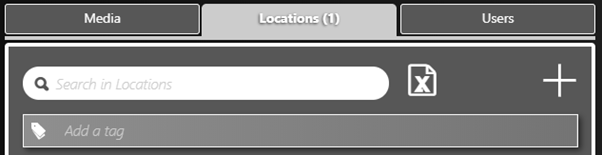
Add a new location
- Click + at the top right corner.
- Fill out the form that pops up on the screen (be precise).
- Finish by clicking the [create] button in the bottom right corner of the window.
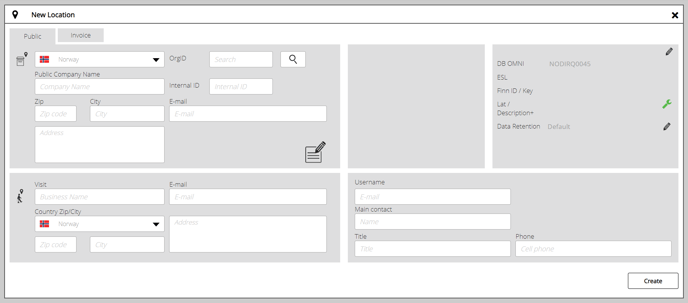
Changing information about a location
- Search and find the location for which you wish to make changes. Click the line so that the chosen line is highlighted.
- Click on the pencil icon on the right-hand side on the highlighted line to prompt the information window.

- Change the information you want.
- Finish by clicking the save button in the bottom right corner of the window.
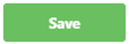
Delete a location
- Search and find the location you wish to delete. Click the line so that the chosen line is highlighted.
- Click X on the right-hand side (to the right of the pencil icon) to delete the location.
- Confirm that you want to delete the location in the pop-up window.

Delete the main location
- If you delete the main location (marked with a “handshake” symbol on the left side), you will also delete the customer account.

