LG 22" SoC comes with WebOS 2.0. On some screens the URL used to install the OMNIplay app was wrong. When an old OMNIplay app detects an update, it is unable to execute and ends up in a boot- loop. Here is how to fix it.
What do we need to do
- Change the launch URL, to use the standard URL
- Update the app to the latest release
We will use the built-in code-widget to fix this.
Here is how to do it (Step 1 - 8)
Step 1: Locate the affected player and its subscribed channel.
Customer -> Location -> OMNIplayers. Note the Channel it is using.
Step 2: Navigate to the affected Channel
Navigate to the channel’s screen designer to add a code widget.
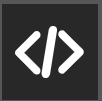
Step 3: Paste in the "fix-code"
Copy and paste in the following code into the code widget.
NB! Remember to save the Screendesign.
<script>
(function(){
try {
if(DBGlobal && DBGlobal.Configuration && DBGlobal.Configuration.setServerProperty && Manager && !Manager.isLGAppUpdating && Manager.currentVersion && parseInt(Manager.currentVersion.split(".")[2]) < 190){
Manager.isLGAppUpdating = true;
DBGlobal.Configuration.setServerProperty(function () {
DBGlobal.Storage.upgradeApplication(function(){
Main.reboot("");
}, function(error){
}, {
type: "ipk",
to: Storage.AppMode.LOCAL,
recovery: false
});
}, function (error) {
}, {
serverIp: "127.0.0.1",
serverPort: 80,
secureConnection: true,
appLaunchMode: Configuration.AppMode.LOCAL,
fqdnMode: true,
appType: "ipk",
fqdnAddr: "https://www.databeatomni.net/lg/op.ipk"
});
}
} catch (e) {
}
})();
It will look like this :
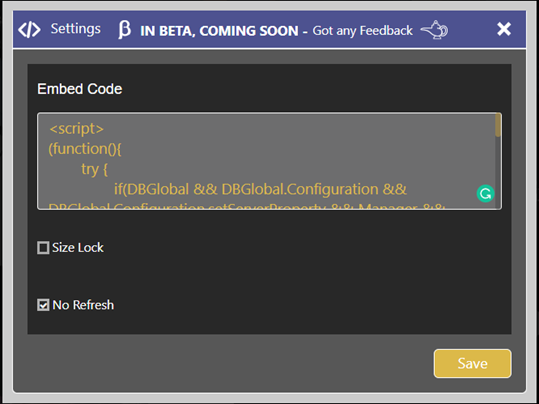
Step 4: Adapt size.
Make the code widget size small and as invisible as possible, ie place it in the corner, somewhere it doesn’t get noticed easily to avoid displaying as a black box on the player side.
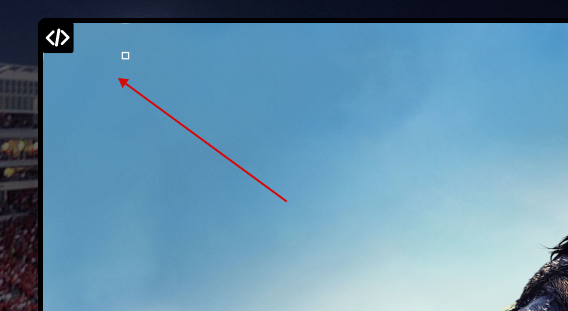
Step 5: Save
Click [Publish] to save
Step 6: Restart the player
Ensure that the player is online, ask for it to be restarted.
When online, it will run in boot-loop, and try to play content, so it will eventually "get" the new widget and perform the fix. The widget will trigger the app update process, update and restart the player.
Step 8: Confirm, and remove the Widget
Check on the Channels OMNIplay tab that all subscribed players have updated to the latest release. Then, in screen designer, remove the code widget that you saved earlier. (remember to save).
