This article describes how to factory reset a Databeat OMNIplay3 media player.
In some cases, it´s necessary to reset the Databeat OMNIplay3 media player and restore the factory settings. Here we go through all the steps required to do that.
What do you need?
To reset an OMNIplay3, you will need one of the following parts:
- OMNIplay3 remote control
- USB computer mouse
Resetting OMNIplay3 will take between 1-3 minutes.
Tip: The process will go faster with the use of a computer mouse.
It is also possible to factory reset the player by holding in the button that you can find close to the antenna for a few seconds. You will need something thin in order to be able to get to the button.
Using the OMNIplay3 remote control, navigate down to "Data Wipe/Factory Reset" and select "Yes" in the following menu.
Step 1: Reset OMNIplay3
- With remote control: Press the "left arrow" to open the settings menu.
- With a USB mouse: Move the cursor to the top of the screen, click and drag down. A window will be pulled down from the top. Drag this window even further down until you see a settings gear icon. Click on the gear icon.
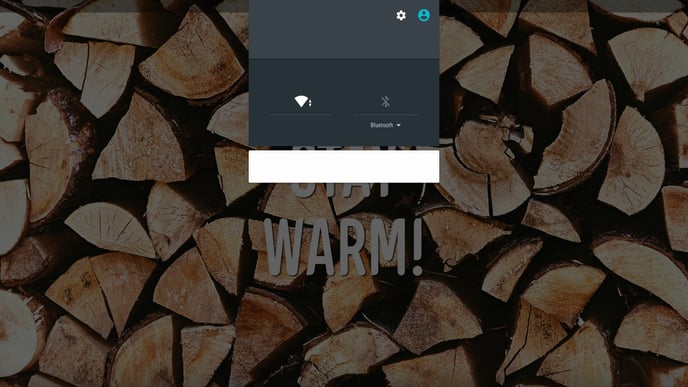
Backup & Reset
In Settings, you will find the option of resetting at Backup & Reset under Personal
- Scroll down and click on the Backup & Reset
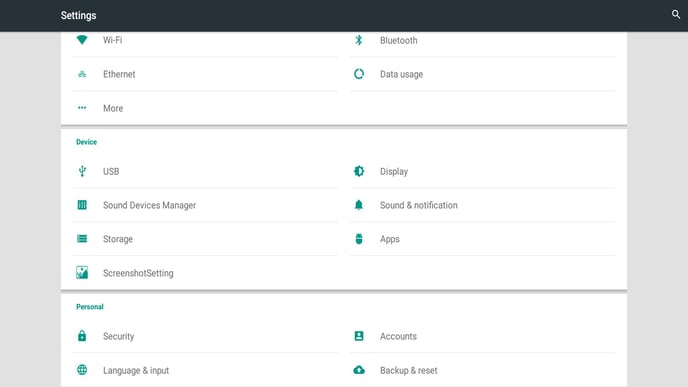
- Click on Factory Data Reset
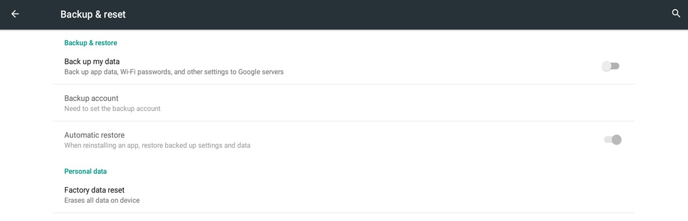
- Click and check the box for Erase SD card and choose Reset Device.
Some versions of OMNIplay3 do not have the option of Erase SD card. If this button is not available, go to the next step.
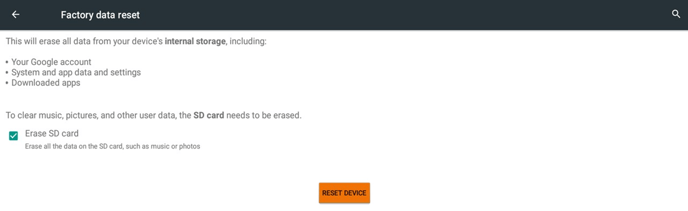
- End the process of clicking Erase Everything.

OMNIplay3 deletes all content and will restart. This process usually takes between 1-2 minutes.
Step 2: Installation and Configuration
When OMNIplay3 restarts, all previous configurations and stored content will be deleted. To install and configure OMNIplay3, read more here.
