Managing the service hours for your Databeat Digital signage screens is straightforward with our OMNIplayers. Here's how you can set up your screens based on your operational needs.
1. Unified Schedule for All Players at a Location
This option allows you to control multiple screens within a single location using a unified or group schedule. You can opt for 24/7 operation or set specific start and stop times for each day.
Example: If your business operates from 8:00 AM to 11:00 PM, set this schedule for the location, and all screens registered to this address will follow these hours.
- Log in to DatabeatOMNI and go to Locations.
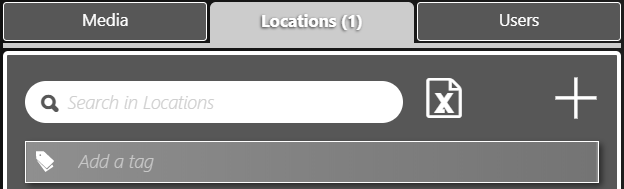
- Select the desired location.
- Under the "Info"-tab you will find Service Hours on the right side of the interface.
- Select between "Schedule" and "24/7".
- Select and de-select a day by clicking the name of the day.
- Specify service hours for each selected days.
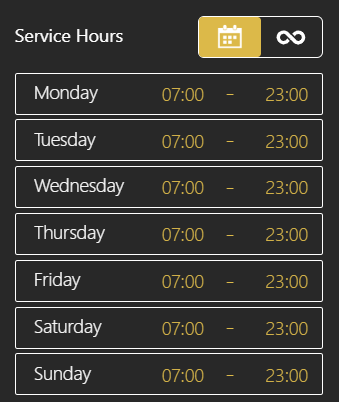
2. Combo Schedule: Mix between Schedule and 24/7
Within the group schedule, if you need one or more screens to operate continuously, such as screens facing outdoors that need to run 24/7, you can adjust those specific OMNIplayers.
Simply disable the power save feature on these OMNIplayers to keep them running continuously.

PowerSave Enabled: Player will follow service hours.
PowerSave Disabled: Player will not follow service hours.
3. Multiple Schedules with Different Zones
For businesses requiring varied schedules across different areas or floors, you can create distinct locations within our system, each with its own schedule. You will need to create an additional location and then move OMNIplayers to the new location accordingly.
- Create new sub-location.
- Relocate player to new sub-location.
- Set service hours for new sub-location.
Zoning Example: Suppose your first floor needs to operate longer than your second floor. Register each floor as a separate location in our system and assign different service hours to each, ensuring they operate exactly when needed.
