DatabeatOMNI's Global Channel feature allows users to publish content to anyone using DatabeatOMNI, and play it on your screens in full screen or as widgets. Here is how to use it.
Channel-In-Channel (CiC). You should also be familiar with the Channel-In-Channel feature in DatabeatOMNI. It works much the same way as Global Channel, but differs.
CiC ONLY allows you to select and publish your own content, whereas Global Channel allow your content to be seen by anyone using DatabeatOMNI. It is, in effect, a free and very powerful Broadcast system.
Here is a link to the article telling you about the CiC widget.
What do you need?
- A DatabeatOMNI publishing account (Pro version).
It's free to use the platform, feel free to sign up and try. - Signed in with the right to publish content.
What does the Global Channel do?
In DatabeatOMNI you create Channels that can be used for several purposes, played on entire screens and/or played as widgets using the CiC concept. Up to now, all Channels are for the respective customers use only.
Global Channel works the same way but differs. You may set a simple flag, individually on your channels and this allows anyone to see and play your content. Be aware, when you use it, your content may be offered to any other DatabeatOMNI user and played on one or more of their players.
In Channel Properties (see the CiC article for further info) go to the channel properties (edit pencil or select General) and find the Icon [Go Global]. Click on it to make your Channel Global.
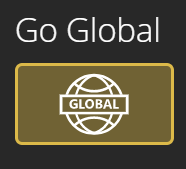
When it is active (Global) it is coloured (see above).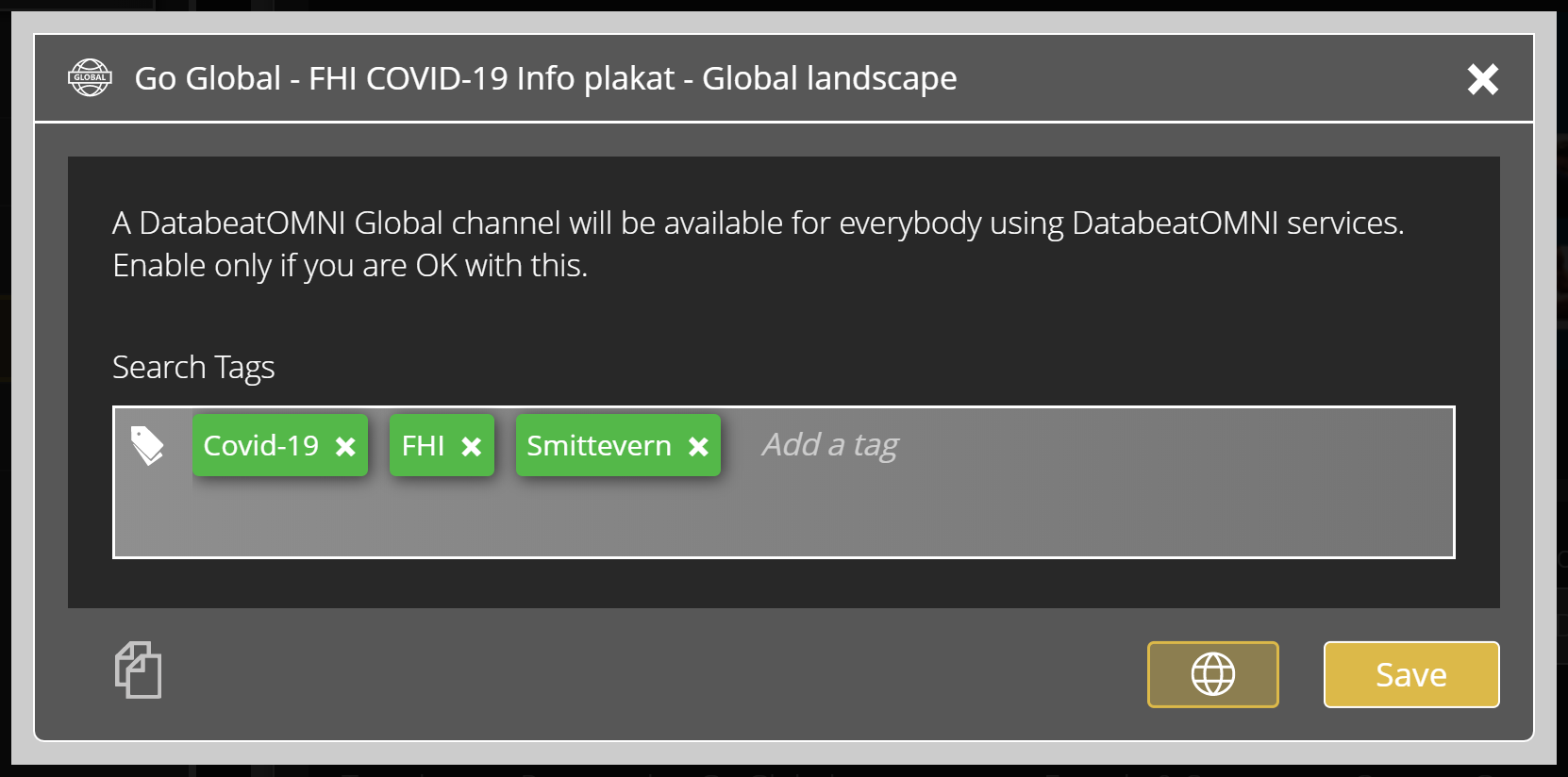
In the settings, you may add Search phrases (similar to hashtags) so that users can search for your content.
In ScreenDesigner, (again, see the CiC-channel article). Select the icon "Global Channel"
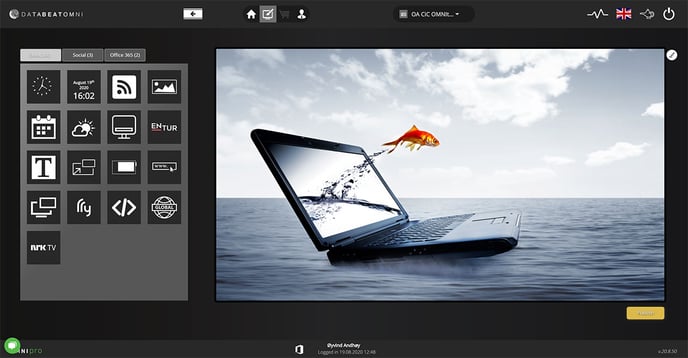
Drag it to the screen, and you will see a list of available channels, and you may search for them by name, and search tags added by Global channel publishers.
Select the whole channel, or the linked Playblcoks (a possible subset of the channel, according to the publisher's requirements).
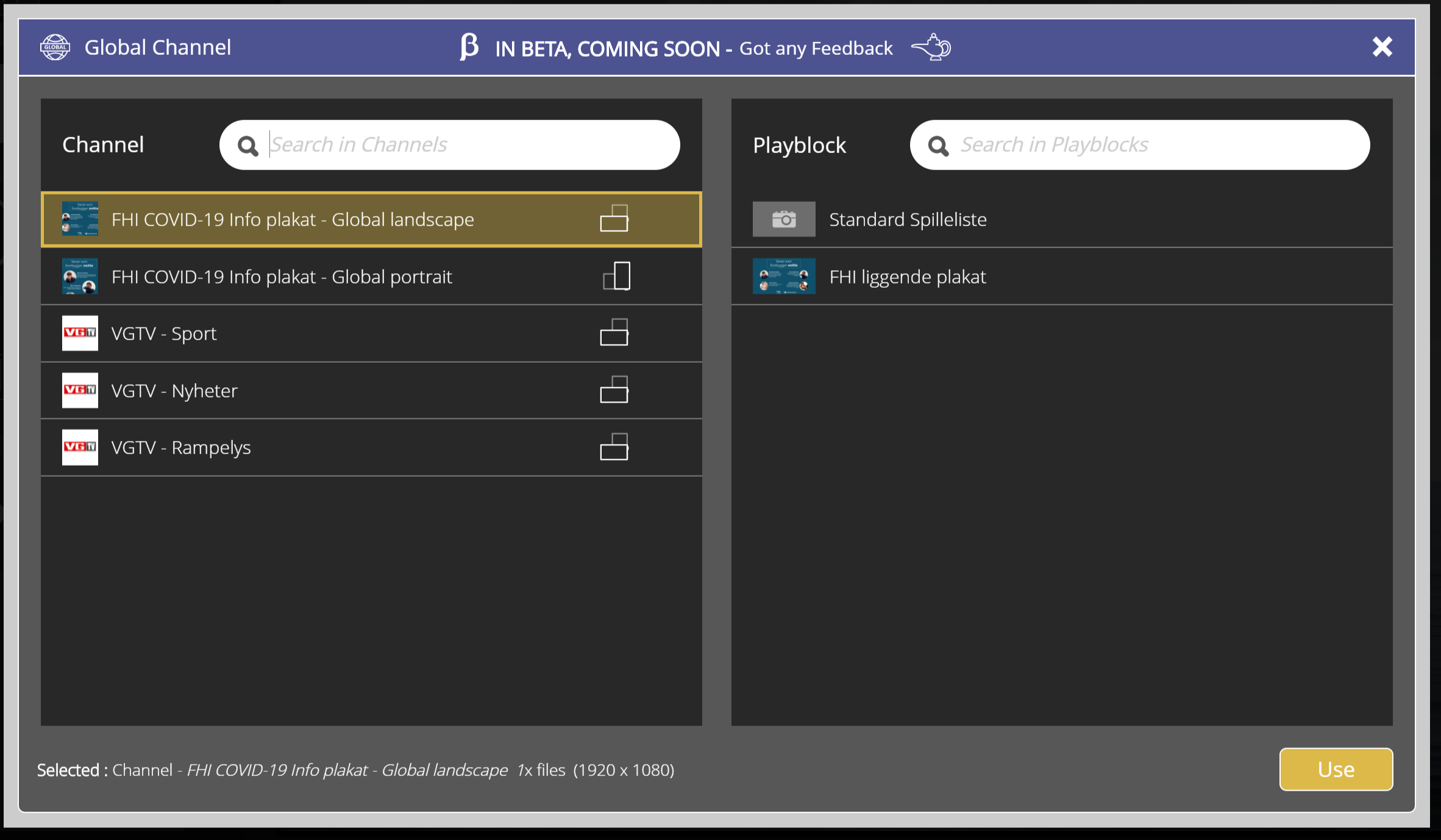
Click [Use] and you will see your Global Channel, on screen. Move and size it, click Publish, to send the content to your own Databeat OMNIplayer(s).
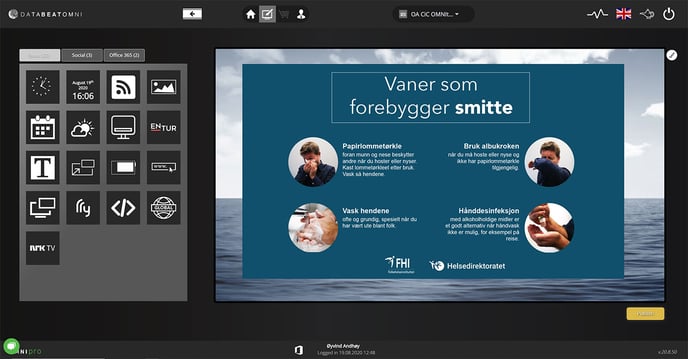
That's it !

