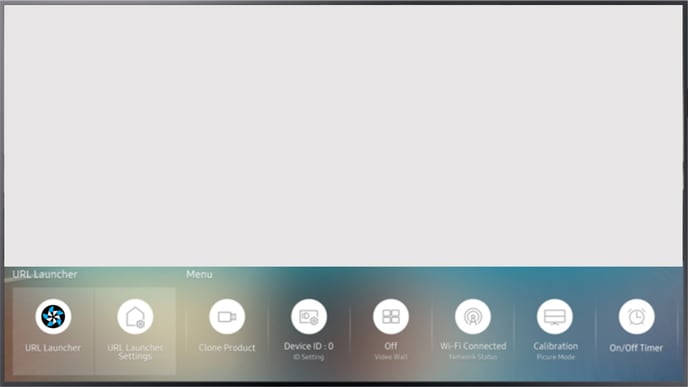In this article you will learn about the essential remote button features for use with OMNIplay on Samsung Tizen Public Display (SSP4, SSP5, SSP6).
The remote control is universal and will work on any Samsung display. With the Samsung remote control comes a variety of features and hotkeys. These features make the interaction with the screen easier and more user-friendly.
The remote has one button to switch Off & On.

Features:
Vol +/-: Adjusting volume. Assumed that the uploaded file has an audio track and that device audio is enabled in DatabeatOMNI.
Mute: Mute sound. To turn the sound back on, you can use Vol + to set the desired volume.
CH: Will retrieve the channel list from DatabeatOMNI with all available channels. Assumed that the display is connected to the network.
Menu: Opens the on-screen menu. Here you have access to on-screen settings.
Home: Used to enter the home screen menu. The use of this button will be explained later in the article.
Info: Retrieves information about the DatabeatOMNI player.
Arrow Keys: Used for navigation. The button in the middle of the arrows is used to select/confirm.
Return: Back button
The numbers on the remote cannot be used to change the channel, much like you're used to at home. For OMNIplay they have a different feature. Some of the numbers are shortcuts for different information, and will be listed below.
Key #1: General Info.
Retrieves information about the date, screen model and serial number, location and screen license key (PlayerID).
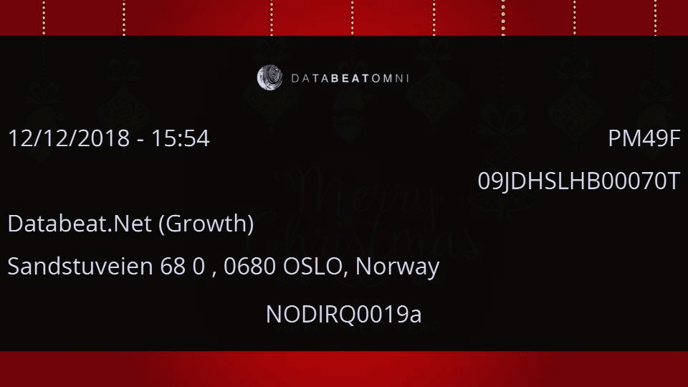
Key #3: Media plan.
Here you will find information about all the files and content that is set to play on the channel. This means file names, duration, size and how many files are in the channel.
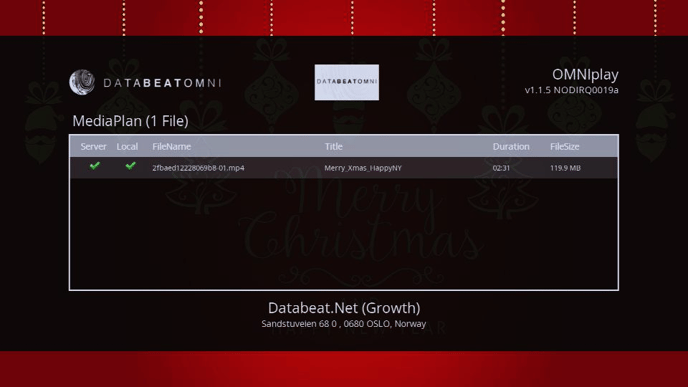
This feature also provides the status of the uploaded and played files. The status is divided into two categories:
- Server. Uploaded to server.
- Local. Downloaded and stored on device storage.
If the files are stored locally on the screen, they will be played regardless of the network connection.
Key #0: Change license key (PlayerID).
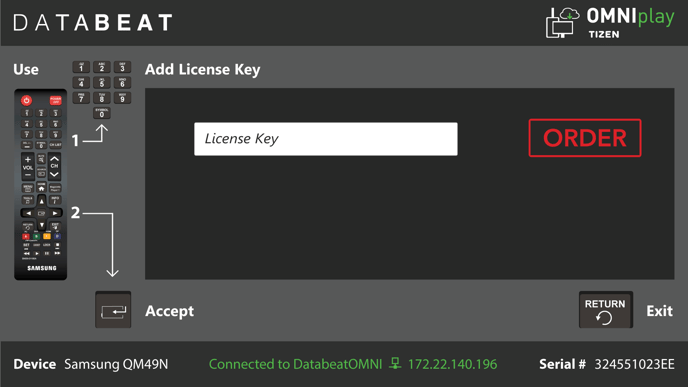
Channel
The CH-button allows you to change the channel directly on the screen without using DatabeatOMNI. All available channels is included in the channel list. Navigate with the arrow keys to scroll through the list until the channel you want to display on the screen is displayed.
Tip: For improved user experience, you can upload a thumbnail from DatabeatOMNI to help identify a channel. For more information, click here.
A prerequisite for displaying the channel list is that the screen is connected to the network.
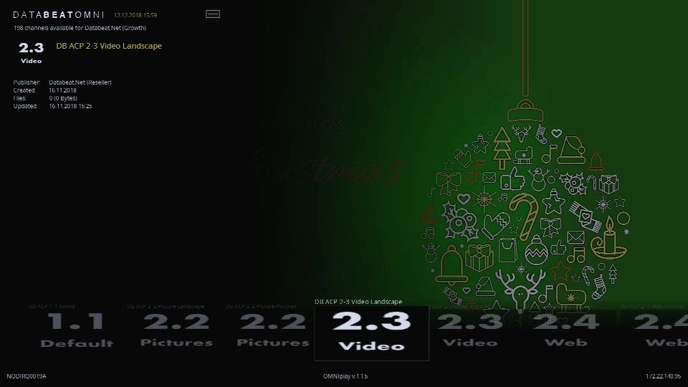
Menu
If you need to change or check settings on the screen, you can enter the on-screen menu. Use this menu to change the brightness, adjust volume settings, verify network settings -and status and locate the serial number and model number.
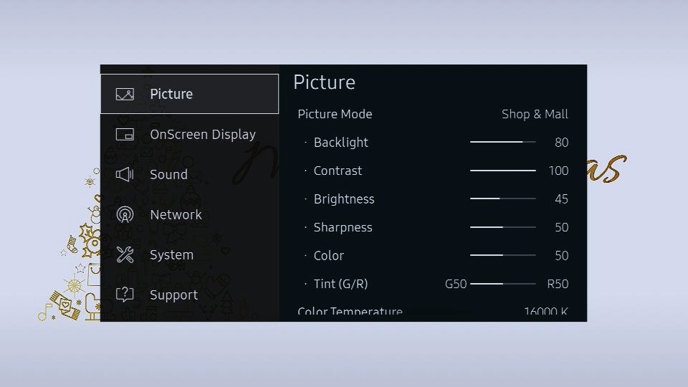
Home
The Home-menu will prompt a toolbar with several different settings. To launch the Databeat application, you can select URL Launcher.
When the app is installed and started, the name for URL Launcher will change to Databeat SSP.
A prerequisite that https://www.databeatomni.net/tizen is entered in the "URL Launcher Settings" - Install Web App.