How To Create OMNIplayers in Batch
This article explains how to import large quantities of OMNIplayers in batch using an Excel Spreadsheet. This can only be done by Databeat personnel, but may also be used to assist partners and distributors with large orders.
Prerequisite:
Excel Spreadsheet with :
- Customers internal reference (#ID) of the respective locations
(must be registered in DatabeatOMNI) - The exact number of OMNIplayer licenses to be created per Location
- ERP order ID of the confirmed order. Must be manually added in the Databeat ERP system, using correct ProductCodes of respective licenses.
Ensure that Licence start time and end time is correctly added to the order, it will be used by the license monitoring system. - OMNIid's (DatabeatOMNI internal IDs) of
- Customer to whom licenses are to be applied
- Partner to be credited/invoiced
- Distributor to be credited/invoiced
- Know whom to be Invoiced, Distributor or Partner. Filling out 1 or 0 in isPartnerInvoice or IsDistributorInvoice
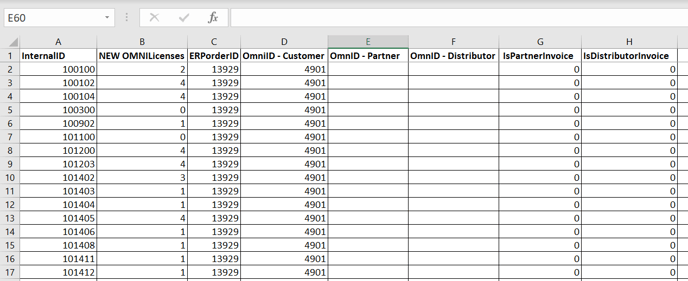
How to
This Excel Spreadsheet must be sent to your Databeat representative who will work with the tech team to QA and bulk-import the licenses into DatabeatOMNI.
