This article informs you of everything related to DatabeatOMNI Server
Table of contents
Introduction
Data Compliance and Security
Versioning Approach
Configuring devices for the Norwegian Azure Server
Introduction
Welcome to DatabeatOMNI Server, the premier solution for digital signage management tailored for customers with stringent data compliance and security needs. Whether you opt for hosting your DatabeatOMNI server with us or prefer an on-premises deployment, our platform empowers you to effortlessly manage and control your digital signage network with the utmost confidence in data security and compliance.
In this article, we'll provide guidance on configuring devices to connect to your DatabeatOMNI server, ensuring seamless integration and optimal performance. Additionally, we'll explore our commitment to data compliance, security measures, and ongoing updates, reaffirming our dedication to providing a reliable and secure platform for your digital signage needs.
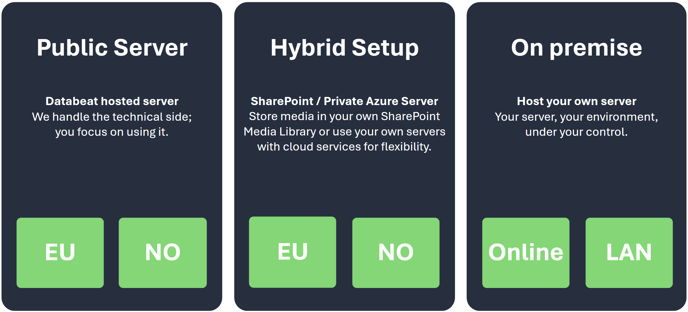
Data Compliance and Security
Regardless of whether the DatabeatOMNI server is hosted by us (Databeat) or on-premises by the customer, we prioritize data compliance and security. This includes:
- Data Sovereignty: Ensuring that data is stored and managed according to relevant regulations, whether it's hosted in our data centres or on-premises.
- Security Measures: Implementing robust security measures to protect data integrity and prevent unauthorized access, regardless of the hosting environment.
- Compliance Standards: Adhering to industry standards and regulations to safeguard user data and privacy, ensuring compliance with legal requirements.
By prioritizing data compliance and security, we aim to provide our customers with peace of mind and assurance regarding the handling and storage of their data, regardless of where the DatabeatOMNI server is hosted.
Versioning Approach
Our versioning strategy for the DatabeatOMNI Server involves maintaining an official version that is one release behind the public server. This ensures:
- Stability: Users not on the DatabeatOMNI Public Server benefit from a stable version of the platform, thoroughly tested and validated in production environments.
- Risk Mitigation: By lagging one version behind the public server, we can address any unforeseen issues or bugs before deploying updates to the server's environment, minimizing risks to users.
- Consistency: Users across different servers experience consistent performance and functionality, with changes introduced gradually and deliberately.
This versioning approach allows us to prioritize reliability and stability for users on the Norwegian Azure Server, ensuring a seamless experience within our platform.
Functionality Updates: DatabeatOMNI Server
We are continuously improving the DatabeatOMNI Server, which may result in some features being temporarily unavailable. Due to the limitations of on-premises servers, certain functionalities may not be accessible at times.
If you have any further questions or concerns, please feel free to reach out to us for assistance.
Configuring Devices for DatabeatOMNI Server
First, please make sure your device has been configured to the network. For more information on how to do this, please take a look at Samsung Network Configuration, LG Network Configuration or OMNIplay network configuration. For on-premises devices, please connect to the network that is configured to be used for the on-premises server.
Android
Before configuring the player for the private server, reset it to its factory settings.

- Input your license key.
- Check Private Server.
- Input the IP/DNS for your server. For Norwegian hosted input "no.databeat.no".
- Check SSL.
- Press Save.
The device is now checking for the license key towards the DatabeatOMNI Server and will sync up correctly!
Samsung
Before configuring the player for the private server, reset it to its factory settings.

- Select Legacy.
- Input your license key and press done on the digital keyboard.
- Press "2" to enable Private Server.
- Input the IP/DNS for your server. For Norwegian hosted input "no.databeat.no".
- Press "3" to enable SSL.
- Press Accept.
The device is now checking for the license key towards the DatabeatOMNI Server and will sync up correctly!
LG
Before configuring the player for the private server, reset it to its factory settings.
- Input your license key and press done on the digital keyboard.
- Press "2" to enable Private Server.
- Input the IP/DNS for your server. For Norwegian hosted input "no.databeat.no".
- Press "3" to enable SSL.
- Press Accept.
