DatabeatOMNI allows a user to share content and even follow other global channels and playblocks. This feature enables the user to share the same content to multiple devices from one single channel.
The feature to share and follow playblocks requires OMNIplay Pro.
What are playblocks?
Before we can explain how you can edit your playblock properties to share and follow content across your media library, it will be benefical to understand what a playblock is. We recommend that you develop an understanding to what a playblock is before proceeding.
"To better understand what a playblock is, we have to start by giving a brief introduction to content and channels. Content is media files grouped and organized in Channels. These channels are sub-grouped in one or more playblocks to manage various types of content, screen designs, schedules, and play features."
Read more on playblock here.
Tip: Start with figuring out what you specific need is. Do you need to publish to regions? specific locations? A specific screen on a location?
Most customers appreciate some advice before doing this. If you want some help please contact support@databeat.net to schedule a workshop session.
Share playblock
To be able to share your content from one channel to another we have to create a playblock which has the property shared. We often refer to a channel with a shared playblock as "Master".
Create a shared playblock
Select the channel in which you wish to create a shared playblock for.
- Click on Settings.
- Select Shared playblock property.
- Edit name for the playblock. (Optional)
- Click Save.
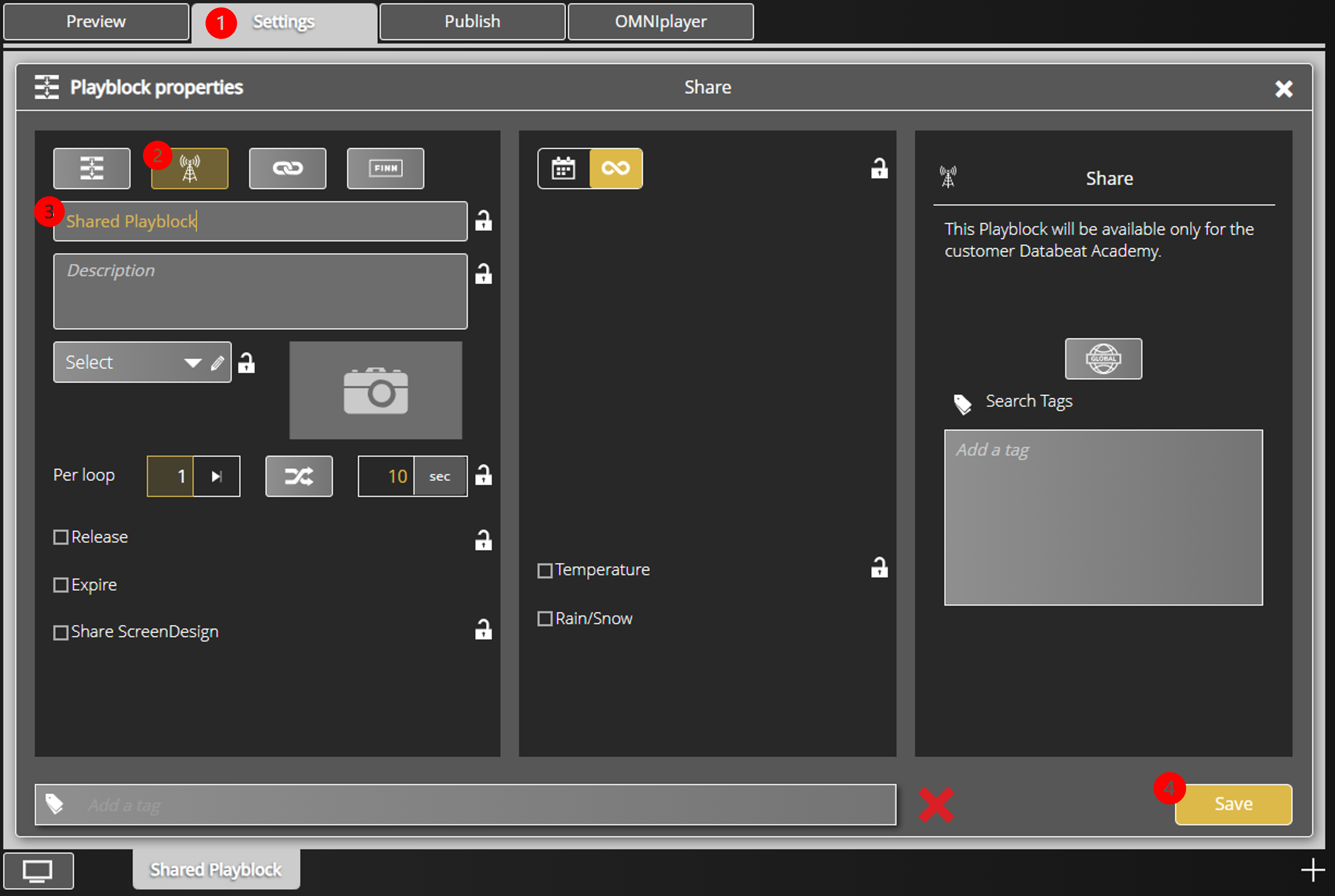
Once the playblock property has been set to shared, you can subcribe your content to other channels, meaning that you only have to upload your content into one channel, and let the system distribute your content automatically to each subcribed channel in your media library.
To better illustrate this process we have published a file in the newly created shared playblock.
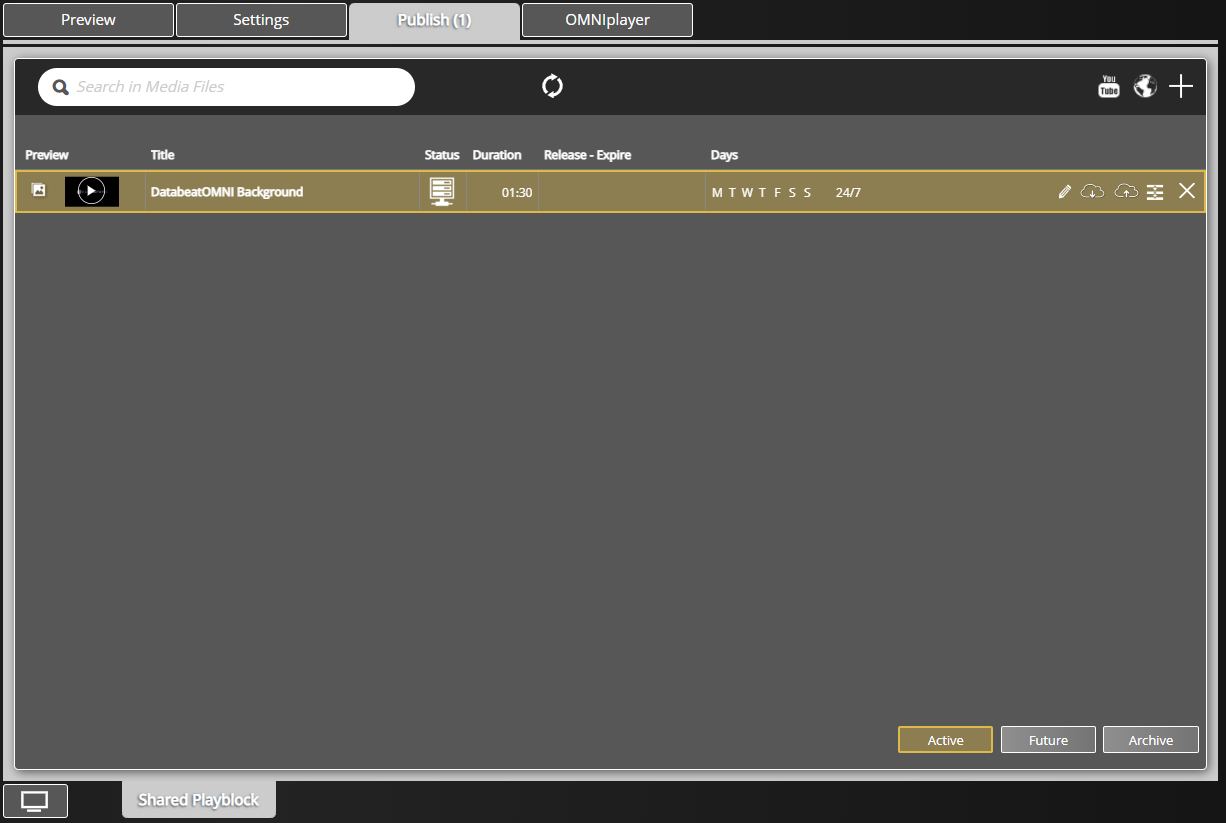
Subscribed playblock
The subscribed playblock will allow you to copy all files from the shared playblock, meaning you can upload content to one channel, and let the system distribute to the rest.
Create a subscribed playblock
Select the channel in which you wish to follow a shared playblock for.
- Click on Settings.
- Select Follow playblock property.
- Select the shared playblock you created previously.
- Click Save.
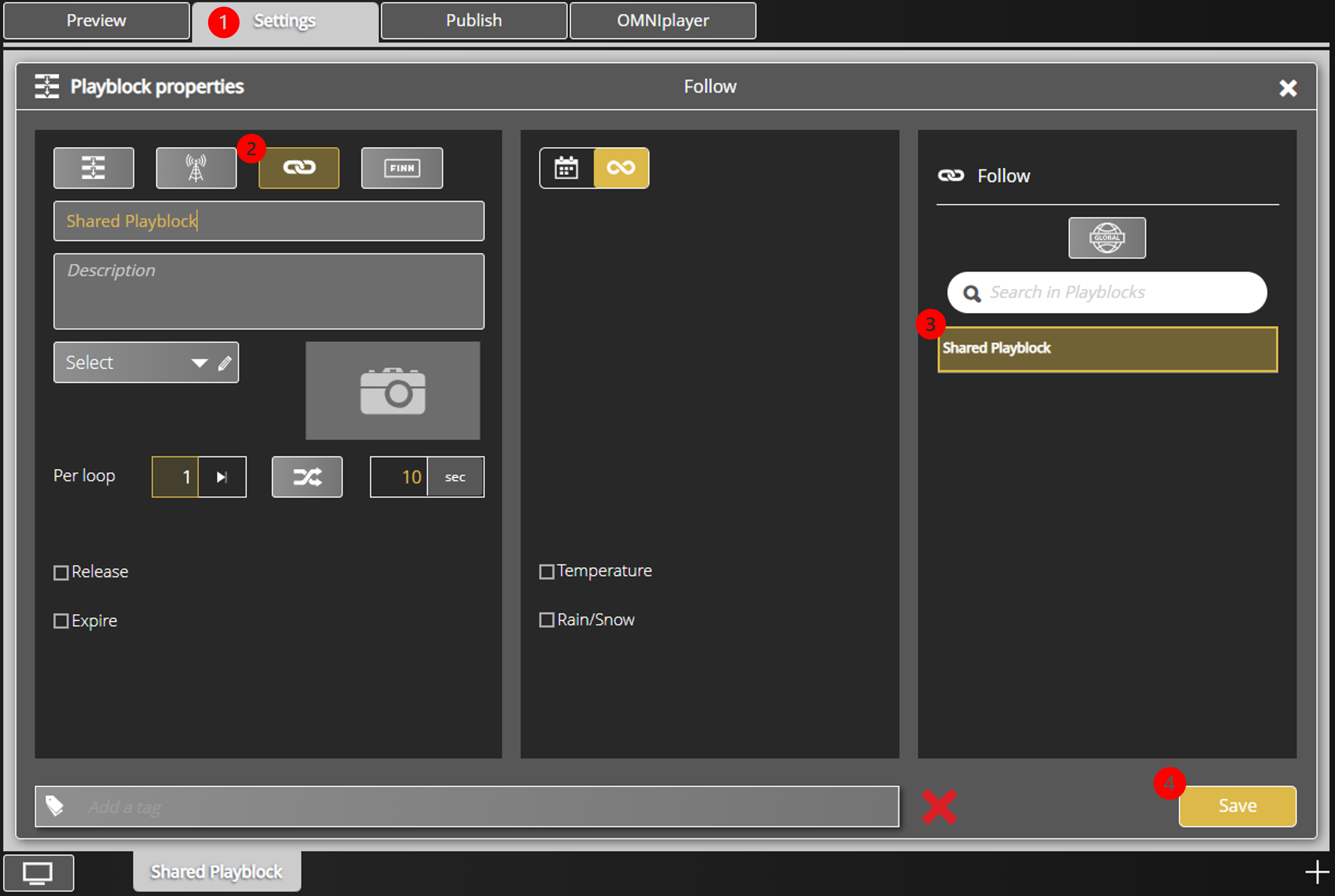
The file "DatabeatOMNI Background" that we previously uploaded to the shared playblock is now also available in the channel "Channel with subscribed playblock".
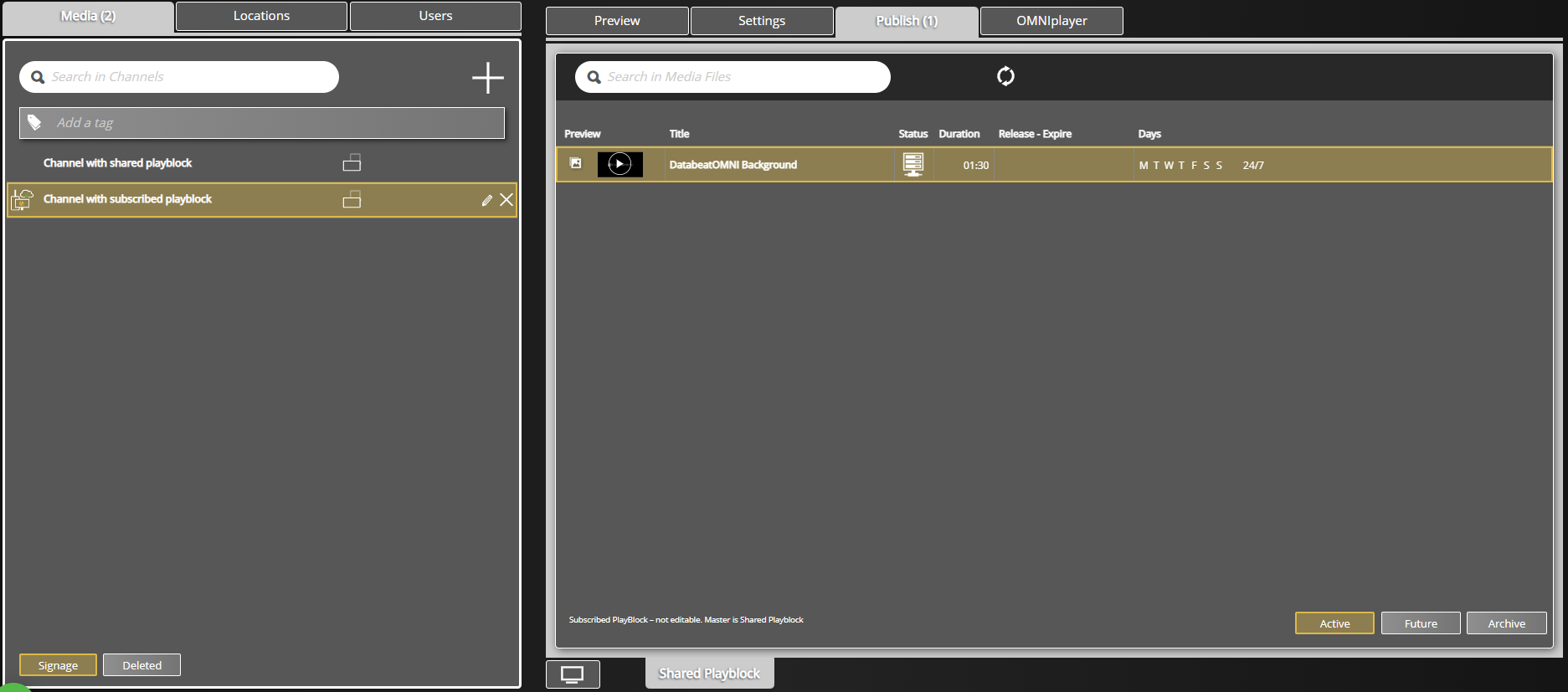
Note that the subscribed playblock is not editable. To edit, such as delete, change duration or add and remove files, the user will have to operate directly from the shared playblock, commonly referred to as the master.
All subscribed playblocks displays "Subscribed PlayBlock - not editable".
Related article
You can also set up a combination of both local and central content from DatabeatOMNI, meaning that a user from a given location can upload content that is strictly relevant to their location and audience, while also being able to receive central content automatically.
Check out our article on how to combine local and central content here.
