Browse a list of frequently asked questions and answers about the Power BI widget.
Frequently asked questions:
- Are there any hardware requirements to display Power BI?
- How to change aspect ratio and rotation of Power BI reports?
- How to edit a Power BI widget?
-
What permissions are required for the Microsoft Graph API to use the Databeat Power BI Widget?
-
Why is my PowerBI report only displaying the logo and not showing any reports?
- Power BI is disabled - how can I enable it?
Are there any hardware requirements to display Power BI?
Microsoft Power BI App Requirement:
- Requirements here (Requires Chromium 93 or higher as of 27.06.24).
Check the Chromium version of your player by running the Chromiumchecker link.
Please note that Microsoft may update the requirements in the future, which could impact the player you are currently using.
- In most cases, you can manually upgrade the browser on Android devices. To learn how to update your web browser, refer to the guide on updating web browsers.
- For Databeat hardware running on Android, we typically upgrade the browser through firmware updates.
The OMNIplay4 player is our recommended choice for external hardware.
Samsung Tizen Devices:
- Tizen 7.0 (Chromium 93) or newer.
Although Power BI previously functioned on Samsung Tizen 6.5, the updated requirements now require version 93. Consequently, Tizen 6.5 is currently unsupported with version 85 (firmware version 1120.7).
Current Issue & Temporary Solution:
- Power BI widget loading issues have been noted on older Samsung Tizen versions.
- Interim fix: Use an external media player (e.g., OMNIplay4) via HDMI.
How to change aspect ratio and rotation of Power BI reports
This is done in the Power BI Visualization settings under Page Size. Check out our step-by-step guide to learn how to adjust aspect ratio and rotation settings in Power BI reports.
Having trouble viewing or editing your Power BI widget?
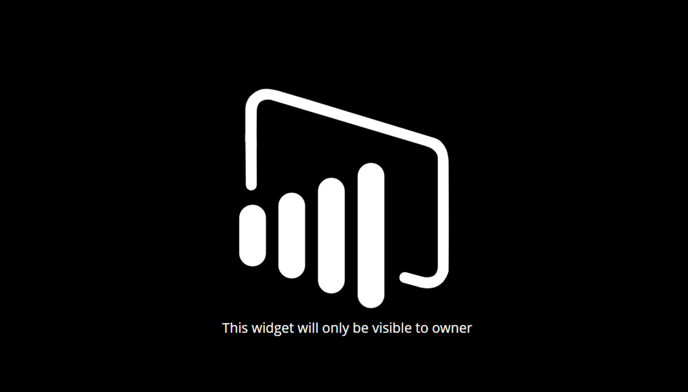
Ensure that you have the appropriate permissions. Editing or viewing a Power BI report or dashboard is restricted to the owner only. If you have the necessary permissions, simply hover over the widget in the screen designer and click on the settings icon to make edits to your dashboards and reports.
How to display multiple Power BI reports or dashboards?
You can access the settings and choose to display all reports or select multiple reports from the same dataset. Another option is to add multiple Power BI widgets to the same channel, allowing you to showcase different datasets simultaneously within the same playblock or individually. This lets you decide whether you want each report or dashboard to be viewed separately or simultaneously.
What permissions are required for the Microsoft Graph API to use the Databeat Power BI Widget?
The total permissions required include some for login purposes and others specific to Power BI.
Login:
- Maintain access to data you have given it access to
- Sign in and read user profile
- Read all users' basic profiles
Power BI:
- View all dashboards.
- View all datasets.
- Make API calls that require read permissions on all reports
- View all workspaces.
How can I speed up the loading time of my reports?
- Simplify data models and minimize calculated columns.
- Reduce visual complexity and use built-in visuals instead of custom ones.
- Utilize filters strategically and summarize data where possible.
- Ensure that your hardware and network configuration meets the recommended specifications for optimal performance.
Why is my PowerBI report only displaying the logo and not showing any reports?
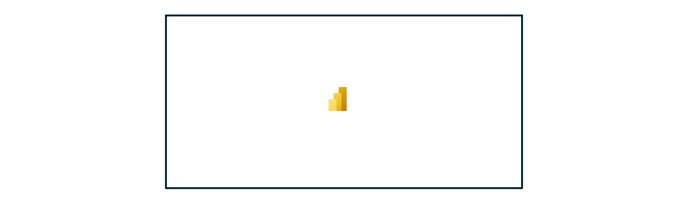
- Ensure that the hardware requirements for Power BI are met.
- Adjust the duration of the background image in the channel to ensure it is set at an appropriate level for optimal display. For instance, setting the duration to 10 seconds means the widget will refresh every 10 seconds. Keep in mind that complex Power BI reports may require additional time to load correctly, so a shorter duration could be the reason for the issue.
Power BI is disabled - how can I enable it?

- Ensure that Power BI is enabled in Microsoft 365 Permissions.
- Grant end-user "OMNIBI" role from User-page.
