In this article, we will introduce you to the benefits of using playblocks to organize and build your channels. There are many possibilities using playblocks, such as sharing and follow content from different channels.
What are playblocks?
To better understand what a playblock is, we have to start by giving a brief introduction to content and channels.
Content is media files grouped and organized in Channels. These channels can be viewed as different folders and categories for your content, which can be displayed on the screen.
Example: One channel with content to attract and inform customers and a different channel concerning internal information for co-workers.
These channels are sub-grouped in one or more playblocks to manage various types of content, screen designs, schedules, and play features. A channel can have multiple playblocks.
Build your channel with playblocks
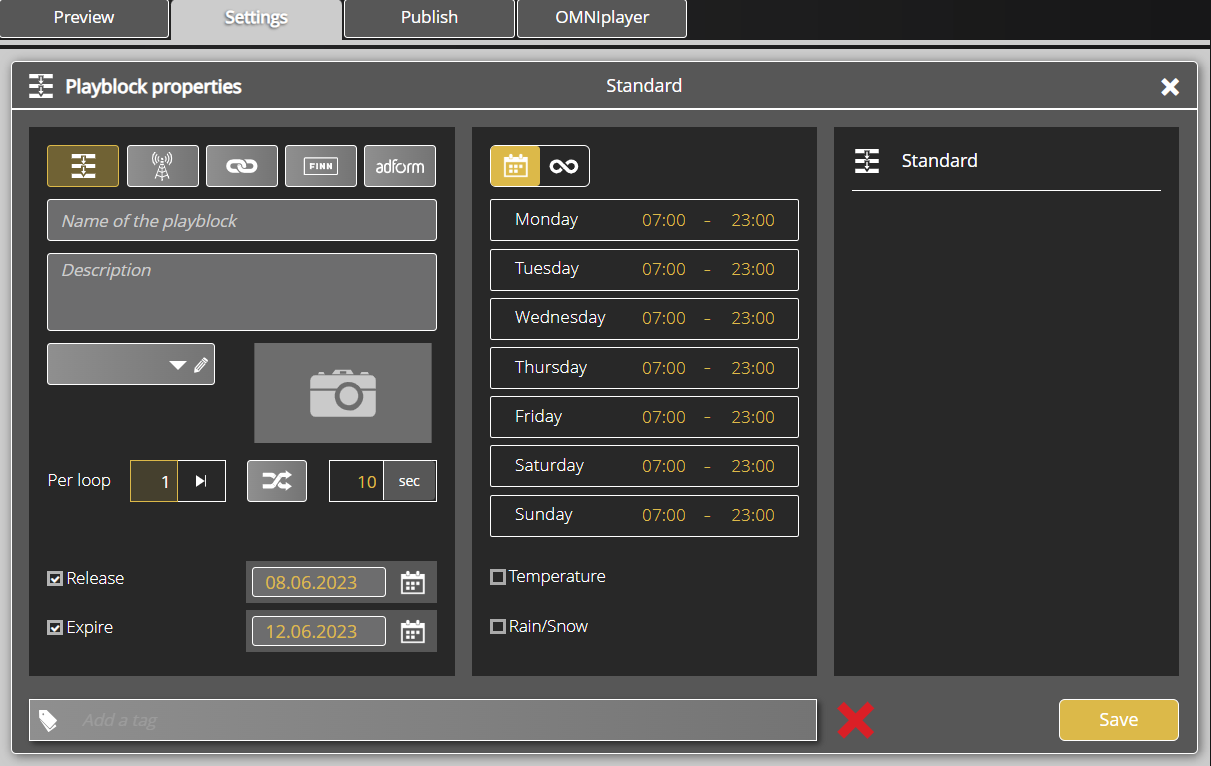
Creating a new playblock is simple; however, to understand why and how this could affect and benefit your content is more complex, especially for someone new to managing content. Reach out to your partner or support@databeat.net if you want to learn more about the use of playblocks.
Choose your channel and select Settings to add a new playblock. Click + on the bottom right side to create a new playblock for your channel, set the property and name your playblock as you wish. Press Save when finished. All playblocks for your channel will be displayed on the bottom side of the interface.
What can you do with a new playblock?
Playblocks contribute to more helpful user experience, with the ability to group and organize content in a way that makes sense for you. Organize based on schedule, promotions and campaigns, screen design, and play features, with the possibility to share and follow content across your channels.
Delete a playblock? Delete a playblock by clicking the red X, displayed in the picture for playblock properties above. Please note that this action will delete the content located in this playblock.
Playblock properties
- Standard Playblock: Common features, unable to share and follow.
- Share: A playblock that can be shared with other channels.
We often define the shared playblock as "Master".
- Follow: A playblock that can follow a shared playblock.
- Finn: Integration with Finn.no. (Requires Finn ID and Finn Key.)
- Adform: Integration with Adform (Requires a Adform URL)
- Per Loop: Priority of files. How many times should files in the playblock be played before moving to the next playblock?
- Shuffle: Play the files located in the playblock at random
- Duration: Suggested duration on content published in the playblock.
Duration set on individual files will overwrite suggested duration from playblock. - Release & Expire: Suggested release and expire date for files published in the playblock.
- Share ScreenDesign: Copy the screen design and widgets from the shared playblock.
You can also set more specific playback settings, such as weather conditions and scheduling.
Check out our guide on how to share and follow content if you want to learn more about playblocks.
