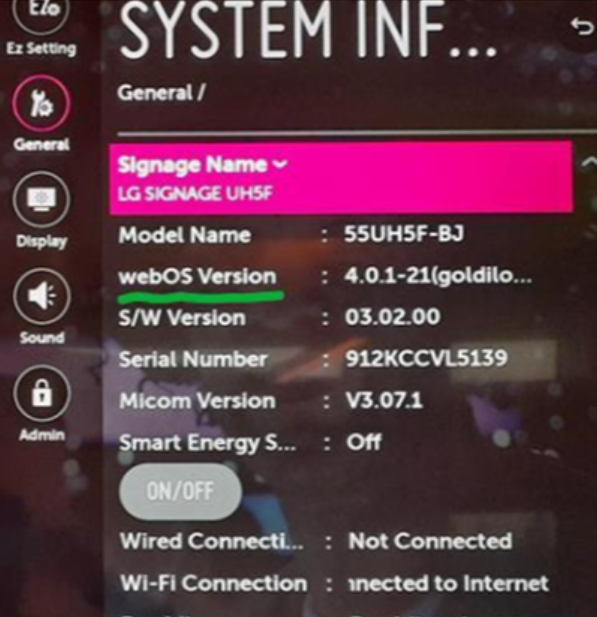If your LG public display or OMNIplay app keeps restarting in a loop, it is called a bootloop. In this article, you will learn how to stop and solve the bootloop issue on LG public displays.
What is causing the bootloop problem?
The issue is most probably caused by an old firmware issue in your LG display.
(Meaning the LG display's software is outdated and not working as intended with OMNIplay.)
The solution
The best and recommended way to solve the issue is to update the LG webOS firmware, but if you are not able to do this right now, there is a temporary solution where you can stop the bootloop and reinstall OMNIplay. This will not solve the problem, but postpone it.
The factory reset option is available in the LG menu and if you need guidance, then follow the steps below.
Step 1: How to stop the bootloop
Since the LG display is continuously restarting/rebooting, preventing you from doing anything, you need to exit the app firstly. Find the use LG remote control and do this:- Press Input
- Select HDMI
- Press Home
This will set your LG display to show HDMI source, instead of trying to start the OMNIplay app.
Step 2: Do you have webOS 2.0 or webOS 4.0?
Firstly, you need to figure out which LG webOS version the LG screen has.- Press Home
- Select and start the Information app on the task bar menu.
- In the Information app, you will see "webOS Version". This information tells you whether you have "2.0" or "4.0".
Tip: If you can't find the Information application, then try to press Settings,
Then select the General tab on the left side and select System information.
Step 3: How to factory reset the LG display
Now that you know which LG webOS version you have you can proceed with the instructions:
For webOS 2.0
Please follow the links and perform a factory reset first. Then install the OMNIplay app.
1: How to factory reset the LG webOS 2.0 display.
2: Install the Databeat OMNIplay app after factory reset.
For webOS 4.0
Please follow the links and perform a factory reset first. Then install the OMNIplay app.
1: How to factory reset the LG webOS 4.0 display.
2: Install the Databeat OMNIplay app after factory reset.
Here is an example showing webOS Version 2.0.0-14, meaning it has webOS 2.0.
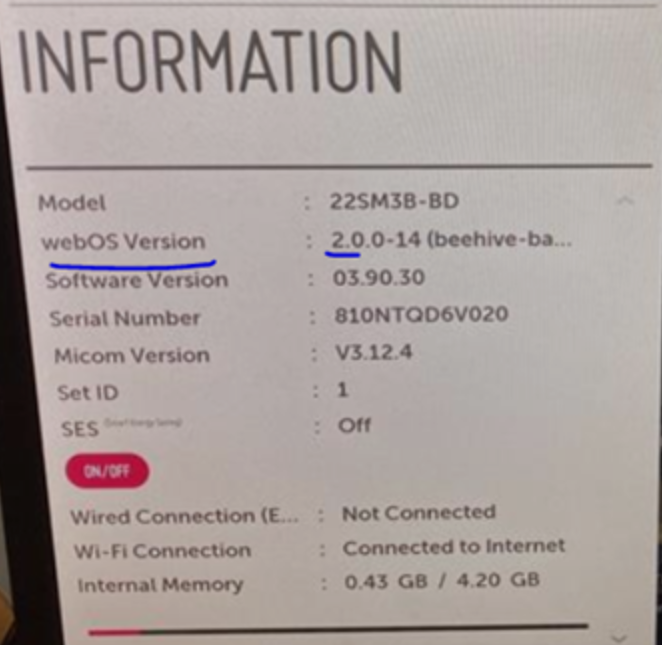
Here is an example with webOS Version 4.0.1-21, meaning it has webOS 4.0.